On the next screen we can see that the path specification to the horizon appliance is specified and that the application is creating folder on the desktop which will be used to store the application's shortcuts.
You install the version of agent that is your system OS, because thare is a version for XP and another version for Win 7. So my url is https://horizon.vladan-fr.local
The assistant finishes and the Horizont Agents sits in the taskbar. There are some right click possibilities as well, to do a manual synchronization of new applications for example.
But first, we must install the certificate for the client. The certificat that we generated in Step4 in the second part of our serie. In a domain environment you can do the deployment of the certificate through a GPO, but for our lab when we're dealing with single client, we can “hack” the Internet Explorer's Certificate Store.
On the image bellow you can see the installation of the certificate into the Trusted Root Certification Authorities store in the Internet options.
Once this done, we should be able to receive our applications.
If we refresh the horizon icon in the taskbar, we should see a new folder appear on the desktop. In this folder, there are the thinapped application's shortcuts. The applications, which entitlement is managed by Horizon…
And so If we refresh now, the application we assigned to the group should appear now. The new shortcut should get deployed. As you can see, it's correct. Also, there is a shortcut on my desktop, which is due to the Thinapp capture process, where I left that shortcut on my desktop when I “thinapped” that application….
If we want to add more applications, we just need to log in to the horizon portal again as we did in the beginning of this article. There is a very good document which might help as well when doing demos or setup in a homelab:
https://www.vmware.com/files/pdf/VMware-ThinApp-Reviewers-Guide.pdf
I recorded a video where you can see how the process works:
I hope that you enjoyed our serie on VMware Horizon.
- How-to install Horizon Application Manager in a lab – Part 1
- How-to install Horizon Application Manager in a Lab – Part 2
- How to Install VMware Horizon Application Manager in a lab – part3 (this post)
Feel free to subscribe via RSS.

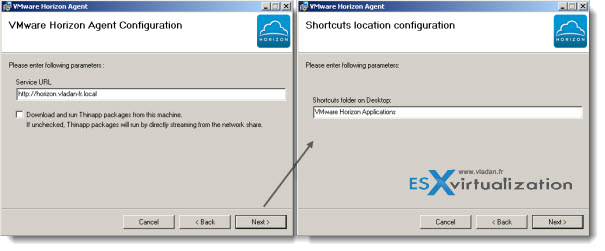
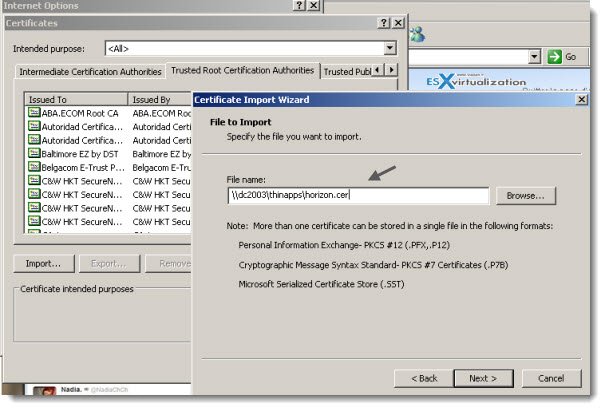
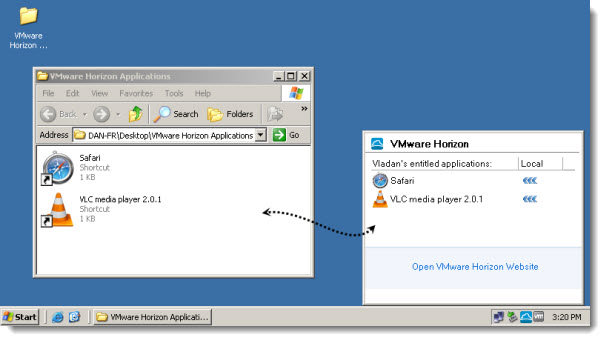
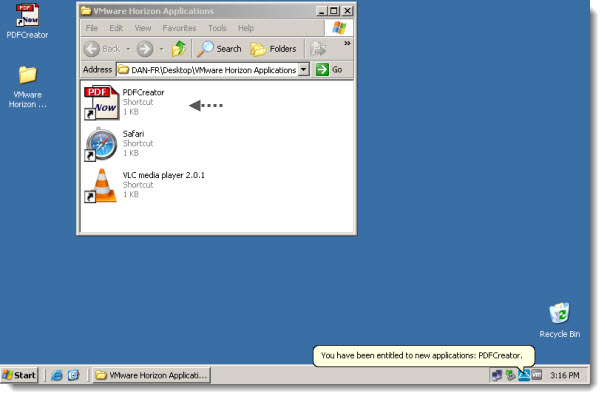
Hi,
I just installed all VMware Horizon appliance, and configure it.
I’ve this big problem.
I’ve created some thinapp application, and put it on network share. I added it on Vmware Horizon, i see it in the agent, but when i launch it in streaming mode, this app it’s very very slow to start, around 20/30 second, not only the first time, but always.
Do you have some idea ?
Instead if I create a thinapp, bypass horizon deployment, this app start immediatly.
Please let me know
Thx
In your demo video, the thinapp start immediatly after double-click.
Did you put “thinapp” app locally or in a network share ?
My deployment is:
1 DC+DNS
1 Windows 7 Client “inDomain”+ Horizon Client
1 Windows 2008 “inDomain” Network share with ThinApp
All in vSwitch Private.
The thinapp packages are on network share. But as I’m Gigabit switch and the VM runs on Flash storage, the speed is good… -:).
What else. The SSO, I’m trying to figure out how it should work and apparently, after the domain join, I will have to enable the SSO in Firefox or Chrome separately.
Can you explain or point me towards documentation that will explain connecting an ipad to Horizon? Is this currently possible using the Horizon App in the Apple Store?
I’m not using this product myself, so I can hardly give you an explanation here. But maybe some VMware folks, if reading my blog. Would you get an answer for this gentlemen?