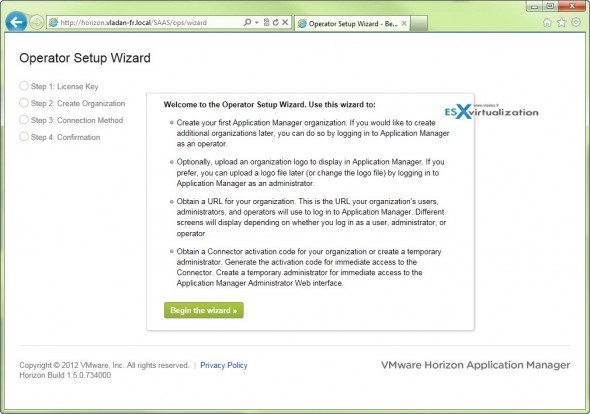Horizon Application Manager – The setup of the two appliances. I'll try to show you the the installation and configuration steps for trying out a Horizon Application Manager 1.5. First of all, make sure that all your underlying architecture is corectly setup. That you got your DNS servers ready and operationnal, vSphere up and running and at least one ESXi host.
All the documentatio for VMware Horizon can be found here. There are HTML docs, but also PDF docs for both appliances:
Horizon Application Manager On-Premise Release Notes
Installing Application Manager (HTML version)
Installing Application Manager (PDF version)
Installing and Configuring the Connector (HTML version)
Installing and Configuring the Connector (PDF version)
Application Manager Operator Help
Application Manager Administrator Help
Application Manager User Help
Let's move on with our lab setup.
DNS Entries
As you know, the VMware Horizon uses two virtual appliances, so first we'll go and ceate a DNS records for the 2 appliances that we'll use in our lab. In fact you'll need to create three DNS records. Two records for the Horizon Application Manager (one for the Horizon App. Manager and one for your organization) and One for the Horizon Connector. I do have a Domain controler for a local domain called vladan-fr.local so I go and create two DNS records:
horizon.vladan-fr.local 10.10.7.52 – the one for a Application Manager Host
testorg2.vladan-fr.local 10.10.7.52 – the one for my First Organization
horizon-connector.vladan-fr.local 10.10.7.53 – the one for the connector appliance
Hint: Make sure that you do create the reverse DNS as well, because if you don't, you won't be able to successfully finish the config wizards …..
Deploy and configure the Horizon Application Manager VM
You can download the Horizon Trial product from here. You'll find the two appliances, and the agent for Win XP and Win 7.
You can deploy the OVF file to vCenter. File > Deploy OVF Template. I went for thin disks. It's a SLES operating system. During the deployment steps you're asked for an IP address.
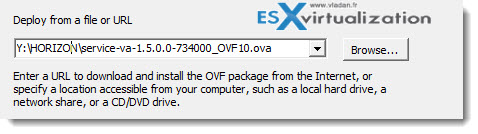
Once finished, start the VM and go to the console where you'll be asked to set the root password and configure a hostname. (in my case it's horizon.vladan-fr.local). You'll be presented with three successive screens like those ones on the picture bellow.
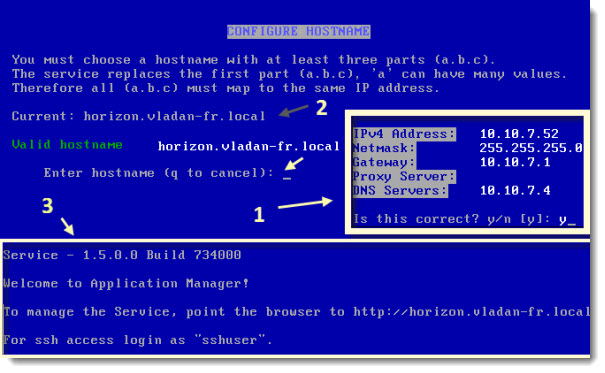
Then you can log in through a web browser where you're presented with several steps which needs to be accomplished. First of them is a valid license. Enter the license.
You'll be creating your first Application Manager organization in the next step. See the nice assistant window…..
So go ahead and create your organization where you put as a name of the organization, the DNS name that we created in the first step of this tutorial. In my case: testorg.vladan-fr.local where the testorg was the name of the organization.
Read the rest of this guide on next page –>