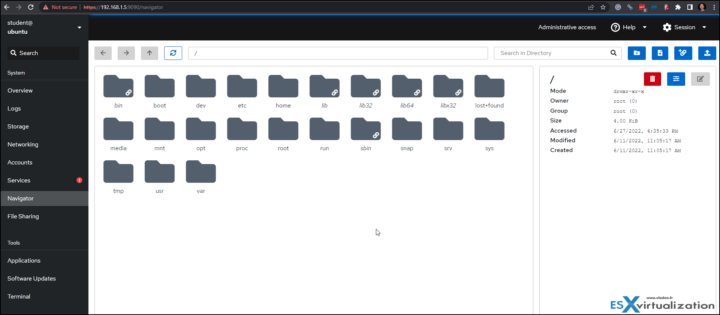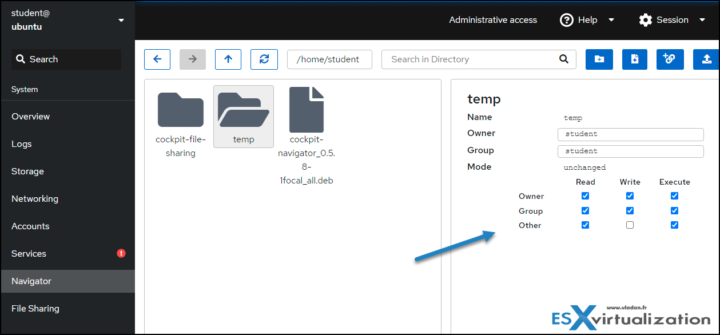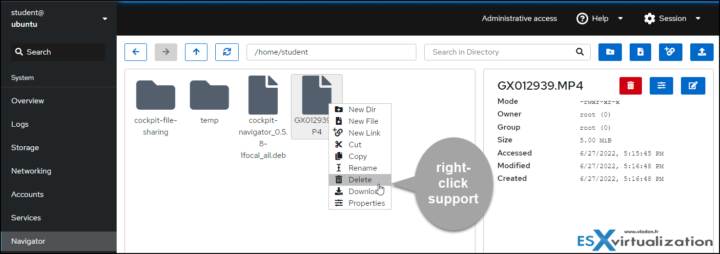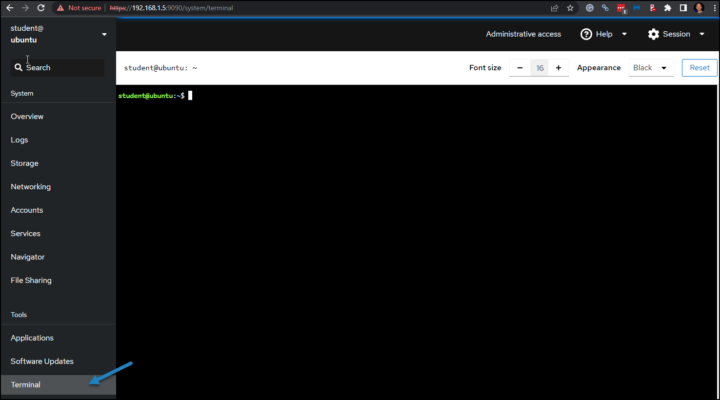Cockpit Navigator is a browser of file system on Linux. If you don't know Cockpit yet, I think it's a high time to discover it. Cockpit project is a web-based graphical interface for Linux servers. Cockpit support additional applications that allows you to manage storage (iSCSI, NFS, RAID…), Network, software updates, virtual machines, podman containers, file sharing (samba) or Navigator.
You don't have to be a pro of Linux if you wish to manage Linux servers. Cockpit can be compared (with less features) to Windows admin center on Windows. Both solutions are open to extensions and you can install additions to the base installation.
Cockpit navigator allows you to browse and navigate the full Linux file system, edit file permissions, rename, create or delete filest etc.
Today we'll cover installation of the add-on that you can find more information here at github.
Cockpit Navigator Features:
With no command line use needed, you can:
- Navigate the entire filesystem,
- Create, delete, and rename files,
- Edit file contents,
- Edit file ownership and permissions,
- Create symbolic links to files and directories,
- Reorganize files through cut, copy, and paste,
- Upload files by dragging and dropping,
- Download files and directories.
When selecting files/folders, you can access the properties and do modifications via the menu on the right-hand side. Pretty convenient if you don't want to mess for a command line syntax…
Uploads and downloads and also a right-click support.
The blue icons on the right are for creating a folder, creating file, creating sym. link, uploads… Files/folders have a possibility of a right-click even if you're managing your server remotely. That's pretty cool imho and all this is without activating SSH or installing some additional software on your monitoring workstation. You only need a web browser.
Cockpit Navigator Installation
Once you login into cockpit (https://IP_of_your_Linux:9090/) go to Terminal window (last menu down the left).
Then paste a following piece of code that depends on your distribution (example for Ubuntu):
wget https://github.com/45Drives/cockpit-navigator/releases/download/v0.5.8/cockpit-navigator_0.5.8-1focal_all.deb apt install ./cockpit-navigator_0.5.8-1focal_all.deb
Make sure that you have following dependencies installed:
cockpit,python3,rsync,zip.
Alternatively, you can install it directly from Ubuntu repo via:
sudo apt install cockpit-navigator
Other list of distros that are supported can be found on the Cockpit-Navigator github page here.
I have created a short video of the installation process. It's very easy.
Final Words
Cockpit Navigator is a very convenient way of managing linux servers remotely without need to activate SSH. The default Cockpit installation has Terminal window which you can access via your web browser (without installing any browser extensions). It also allows you to switch between multiple Cockpit servers. Cockpit is compatible and has been tested with some popular Linux distros such as Ubuntu, RedHat, Fedora, CentOS, Debian.
The Navigator add-on is compatible with any of the above, and possibly even more. Check the documentation and the add-ons on the Cockpit-project.org. Get the Navigator add-on from GitHub.
More posts from ESX Virtualization:
- VMware vCenter Server 7.0 U3e released – another maintenance release fixing vSphere with Tanzu
- VMware vCenter Converter Discontinued – what’s your options?
- How to upgrade VMware VCSA 7 Offline via patch ISO
- vSphere 7.0 U3C Released
- vSphere 7.0 Page[All details about vSphere and related products here]
- VMware vSphere 7.0 Announced – vCenter Server Details
- VMware vSphere 7.0 DRS Improvements – What's New
- How to Patch vCenter Server Appliance (VCSA) – [Guide]
- What is The Difference between VMware vSphere, ESXi and vCenter
- How to Configure VMware High Availability (HA) Cluster
Stay tuned through RSS, and social media channels (Twitter, FB, YouTube)