Recently I stumbled on an article which briefly explains the installation of Android KitKat 4.4 in VMware Workstation. I knew that previous version of Android worked fine (including network) in VMware Workstation – see this post, but some tweaks were necessary. I wanted to test the latest version of Android, to see how it looks like and if it's true that VMware Workstation can be used for the job. And it seems that the tweak for the network card, when the change in the VMX file was necessary is no longer needed. I'll walk you through the steps to install Android KitKat in VMware Workstation.
How to install Android KitKat in VMware Workstation? The steps:
1. Download the iso file from this page – the file is called android-x86-4.4-RC1.iso
2. Then create a new VM via the Wizard and connect the ISO (Workstation detects the new VM as FreeBSD).
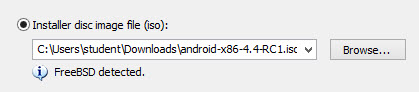
3. Adjust the hardware of the VM and adjust the Memory. I put mine to 2Gb of RAM as most of today's phones uses 2 gigs of RAM. Click next and use the arrows to go down to select the 4th option – Install Android Kitkat.
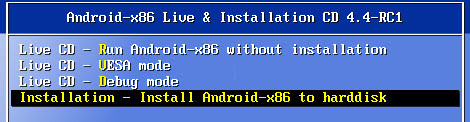
4. Select Create or modify partitions

5. Then create a new, primary partition and write down the changes.
6. Then select this partition to install Android KitKat.

7. Chose EXT3 as filesystem …..
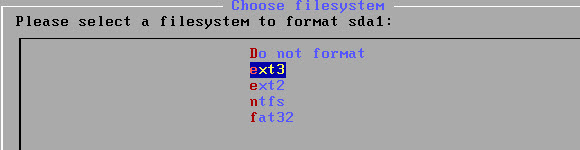
8. Almost done, just validate the formatting of the media.
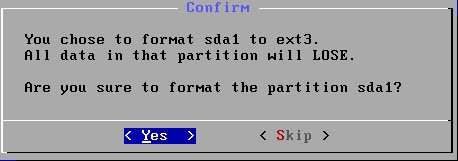
10. Validate the Read/Write possibility, otherwise you won't be able to make any changes to this VM.
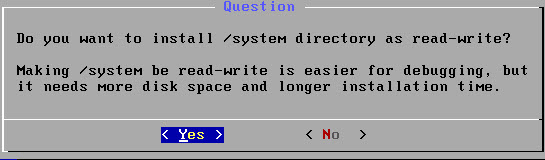
I'm not sure it's here but during one moment it also asks you if you want to install GRUB as a boot loader. Says YES as without validating you won't be able to boot up the system.
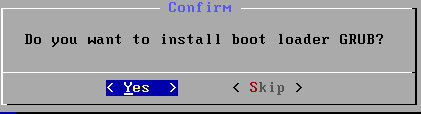
11. Let the installation rolling….
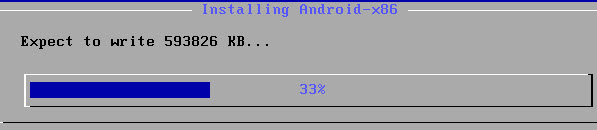
13. Then you'll see a screen which shows you if you to run Android or reboot. You can go either way, but don't forget to disconnect the ISO file before the next reboot otherwise you'll start over and you'll be presented with the LiveCD option again!
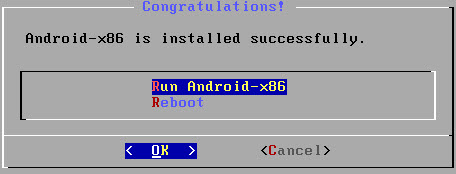
Ok, now you should see the VM booting into a configuration of Android, where you can personalize the system. As being said at the beginning, there is no necessary to tweak any other options, nor the VMX file for network access. The network works out of the box (I kept NAT as an option).
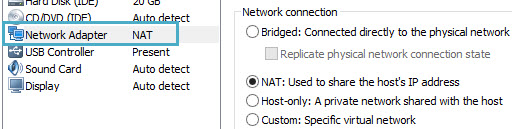
That's all folks. I quickly recorded a short video which is best to watch in HD. Thanks Snagit! (yes Snagit can do good videos too).
Quick quote from the release notes:
After several months of development, we are glad to announce the 4.4-RC1 release to public. This is a candidate of Android-x86 4.4 stable release. A live CD ISO is available in the following site:
- https://www.android-x86.org/download
- https://sourceforge.net/projects/android-x86/files/Release 4.4/
The release notes can be found here.

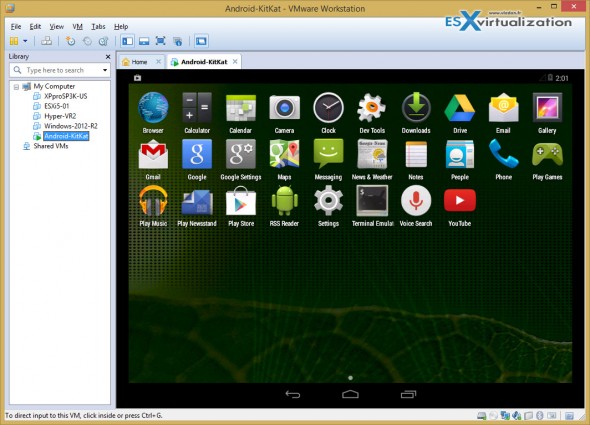



Hi – thanks for the guide. I found it very helpful. Question: I’m not able to hear any audio coming out of my new Android 4.4 VM. Using Google’s Play Music I can see that audio is streaming (confirmed visually w volume control widget). I messed around w VM/Settings/Hardware/Sound Card but no luck. Ideas?
Separately, I’ve tried to change the wallpaper and keep getting the message, “Unfortunately, Gallery has stopped.” Any idea what this is about?
Thanks again,
J
Unfortunately I haven’t go any futher after the install. Ex. VMware tools install etc….
There are many apps which insist on lying horizontal. Its not a problem except that the cursor keys do not function normally – up for left and right for down etc. Is there any way around this at all?
Don’t know about the cursor keys, but you can rotate the screen with the F9 and F12 keys.
Followed the steps exactly, no problems until after step #13
the screen stays at the loading screen (i guess? no progress bar, etc) a blue and black screen with A N D R O I D _ on the bottom. I’ve let it sit about fifteen minutes. Is this normal?
I waited a few minutes longer at this screen and then restarted the machine. Now it is loading.
Glad it works.
I came across the same prob it was nice of you to post the sol. thank you
It’s been more than 10 minutes of waiting – Is this normal? Should I wait more?
AAAAAAAAAAAAAAAAAAAAAAAAAAAAAAAAAAAAAAAH
Thank you very much, I followed your instructions and now it works perfectly.
but I just want to ask if you would guide us through vmware tools installation for android (if there are vmware tools for android).
And thank you very much 🙂
Unfortunately it’s not supported. The way I wrote the article it shows the possibilities. But no tools..
Playstore and Sound
HELLO I INSTALLED ANDROID KITKAT in VM but the sound inside the android is not working also the microphone and cant download from googleplarstore
if you have any solution please reply
Well, that’s probbably some limits. But the network and internet access was working if I remember right.
I set it to not sleep but, which key to wake it up?
How do you simulate the hardware keys?
What’s the best tool to override compatibility check on play store?
This is really cool 🙂
Awesoma tutorial Vladan 🙂
Hi. I have just installed this but I don’t get any sound. I changed the setting to my display audio which is what I use on my TV but still no sound. I have rebooted, etc but no luck. Can you tell me how to fix this please? Thanks.
It installed ok in vmware workstation 11, as described.
As soon as I opened a game, the display went turtle (on the side) and the touchpad became unmanageable.
Pressing F11 and F10 (the only F keys responsive) flipped the display 180 degrees, so still on one side. Had a hell of trouble to escape from there.
Any 1 a suggestion?
Thank you,
P.
Android-x86 4.4-r2 has working sound. http://code.google.com/p/android-x86/issues/detail?id=1447 and I tested it just now in Workstation 11.1.0 . I only tried output not the mic.
Thanks!!
i am getting error in making bootable and write then i get error
Vladan, what about “Android 4.x + ESXi 5.x + networking”? Can you?
I can’t get it to work. Android is saying it cant detect a hard drive. i set my hard drive size to be 16gb.
A 16gb hard drive might be too small, as the reccommended for some android OS’ is 20gb. Another reason as to why it might not be able to detect a hard drive is because you have it booting from the ISO file. Make sure to disconnect your VM from the ISO.
How you disconnect: go to “Player, in the top right hand corner (On VMware Workstation 12 Player), then find “manage”, and “Edit Virtual Machine Settings” then a box will open with your current VM settings, first thing selected is “Memory”. Now find where it says “CD/DVD (IDE)”, click on that, now use a physical drive. In some cases, it might be the D: drive, some might be the F: drive, or whatever drive is free, or if you have 3 Hard drives, there might be another available one. You have to check the circle box for “Use physical drive:”. And now restart your VMware.
***It is important that you have selected the Split Drive option upon setting up your VM***
*As you have guessed, i am not affiliated with this Website in any way, shape, or form. Thanks.
This is just great!! very helpful…thumbs up Vladan 🙂
Installed in VMware11.
working superb….
Thanks.
Installed “android-x86-4.4-r2.iso” on to VMWare Player 6.0.6. But can’t get any games to run at all. Keeps crashing.
Any ideas?
Some games detect which device you are using to serve you advertisements tailored to your device/OS, and other might just not be able to read the hardware that you have on your VM. I currently have android 6.0.1 on VMware Workstation 12 Player, it has 8 GBs of ram, 120 GB hard drive, and 6 processors, and i still get the hardware error.
*Side note: My PC is a corsair Gaming PC, prebuilt, so that’s why my VM has OP stats 😛
**Another one: I am not affiliated with this website in any way, shape, or form. Thanks.
hallo, I’m not able to continue the installation after I select write then type yes, after that I always back to the [write] and doing the same thing won’t let me to go the next step of installation… please need guide… thanks
Tested it with ESXi 5.5 and works like a charm if you know how to do it. First of all you need to stick with IDEand not SCSI (Controller, Disks). The configuration wizard doesn’t offer you an option for it so don’t create a hard disk. When you edit you vm you can easily choose and add an IDE-harddisk. Next important step is to choose the right network adapter, in my case the E1000 didn’t work with play store, so i create a new vm and this time with vlance or in german “flexibel”. After that your installation should be fine. Don’t forget to choose Option “reboot” and unmount your installation iso. When the quick setup appears, skip wlan setup and everything else should be fine. When there are rpc errors when installing from play store, it seems to be an isse with your network card. i tried several solutions like deleting cache and so on, but this cracked my playstore. Best way to transfer files into your android vm is airdroid. Unfortunatly there are no free x86 vnc servers avaible and it seems that we have to stick with this laggy mouse.
It works up to the installation screen that asks if you want to install GRUB. I use the left arrow key to select Yes then press the enter key and it goes to a command prompt (a line that just shows what you are typing at the bottom of the screen). It isn’t accepting the input to continue the installation. So, I am stuck at this screen.
I have tried it several times and the same thing keeps happening. VMware 11.
Thanks to anyone who has any idea of how to get this screen accept my input so I can continue.
@truelitistnot says: Try Android-x86 4.4-r2, seems there is a bug in r3.
I used android-x86-4.4-r2.iso and the installation was smooth. My USB headset worked fine and the “ok google” thing is amazing. I just don’t know how to simulate the pressing of hardware buttons like turning off the device or taking a screenshot. Anyone knows how to do this?
You can press Print Screen. Or whatever this button might say as per your keyboard type/manufacturer. On laptops, and compact keyboards, it might be prnt scrn, print scrn, or print screen. Some keyboards, like mine, a Logitech K345, the button is above the “insert” button. A generic compact keyboard might have the button above the +/= button, or above the backspace button.
Hope this was helpful for you, and have fun 🙂
*Note, i am not affiliated with this website in any way, shape, or form. Thanks.
As for turning the device off, you cannot do that. It is physically (and mentally) impossible. The only way to shutdown the device is by powering down the guest OS.
*Note, i am not affiliated with this website in any way, shape, or form. Thanks.
I’m using android-x86-4.4-r3.iso with VMWare Workstation 8.0.6. Everything installs as per the instructions until I reboot. I see the following:
.
.
.
early console in decompress_kernel
Decompressing Linux… Parsing ELF… No relocation needed… done.
Booting the kernel.
Detecting Android-x86… found at /dev/sda1
.
.
.
A N D R O I D uid=0(root) gid=1007(log)@x86:/ #
And then it just sits there, presumably waiting for me to type something but I don’t have a clue as to what. Any suggestions would be appreciated.
You are not supposed to install GRUB.
Actually, you are supposed to install GRUB. It is pretty much what makes the android OS’s GUI function.
I may be wrong, as i am only 16. The only way i can get this to work is by installing GRUB, but not GRUB EFI 2.
Hi
I try install Android 5.1 on vmware vsphere 5.5 or vmware workstation 12 pro
but I don’t see Primary or Logical Section o selected
and select write and go on but don’t work it
please help me
It was only tested with that particular Android build: android-x86-4.4-RC1.iso
I have managed to get android 6.0.1 running, and bootable. After a few tries. xD
If i say YES at the confirmation dialog with GRUB, then down appears A N D R O I D and sits there… No life…
THIS ARTICLE IS NOT HELPFULL
You cannot install GRUB EFI 2. If that is an option, select SKIP. If it keeps doing that, then the OS that you have downloaded might have an error in it somewhere.
So, i have done everything correctly, i am using VMWare Workstation 12 Player, but it just shows a blue square with A N D R O I D root@x86:/#_
I can write things after the #, but i can’t do anything else. Help?
Also trying to install Android 6.0
You have to use GRUB, and skip GRUB EFI 2. Just letting you know, also, use Accelerated 3D Graphics.
Hey guys, when setting up your VM, make sure to turn on “Accelerated 3D graphics” It will actually allow the device to install properly.
*Note, i am not affiliated with this website in any way, shape, or form. Thanks.
Also another thing that i forgot to post, i will be uploading a video to my youtube channel on how to install Android 6.0.1 properly, and for those that are interested, i will do the latest android version.
*Note, i am not affiliated with this website in any way, shape, or form. Thanks.
**Youtube is BPChannel5** I don’t really care if you subscribe 😛 You probably won’t be interested in any of my videos 😛 I also upload the odd tutorial.
Sorry, my name has been changed to BPGames.
I just wanted to mention that some VMware players / workstations do not boot the Android in GUI mode if the 3D accelleration wasn’t activated. I had these problems that it didn’t boot with the GUI and then found a hint to activate the 3D accelleration… also the power management of the Android image here is not compatible to VMware player 6.5, once asleep the Android won’t wake up any more.
I have install android x86 in VMware workstation but its not working in GUI.
Please help me for running it in Graphical User Interface. Thanks.
It took me to a CLI platform