Newly released ESXi host client v3 (already) has been up for few weeks. I've been quite busy visiting VMworld Barcelona and VeeamON recently. However I'm back home, at Reunion, and can fully work as usually. Homelabbing, blogging and providing IT services to few clients localy here where I live. Today we will focus on quick tip which helps out when you need to clear hard disks, to delete all partitions. So today's post is about How To Erase ESXi Disks With ESXi Host Client v3.
Previously I showed you how to do it via an ISO image (or CD) which you boot. I'm sure everyone knows how to use this Free Tool called Gparted Live ISO. If you don't just check out this post. One of the disadvantages of doing so is that you need to boot the server through the ISO, and it means downtime for your VMs….
ESXi Host Client which I described in details in my article here can however, in its latest version do the same thing, but without rebooting the server. Even though, sometimes you have to deal with some files that are preventing you to delete a datastore, especially if such a datastore was previously used for VFRC, host caching or datastore heartbeating.
The process is rather straight forward….
Select Storage > Devices Tab > Actions > Edit Partitions
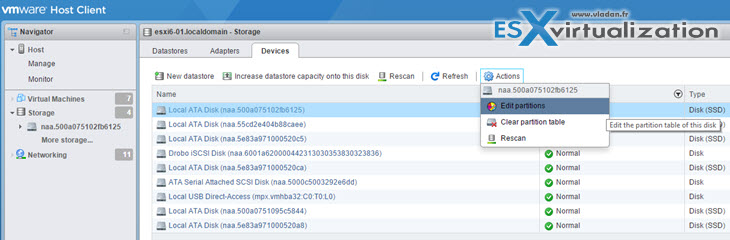
And then on the next screen just select the partition you want to delete (on the right)… This shows up the button “Delete Partitions”..
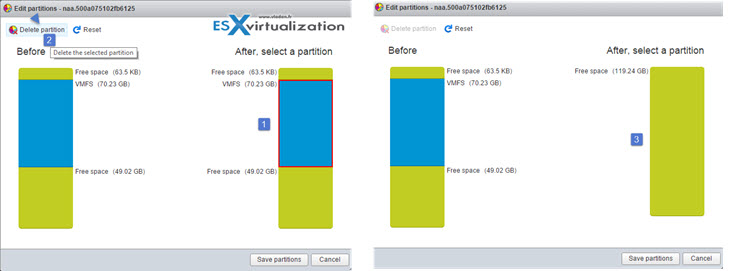
In addition to simply cleaning the disks from existing partition you can also create datastore….. Basically the same as you do through vSphere C# client. You launch new assistant, and in the “custom” drop down menu you can specify the size of the datastore.
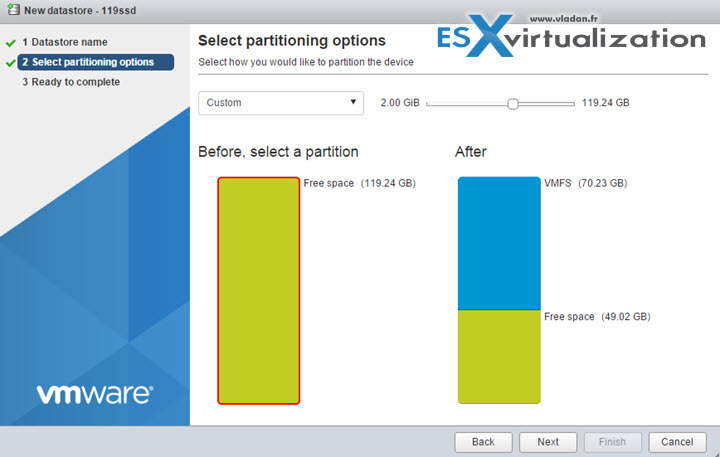
There is a lot new in this client and my bet is that the next version of ESXi will have that vib pre-installed! I cannot however speak for VMware and they won't tell you -:).
There is tons of new features in the v3 of ESXi Host Client (in case you missed that one):
New in version 3.0
- VM
- Answer question support
- Upgrade virtual hardware to the latest supported by the host
- Hot edit VM settings
- VM table column configuration (show/hide columns), remembered across browser refresh
- VM startup/shutdown priority (simple increase/decrease)
- Host
- Change host power management policy, advanced power configuration
- Generate IP/FQDN certificate signing request and import new certificate
- Join a host to an active directory domain controller
- Storage functionality
- Disk device partition editor
- Adapter rescan for new LUNs
- Disk device rescan for new VMFS volumes
- Clear a disk’s partition table
- Disk device partition diagram
- Increase datastore size onto disk that already contains a partition table
In-app update tool: provide a URL to a new version of the VIB, refresh the browser, et voila!
- Performance charts
- Ability to change performance chart colors (two choices: default VMware colors and high contrast colors)
- Added Network and Disk charts to Host performance UI
- Improve VM performance UI, still missing some charts
- Improved performance UI on tablets
- Always hide the top legend in the chart
- Hide the focus widget to increase vertical space
- General
- For tabbed UIs, the selected tab is remembered as you navigate around the UI to avoid un-necessary clicks
- Better scrolling performance on tablets (tested on iPad)
- Hide-able navigator allowing more space on tablets
- Shortcut buttons to Host, Host Manage, Host Monitor, VMs, Storage, Networking when navigator is collapsed
- Improved Actions menu behavior on tablets:
- Menu navigation no longer hides the actions menu
- Added an explicit close button on actions menus
- A second press on the Actions button will close the menu
- Bugfixes
- VM table sizing with small number of VMs
- In-browser consoles:
- Will now attempt to reconnect when losing a connection to a powered on VM
- Reverting to a powered-on snapshot while a console is open to that VM will reconnect the console
If you want to “push” ESXi host client to the hosts via VUM (VMware update manager) you can use the offline bundle provided from the page:
If you need an offline bundle of the VIB for use with VUM, you can download them here:
- Download for ESXi 5.
- Download for ESXi 6.x
ESXi Host Client – Link to the download page at VMware Labs
Note that the tool is still in tech preview and so “work in progress” …. -:)
Good Job VMware! Keep up that good work…

Any news about supporting free licensed esxi hosts? Commands still fail silently.
I’d expect this to be fixed in the next release of the Fling…
I wanted to erase the ESXi partition of a host’s datastore and to do that I wanted to use the embedded ESXi Host client as described here.
However, when I try to erase the whole partition (which is 15 gb) I receive the following error:
Failed – Cannot change the host configuration.
The host does not have any virtual machines on and it was set on Maintenance mode.
Any idea on what may cause it?
Thank you very much.
Not much ideas, sorry. But you can use the ESXi host client without erasing that datastore, don’t you?
Yeah the ESXi host client works fine, but when I use the partition editor to format the 15gb, it presents me that error.
On top of the host there is already a fine working ESXi hypervisor installed, but the customer mounted TPMs modules in each server so they are asking the ESXis to be reinstalled once again.
I tried to erase the partition even with tools like gparted or the original esxi iso itself, but they always fail