My exploration of ThinPrint in VMware Workstation 7.
With the latest version of VMware Workstation 7, there is one cool feature called Thin Print. The feature I explained in this blog post together with other new functionalities.
The question is How-to enable this feature? Because it's not enabled by default… I've done this test on my laptop running Windows 7 x64. The Virtual Machine used for the test was Windows Server 2008 R2 x64. If virtual printing is enabled in the virtual machine setting, all of the printers installed on the host operating system are available in the guest operating system. When you enable the virtual printer, Workstation configures a virtual serial port 1 to communicate with the host printers.
But, what if the VM does not have serial port? (my case…). I could see actually not ALL my printers available on my laptop inside of the VM, but only one out of three of them … My laptop DOES NOT has serial port anyway…
So I added the Serial port to the VM anyway (FYI: it's been added as a Serial port 2), to try what's happens. Nothing, I still can see only one of my three printers installed on my Laptop.(The DEFAULT one). And that's it. I could see only the Default printer.
Someone could ask. How do you change this printer if you want to print on another printer available on your physical system (my laptop)? Well you just change the default printer on your physical system, and inside of your VM go and refresh the printers window (or hit F5 key). And that's it. It changes immediately. No reboot or log off are necessary.
Normally when you need to enable virtual printing just follow this step.
First Stop your VM (not suspend) and go to VirtualMachineSettings->Hardware->Add…->Virtual Printer
If you are registered user of VMware Workstation, you can register for free online course here.


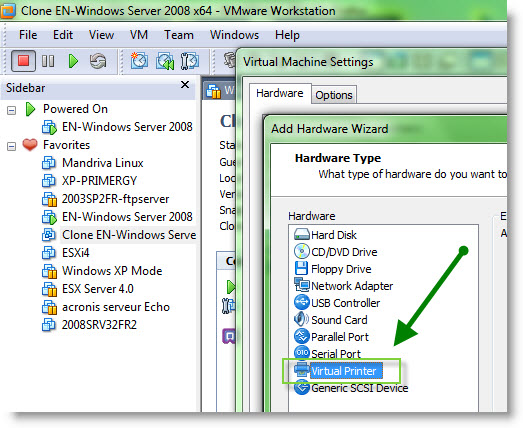
Hello vladan,
Are you able to choose between the printers if you print with an usual application like wordpad? As far as I know Windows 7 collates all printers which have the same port and the same driver and this happens if “virtual printing” is activated as all printers get a “TPVM.” port and the “ThinPrint Output Gateway” driver. Just right-click the one you see in the “Devices and Printers” View and expand “See whats printing”. You now will see all printer queues.
Cheers