Iso file – what is it? It's simple. Iso file is an image file of your CD or DVD-ROM or it can be also your own ISO file created from a folder of your choise. Iso Image of your CD rom can be different sizes. Maximum size of an ISO file created from a CD is 700MB. Those
ISO files are very helpfull in many ways:
1.) You save your time using ISO images.
2.) You save your nervs.
How many times I had trouble with CD or DVD-ROM which had been scratched or damaged.
3.) You'll gain in productivity.
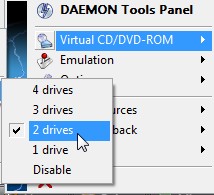 You can have a look at some of the free tools which are very usefull when you need to access and manage your ESX server. You can use WinSCP , Bitvise Tunnelier or Veeam FastSCP to upload your ISO files to your (VMFS) datastore. For ESX 3.5.x you can copy/paste in the Virtual Infrastructure Client and mounted in your virtual machine. If you don't want to upload your ISO files to your datastore you can use Daemon Tools installed on your managing worsktation. First you'll have to download Daemon Tools . Make sure you get the latest version! During the installation, make sure you uncheck the DAEMON Tools Search Bar. You do not want that installed. When DAEMON Tools starts, you will see a red lightning bolt icon in your system tray, near the clock.
You can have a look at some of the free tools which are very usefull when you need to access and manage your ESX server. You can use WinSCP , Bitvise Tunnelier or Veeam FastSCP to upload your ISO files to your (VMFS) datastore. For ESX 3.5.x you can copy/paste in the Virtual Infrastructure Client and mounted in your virtual machine. If you don't want to upload your ISO files to your datastore you can use Daemon Tools installed on your managing worsktation. First you'll have to download Daemon Tools . Make sure you get the latest version! During the installation, make sure you uncheck the DAEMON Tools Search Bar. You do not want that installed. When DAEMON Tools starts, you will see a red lightning bolt icon in your system tray, near the clock.
Right click on the system tray icon and choose Virtual CD/DVD-ROM, then Set Number of Devices.
Choose 1. This will create a new “virtual” CD-ROM drive on your computer. It is assigned a letter, like E:, just like any other drive on your computer.
But which software can you use to create an ISO file from your CD rom? For exemple with an excellent software called “https://isorecorder.alexfeinman.com/isorecorder.htm”>isorecorder from Alex Feinman.
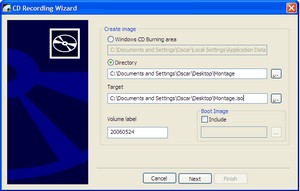
Even more. You can create your own .iso file using isorecorder . Just create a folder with some name (example: SERVICEPACKS), put all your service pack updates files in there, right-click the folder and select Create ISO image file. A file called SERVICEPACKS.iso will be created. Upload the .iso to your datastore, mount it in a virtual machine and it's ready to use.
Did you liked this tutorial? Subscribe to my RSS feed! You don't know what is RSS? Watch those videos to find out how to save your time with RSS.
