How to disable Windows 10 upgrade for all versions (including Windows Home)? As you know, Microsoft is pushing for Windows 10 upgrades with notification windows, pop-ups or other messages announcing the deadline (29th of July) after which it will no longer be possible. (Only via paid option). This is however quite annoying for users willing not to upgrade their computer to Windows 10. The non-mandatory patch causing this and how to get rid of was described in this post – How to stop Windows 10 Upgrade to be downloaded automatically on your computer.
There are quite a few guides to prevent the upgrading to happen, in case you don't want look through all those patches, and to uninstall the one which causes that. Additionally, Microsoft keeps changing apparently the location of the registry key. So the ways of disabling the download of the Windows 10 upgrade are numerous: Via PowerShell, GPO or registry key. The registry key is dependent of GPO which creates this registry key so computers running Windows Home edition cannot use that as an option. The best, in this case, would be to disable the windows update service. But there are drawbacks, of course, because you computer isn't getting updates and patches for traditional security holes. We'll show how to configure that, but beware that it's rather a temporary solution, not a permanent one. You should always keep your OS up to date.
Most of you know what Windows services looks like, but how about a poor home user? Let's have a look at this small guide:
Windows service has 3 basic startup states :
- Disabled : The service will not be loaded (Some programs stop working, won't take memory and quick boot time)
- Manual : The service will be loaded on demand (Slow program start, will take memory when needed, and quick boot time)
- Automatic : The service is loaded at boot time (Fast program start, will take memory, and slow boot time)
Windows Update Service
Enables automatic monitoring, download, and installation of critical Windows updates. You can configure the service in the 3 states listed above, but you should know that even If the service is disabled the operating system can still be updated manually. How? Simply downloading what's usually called a Service Pack. It is a group of updated patches, drivers or new functions that Microsoft has released. For Windows 7 there are no more new functions, For Windows 8.x perhaps yes. But both systems still benefit from traditional security patches
But both systems still benefit from traditional security patches which Microsoft is releasing from time to time, in order to maintain those systems secure.
How to Disable Windows Update service?
Start > Run > Type services.msc > Locate Windows Update service > Right click > Properties > Drop-down box > Disable.
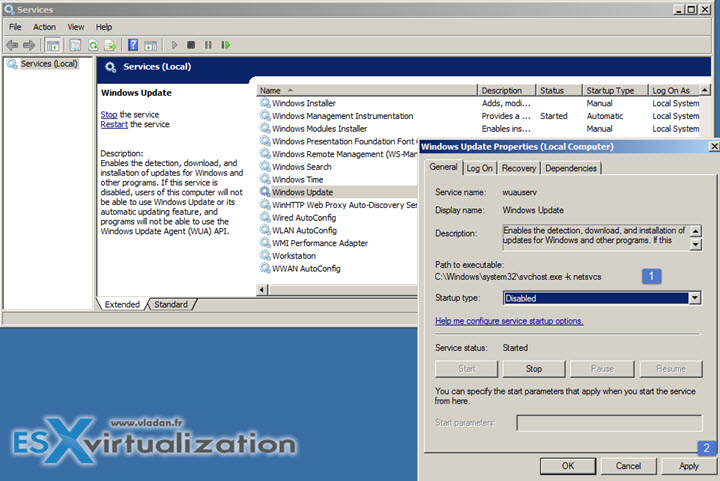
As being said, this is a most radical solution and has some drawbacks. For example, the built-in anti-malware service from Microsoft called Windows Defender, also uses the update channel to download updates for antivirus definitions. So by disabling the Windows update service Windows Defender is no longer up to date…. To avoid this you can always be used an external anti-virus (anti-malware) software.
Detailed name of the Windows update service:
svchost.exe -k netsvcs (wuauserv)
Default state:
Automatic (Delayed Start)
Recommended State:
- Automatic – you don't want to hassle of keeping an eye on Windows.
- Disabled – if you are manually monitoring when Microsoft issues updates for your Windows version and you want to apply them manually.
Wrap-Up
As you can see upgrades can be prevented even with such a “radical” solution. Depending on the Windows OS type (Pro or Home) and their utilization (at Work within a network managed by an organization, within Microsoft domain, or on an isolated computer at home, Windows updates should normally care of updates without interaction. But if you want to have more control, and install only what's necessary, then you may simply disable those updates altogether.
Also, windows patches are often replacing older patches which are no longer relevant. There are numerous cases where a patch was released just to ‘repair a patch causing errors or performance issues. In Service pack or “convenience update” (with a recent exception on Microsoft convenience update for W7 and SRV 2008 breaking VMXNET3 drivers) all drivers and patches are validated for any performance and other issues.
