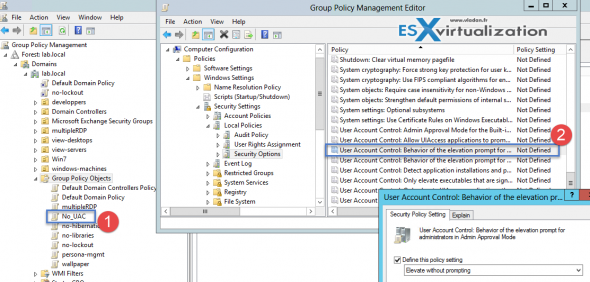UAC aka User Account Control has been here since Vista and it's been hated by the end users and admins all over. It's one of the first things that users asking to deactivate when setting up a desktop for someone or in VDI deployments when optimizing the master image. User account control = pain. So I always deactivate it. How-to Disable User Account Control (UAC) in Windows? There is many ways possible to disable UAC. I'll list three today which are sure and not using registry hacks which might lead to unwanted behaviors.
UAC might still be useful for some type of users. Usually the ones that are scared to modify things or install new software. Not everyone feels like admin in heart and not everyone is a master of today's modern OS like you are. Right? Let's see how we can deactivate UAC.
01. Via Group Policy settings
The obvious advantage of GPOs is that you can change the settings on group of desktops, usually organized in Active Directory, in containers called OUs (Organizational Units). So as an enterprise admin, you love GPOs -:).
How to get started? Start you GPO console via Run > gpmc.msc > create new GPO > Attach this new GPO to the OU where you are storing your computer accounts of your desktops.
Via GPO console navigate to the following direction :
Computer Configuration > Windows Settings > Security Settings > Local Policies > Security Options
There is four values to change:
01.User Account Control: Behaviour of the elevation prompt for administrators in Admin Approval Mode > Change to ‘Elevate without prompt.'
02.User Account Control: Detect application installations and prompt for elevation > Change to “Disabled”.
03.User Account Control: Run all administrators in Admin Approval Mode > Change to “Disabled”.
04.User Account Control: Only elevate UIAccess applications that are installed in secure locations > Change to “Disabled'.
I'm only showing one of those in this screenshot, but you must change all four:
02. Individually per-desktop
As an admin you might got your boss who is NOT in any OU and on his laptop he can do what he wants. So individual approach here is necessary…-:). Depending what's he running as an OS, if it's W7 or W8.x with some Windows 8 start menu replacement software, you would basically type “uac” or “user account control” in the search form when clicking the start button, and you'll get something like this:
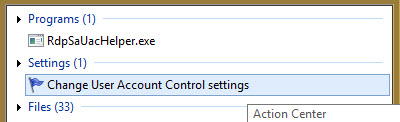
Then drag the bar down….
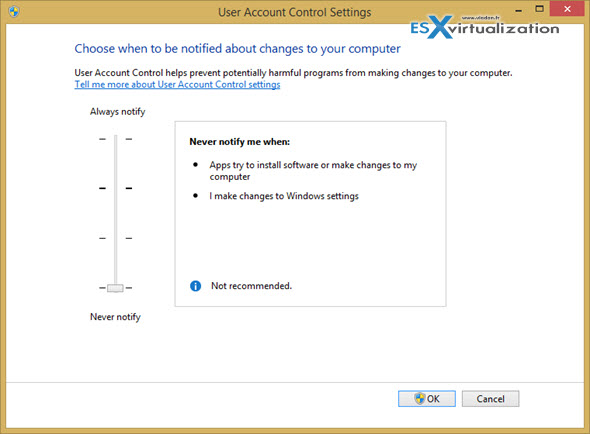
03. Individually per-desktop Via control panel
Control panel > User Accounts > Change User account Control Settings > You'll get the same option as we had in Option 2 where you can drag the bar down to “Never Notify”.
You might want to try and check the newly updated free VMware utility that I wrote about recently. It's called VMware OS Optimization Tool, which allows optimizing OS image for VDI by desactivating unnecessary Windows services, scheduled tasks and some registry tweaks. There is also an option which allows to disable UAC. But via Group Policy you can configure the options more granually.
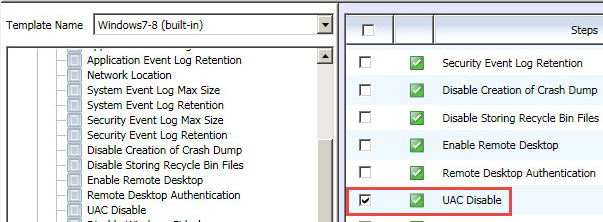
That's all folks -:)
I hope that you enjoyed today's How-to and that you subscribed to my RSS feed for daily tips, tricks, news from Virtualization and IT.