How-to disable SSL in VMware vCenter Converter for speeding up the conversion process. I just found VMware KB article which guides through a possibility to disable SSL encryption in VMware vCenter Converter Standalone 5.0, during conversion process. As you might be aware, during the P2V process the copied data are encrypted by VMware vCenter Converter. This might slightly impact the performance.
This is a default setting for the VMware vCenter converter 5 standalone. What must be done is to disable SSL encryption for the converter worker. This can be done by editing the local converter-worker.xml file and restart the windows service called VMware vCenter Converter Standalone Worker.
How-to disable SSL in VMware vCenter Converter – Follow those steps :
01. Locate the converter-worker.xml file. By default it is located at:
%ALLUSERSPROFILE%\VMware\VMware vCenter Converter Standalone on Windows Vista and newer operating systems
%ALLUSERSPROFILE%\Application Data\VMware\VMware vCenter Converter Standalone for older releases
Note: On my laptop running the Windows 7 x64 version, the file was located at this folder:
“C:\ProgramData\VMware\VMware vCenter Converter Standalone”
02. Backup the converter-worker.xml file, just in case…..
03. Open the file in a text editor and locate the tag pair . It is located inside the tag and has a value of true. Change the value to false. Save and close the file.
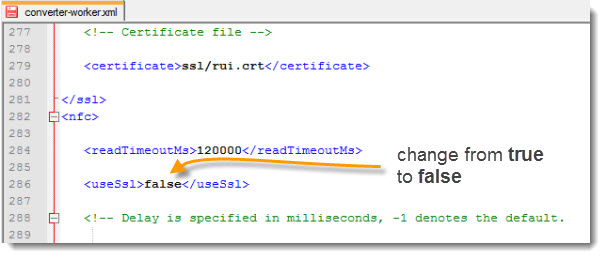
04. Restart the VMware vCenter Converter Standalone Worker service on the machine.
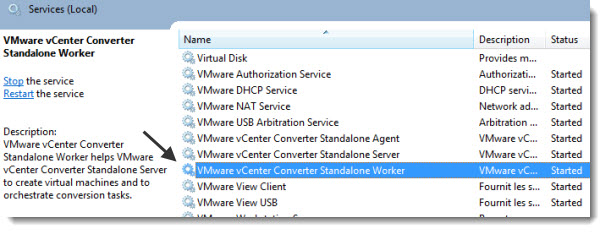
You're done.
Source: VMware KB Disabling SSL encryption on VMware Converter Standalone 5.0
You can subscribe via RSS to get daily updates.

nice trick
I like it but since I have a bunch of different clients to work on, I created a powershell script to perform the work for me. If your windows OS is other than C: you’ll need to adjust accordingly till i change/update it. The code is here http://adminontherun.blogspot.com/2012/06/vmware-physical-to-virtual-conversion.html