Windows 7 is good OS, but there is one feature that I don't like. It's the Libraries which are always on the way. It's been a long time since I wanted get a post done which explains step by step how to delete libraries in Windows 7. How to get rid of libraries?
The thing is that Microsoft has put those nice virtual folders called libraries, only to makes people to feel silly. IT admins then have to deal with users which are kind of disoriented most of the time. People usually thinks that they have files in 2-3 different locations on their hard drives. But in reality those files are located only on one location and Windows 7 libraries are just dynamic shortcuts.
Libraries collect folders that are stored in different locations on your hard drive so that you can browse them in one place. But it's rather misleading and I'm not the only one not liking it, since very long time.
How to disable Libraries feature in Windows 7?
While some posts suggest using registry hacks, I'm rather “utility” guy, so I've searched a bit and find a neat tool which does the job for you without needing to seek through the registry for long registry keys. The tool is called Win Library Tool. Well, this tool does not offer only to delete the libraries, but provides options to create additional libraries and offers backup options which might be useful when you transferring settings between two systems and you want to keep your library settings (if you using it!).
Win Library Tool – What it does?
- Add network (UNC or mapped drive) and any other un-indexed folders to libraries.
- Backup library configuration, such that a saved set of libraries can be instantly restored at any point (like after a re-install of the OS or for transfer between multiple computers).
- Create a mirror of all libraries (using symbolic links) in [SystemDrive]:\libraries. This means you can reference all your files using a much shorter path, and also provides another entry-point to your files in many places in the Operating System (e.g. file open/save dialogs).
- Change a library’s icon.
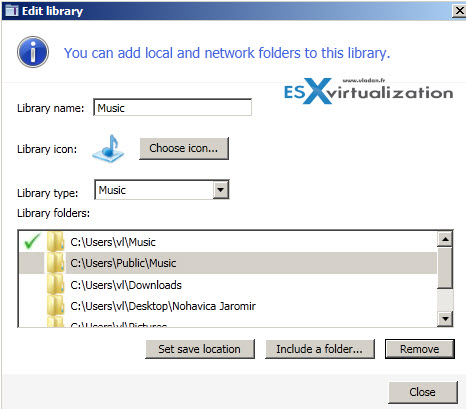
The only thing which is a bit annoying is that you need .NET 4.0 installed on the system… -:(. This tool works on Windows 7 and Windows 8, even if the author admits some problems with the Modern UI….
The free utility can be downloaded from this blog, who's owner is an Australian guy.
Update: If you want to get rid of “Favorites” too, you'll need to edit the registry.
01. Open regedit and navigate to this key:
HKEY_CLASSES_ROOT\CLSID\{323CA680-C24D-4099-B94D-446DD2D7249E}\ShellFolder
02. Right click the Shell folder and select permissions. Wee need to add Full control to Admin users.
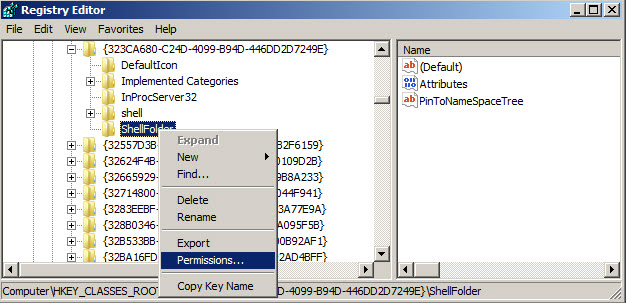
And give the Administrators the Full control permission…
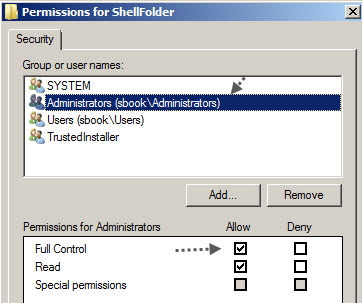
03. double-click on “Attributes” DWORD value on the right side and change its value to a9400100
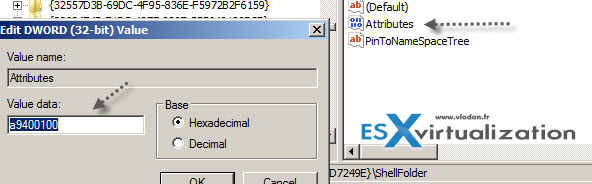
Log-off and log back on to allow the changes to take effect.
Note that the original value for the “Attributes” was a0900100
Enjoy…-:)

