Today's post will detail the creation of a reference Centralized Virtual Desktop (CVD) for base layer capture. This rather complicated saying means that we will save one of our CVDs as a reference CVD. You might ask what is CVD? It is basically our desktop/laptop which we want to protect and manage. CVD means “Centralized Virtual Desktop”.
The previous post about VMware Mirage detailed the VMware Mirage Driver library. Note that VMware Mirage does not install the drivers, but delivers the driver to the endpoint and Windows determines whether to install the driver using Windows Plug and Play (PnP) mechanism or not.
Note that you can have as many reference machines and base layers as needed. If you update your reference machine and want to deploy the changes to the endpoints, you can capture a new base layer from the updated reference machine and assign it.
So let's focus on today's lesson which will teach us the first step – the creation of a reference CVD.
Preparation Work
- Installed Windows 10 in a vSphere VM
- Installed drivers (VMware Tools)
- Updated and patched the operating system
- Installed .NET Framework needed by some applications (include both .NET 3.5 and .NET 4.x)
- Installed All Main corporate application common to all employees
- Installed Antivirus/AntiMalware software
- Installed any kind of personal firewall client and its configuration
- Deploy disk encryption software AFTER, directly at the endpoints level. (not within the base layer).
You assign a pending device as a reference CVD and configure it with applications and settings for a base layer that applies to a set of endpoints. After the reference machine is built and configured, the installed Horizon Mirage client uploads its content to an assigned reference CVD, which is used to capture a base layer.
Exclusions Guidelines:
A base layer consists of all the files in the reference CVD, excluding a list of files and registry entries specified in the Base Layer Rules policy. The excluded items are the factory policy combined with user customized base layer rules. If you need any other configuration outside of the base layer you can then GPOs after the endpoints are deployed.
- Do not create any specific directories under the root (c:\) as this directory is by default included in the base layer.
- Avoid storing any unnecessary files on the reference machine. Those files will be distributed to the endpoint and it will consume space on the endpoints.
- Check Documents and Settings if any orphaned local accounts and directories are not present
- Check the Power options as those will needs to be supported by the endpoints.
- Do not include software which is tightened to specific hardware
Domain membership consideration
The reference CVD used for the base layer has to be a member of the same domain.
How to Create a Reference CVD for Base Layer Capture in VMware Mirage – The steps
A pending device that is assigned to a reference machine is moved from the Pending Devices list to the Reference CVDs view.
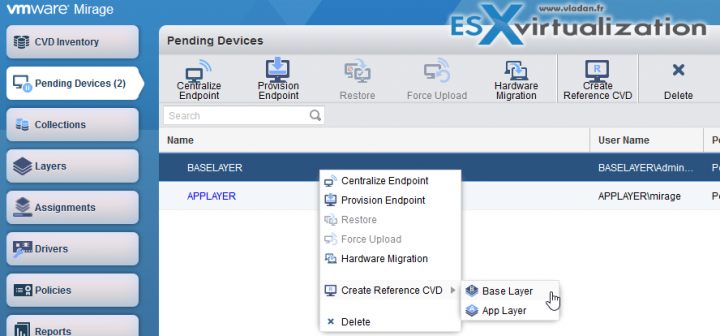
We use the default CVD policy predefined by default.
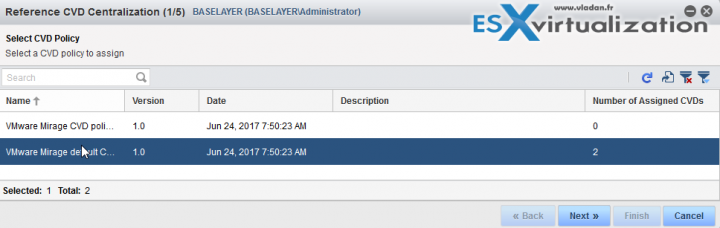
If you want to use an existing Base Layer to create your Reference CVD, choose it from the list. Otherwise, choose Don’t use a Base Layer, and then click Next. I don’t have an existing Base Layer, so that’s the only option.
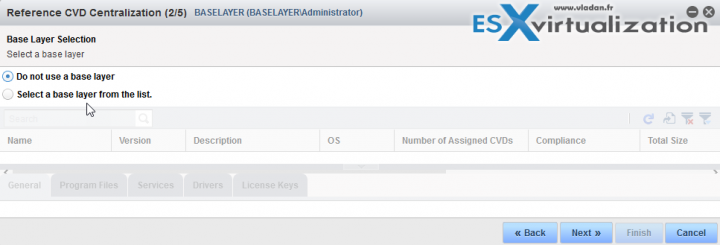
On this screen, you can pick a volume where are stored the CVDs. By default it is automatic, but you can override it if needed.
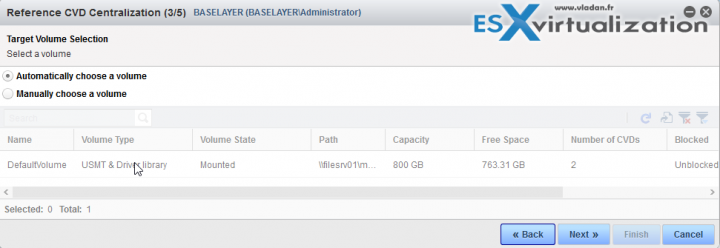
And you'll get a list of devices which are ready to be centralized.

The device will now be removed from Pending Devices, and it will show up under CVD Inventory
The process will push the data to our VMware Mirage server from the endpoint.
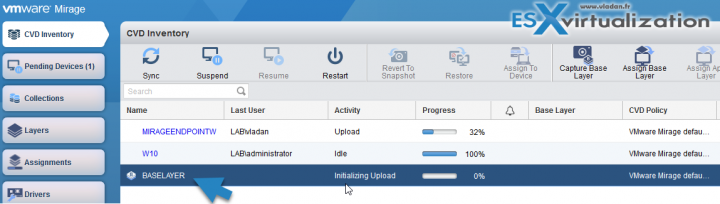
After the reference machine is centralized to a reference CVD on the Mirage server, you can capture a new base layer from that reference CVD. We will demonstrate it in our next article. So far we have progressed quite well as you can see below.
VMware Mirage needs a little bit of time to learn, but basic things are pretty intuitive. The VMware Mirage terminology is part of the learning curve too….
VMware Mirage Guide
Server Installation and Configuration
- What is VMware Mirage?
- VMware Mirage Server Infrastructure
- VMware Mirage and Architecture Preparation Steps
- How To Install VMware Mirage Management Server, VMware Mirage File Portal, And Web Manager
- How To Install VMware Mirage Server
Image Management (through Mirage console)
- What is VMware Mirage Driver Library?
- How to Create a Reference CVD for Base Layer Capture – [This Post]
- How to Capture a VMware Mirage Base Layer?
- How to Capture an App Layer?
VMware Endpoint Management
- VMware Mirage Client Installation and Configuration
- How to Centralize a VMware Mirage Endpoint (to create a backup)
- Create VMware Mirage Bootable USB Stick
- How to Provision a New Endpoint with VMware Mirage Base Layer?
- How to Apply a VMware Mirage App Layer?
- How to Enable Branch Reflector on a device or endpoint?
- How to Migrate Windows 7 to Windows 10 using VMware Mirage?
- How to restore Individual File for VMware Mirage Client system
Next post will be actually doing the Installation of Mirage Management Server. (the biggest part).
VMware Mirage Licensing and pricing
VMware Mirage has a simple licensing system. You can buy it either as:
- Standalone VMware Mirage product
- Horizon View Advanced or Horizon Enterprise. (ex. 100 licenses of Horizon Advanced entitles you for 100 Mirage Users).
VMware Mirage standalone sells in a package of 10 licenses. (or 100 licenses). So if you buy 1 copy and it allows you to manage 10 endpoints. There is also an option only to license the Windows migration feature. In this case, you’re buying a 6-month term license focused on subscription.
More from ESX Virtualization
- TeraCopy 3.0 release – A popular file transfer utility
- Upgrade Windows Server 2012R2 AD to Server 2016
- WinDirStat – Windows Directory Statistics Freeware
Stay tuned through RSS, and social media channels (Twitter, FB, YouTube)
