Before we jump into the lab and show you How to Configure Statistics Collection Intervals in vCenter, we'll first touch few words on what is Statistic collection interval and what it does. Statistic collection intervals determine the frequency at which statistic queries occur, the length of time statistical data is stored in the database and the type of statistical data that is collected.
You can view the collected statistics through the performance charts in the vSphere Web Client or through command-line monitoring utilities. First, not every user has the rights to change those settings, but a user with Performance.ModifyIntevals role can do that.
Usually, administrator's account has all the privileges, so we'll use that account in the lab. We'll have a look at other settings on this screen as well. For example, there are some runtime settings allowing you to configure the vCenter Server Unique ID, the vCenter server managed address or vCenter server name.
Note that those settings are also modifiable via the WAMI appliance UI (via IP_of_VCSA:5480).
There are also some Mail settings (needs to be configured by your e-mail server so you can receive vCenter server alerts via e-mail), User directory settings, Mail or SNMP receivers, Port, Timeout settings or logging options (none, error, warning, Info, Verbose, trivia) and also SSL settings. The logging settings customize the level of detail accumulated in vCenter Serve logs.
In the vSphere Web Client, navigate to the vCenter Server instance > Select the Configure TAB.
Under Settings, select General > Click Edit
From Statistics intervals, click a statistics interval attribute to edit its value > In Interval duration, select the time interval in which statistics data is collected
In Save for, select for how long the archived statistics are kept in the database.
Lastly, In Statistics level, select a new level for collecting statistics.
The lower the level is, the fewer number of statistic counters are used. Level 4 uses all statistics counters. Use it only for debugging purposes, because it consumes a lot of resources and fills the DB quickly.
As per VMware vSphere 6.5 documentation
The statistics level must be less than or equal to the statistics level that is set for the preceding statistics interval. This is a vCenter Server dependency.
(Optional Step:) In Database Size, estimate the effect of the statistics settings on the database.
- Enter the number of Physical Hosts.
- Enter the number of Virtual Machines.
The estimated space required and a number of database rows required are calculated and displayed.
You should only change those settings, If necessary. You know where to go to make those changes now, so you can make changes to your statistics collection settings. But think twice before modifying those values and take a screenshot of the original configuration OR write the original values down so you can always revert back.
Example from VMware documentation:
Relationships Between the Default Settings for Statistics Intervals
Samples that are collected every 5 minutes are stored for 1 day.
Samples that are collected every 30 minutes are stored for 1 week.
Samples that are collected every 2 hours are stored for 1 month.
Samples that are collected on 1 day are stored for 1 year.
Wrap Up:
By editing the statistics collection configuration, you can see what's the estimate of the DB size change. If for example, you reduce the one-day collection interval to one minute, the DB size will reduce its size accordingly. Note that a manual restart of vCenter is necessary. The collection intervals and retention duration should be set to a level required by your company's audit policy.
More from ESX Virtualization
- vRealize Business for Cloud 7.3 What’s New? – NEW
- VMware vRealize Operations 6.6 Announced – NEW
- What is VMware Cluster?
- How To Disable vSphere Web Client Inactivity Timeout
- What is The Difference between VMware vSphere, ESXi, and vCenter
- How to Configure VMware High Availability (HA) Cluster
Stay tuned through RSS, and social media channels (Twitter, FB, YouTube)

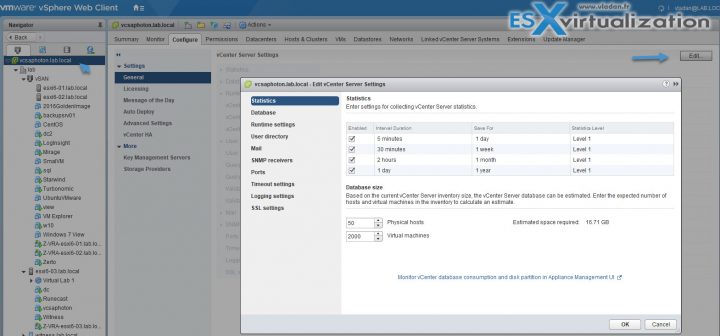
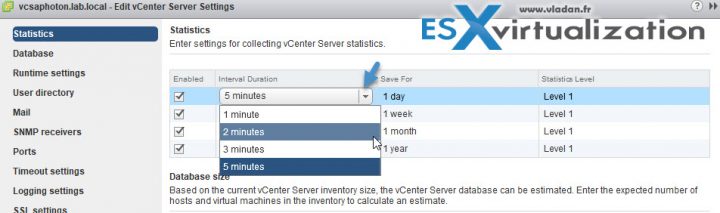
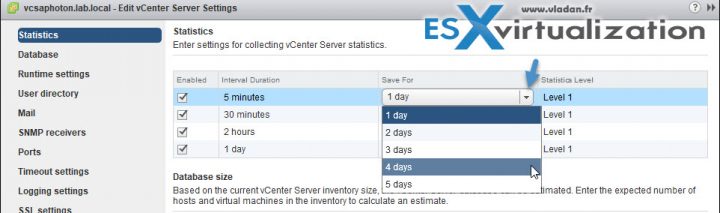
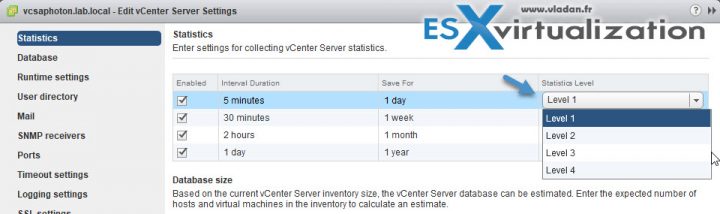
Hi, thanks for this article.
I would like to change the retention of statistical data for VM datastore latency. Read and write latencies for datastores are currently only available as “real time”. How would I modify me vCenter settings to retain these stats for say, one week?
Thanks!