There are many tools for partitioning hard drives. I remember that in the past I used quite a few of those like Partition Manager from PowerQuest, Gparted (Opensource bootable ISO) or Paragon Hard Disk Manager. All those tools are providing with wizards allowing you to do operations on your partitions. Usually, I can do what I have to do, with a disk management tool built-in Windows server systems. So usage of dedicated partition tool is not usually necessary, but those tools come handy when you need to do some advanced operations on a partition.
So today, for those of you who would like to know more, or might need such a tool, I would like to introduce you to MiniTool Partition Wizard which is a partitioning software. Note that I was given an NFR license to write this post…
The utility has two versions, and additionally it offers Bootable ISO.
- Paid Version (Pro, Server, Enterprise or Technician Editions)
- Free Version (x32 or x64) – misses some advanced stuff like (converting Dynamic disk to basic or create/delete/format dynamic volume)
- Free Bootable ISO image allowing restoring partition tables on unbootable systems or restore partition when you have an unbootable system with deleted partitions.
Versions page here.
Windows 10 is supported OS, and if you need to resize a partition on older systems like Windows 2000, you can also use this tool as Windows 2000 is also supported.
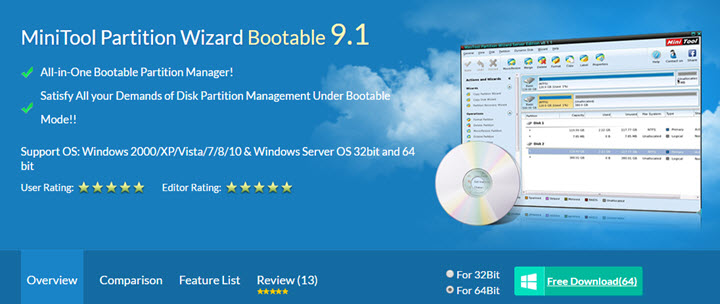
Let's have a look at the UI, which is quite nice, light blue and cannot be changed…. I'd suggest having the option to change skin or color here as some users might prefer purely white or gray UI, but it's just my suggestion to the editor of this software who is from Canada.
The software can do partition management for Windows server 2000/2003/2008/2008 R2/2012/2012R2 and Windows 2000/XP/Vista/7/8/10. MiniTool Partition Wizard fully supports GPT partitions.
MiniTool Partition Wizard can Resize and Move, Merge, Extend, Split, Copy, Create, Delete and Format, Convert, Explore, Hide and Unhide server and non-server partitions and much more. The work with the tool is no brainer. Select partition > choose operation you need to do. If you select the whole disk you have fewer options to choose from.
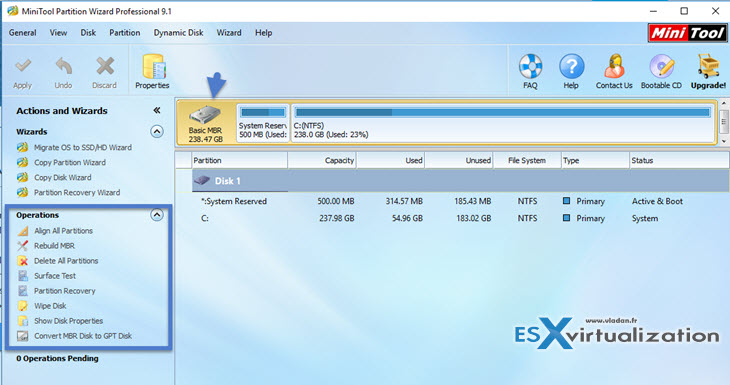
Here, for example, selecting partitions brings much more options than in the previous example… As you can see, it's very simple.
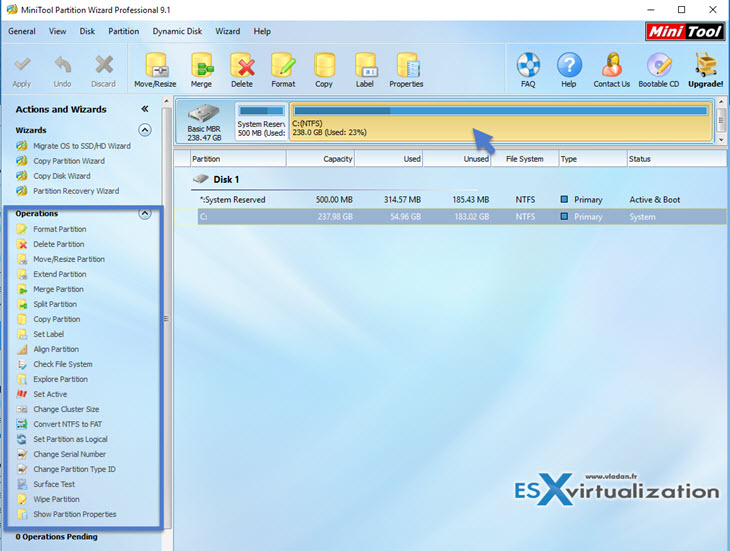
When you select the operation you want. So, for example, you want to split partition. Pick the action from the left and drag the handler in order to split the partition into two parts. Sometimes you may want to do a destructive operation, like delete, change type of partition. In this case, you have a pop-up window informing you that some types of partitions aren't supported on specified OS or you can follow a tutorial. On every operation, there is a handy link to tutorial, which points you directly to an Online video.
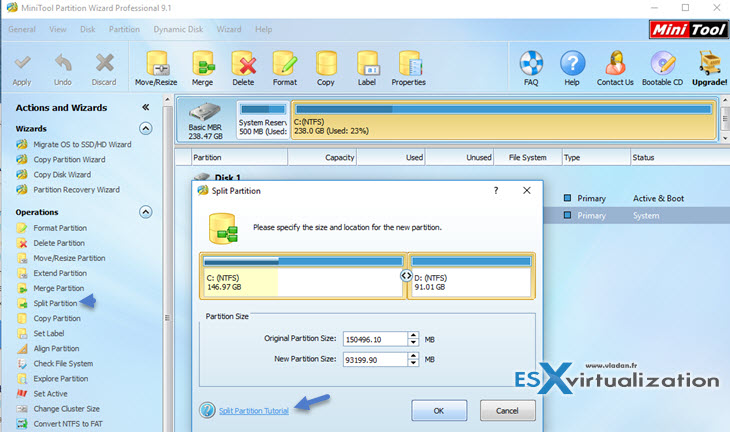
So after clicking OK button you'll see the new partition layout. You can hit the Apply button to start the operation or you can Undo the latest step you've just done… The pending operations are listed below the Operations. You can also discard to start from beginning.
The tool does what partition tool shall do. It has clean UI (change font is possible) where the selection of an element provides you with different types of operations on an object. The operations are also accessible via:
- Right click on the partition
- From the File Menu
Wrap up:
If you in your work, or at home, needs an advanced partitioning utility, then MiniTool Partition Wizard is your friend. There are operations which cannot be done with free version. For example, to merge two partitions and recover the content of the merged partition into a subfolder. This can be done in the Pro only.
Also, there are operations which need the OS reboot. This is something to be aware off. When doing operations on partitions, think that there are laws of physics and things can go wrong. Think of Murphy's law….But, If all your files are in a Dropbox AND you have a latest Veeam Endpoint backup done, then you're probably fine… -:)
Enjoy.

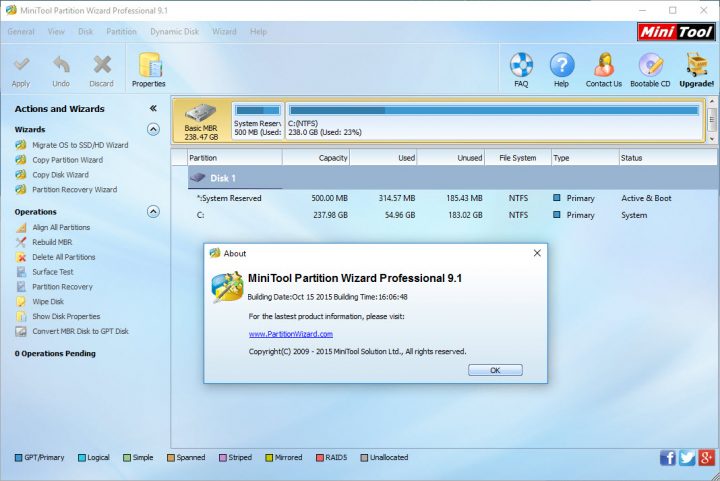
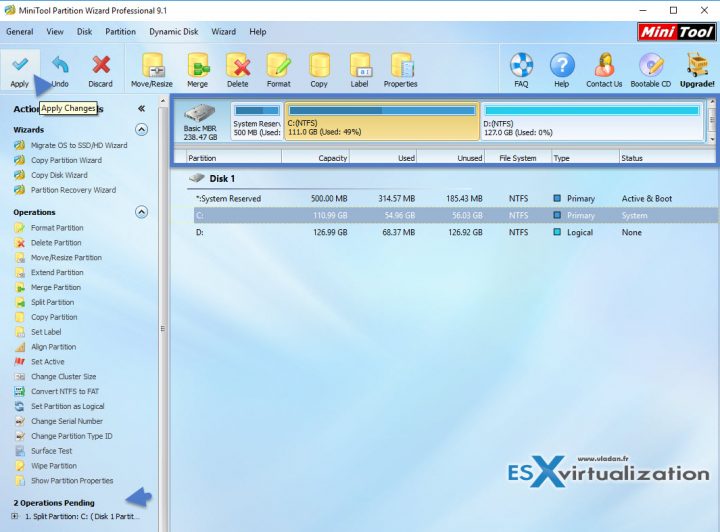
DO you know if that works for Virtual Servers? I have to convert a MBR to GPT.