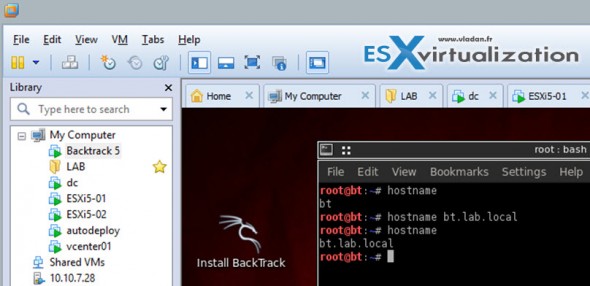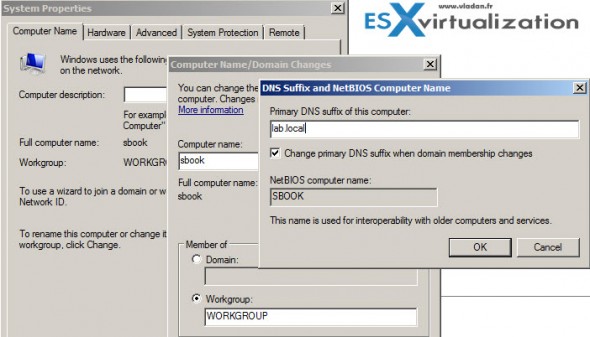This usually happens when your VM is not part of the Microsoft domain. The summary TAB do not show the FQDN (fully qualified domain name) but only the hostname. DNS name does not display as FQDN on the Summary tab of a virtual machine and you might be thinking how to fix this.It's just a quick tip on how to quickly repair that. The fix is different for Windows VMs and for Linux VMs.
Fortunately the fix is pretty simple as one must just add a dns suffix to the connection settings of your VM. Where it's done? It's different for Linux VMs and for Windows VMs, but the fix takes few minutes only.
Linux VMs – how to fix?
1. Login to your Linux VM > open command prompt and run hostname command, so you know the hostname of your VM. In my case my VM's name is bt, Like Backtrack.
2. Then run hostname <domain.com> in our case bt.lab.local to change the suffix. Check again with hostname for the change.
See the screenshot:
Windows VM – How to fix?
1. Login to your Windows VM and go to Computer name > domain and workgroup settings and select Change Settings.
2. Then go to System Properties > Computer Name tab click Change.
3. Your VM should be member of a workgroup, Click More and specify the Primary DNS suffix of this computer.
For example: lab.local in our case (my lab domain is lab.local).
That's all folks…-:).