In case you want to add/remove drivers from *.WIM images, there is a graphical interface for the DISM command line utility written in the .NET. It's called a DISM GUI 4.0 utility and allows you to mount and dismount WIMs, manage drivers, features and packages.
Deployment Image Servicing and Management (DISM) is a command-line tool included in Windows Server 2012/R2 and Windows 8.x that is used to mount and service Windows Imaging Format (WIM) operating system image files. Recently we worked with the DISM within CLI and correcting an issue saying “Failure configuring windows updates reverting changes“. The DISM tool is a very powerfull command line utility.
Quote from Technet:
Deployment Image Servicing and Management (DISM) is a command-line tool used to service Windows® images offline before deployment. You can use it to install, uninstall, configure, and update Windows features, packages, drivers, and international settings. Subsets of the DISM servicing commands are also available for servicing a running operating system.
The DISM GUI 4.0 utility allows working through the GUI and there is quite a few possibilities through different TABs that the tool offers
- It's possible to load/delete drivers from the WIM file
- Add serial number
- Inject file for unattended installation if XML format.
- There is also a possibility to activate roles/features straight in the image so during the default installation those roles/features gets installed directly.
- Plus more…
The author is Mike Celone from https://mikecel79.wordpress.com and here is what he said about the 4.0 update:
Newly added features and requirements:
- NET framework 4.0 is required. The previous version required 2.0.
- Updated for DISM 6.3. This version may work with older releases of DISM but some feature may not be available.
- Added Capture and Apply tabs – This was the single most requested feature. Requires DISM 6.2 or higher
- Added a Read Only option to the mount control tab
- Corrected some spelling errors
DISM GUI 4.0 Utility – Free tool to manage WIM images – Screenshots from the UI
First you must copy the WIM file into a directory on your hard drive and also specify a mount location (must be empty). Then click the mount WIM button.
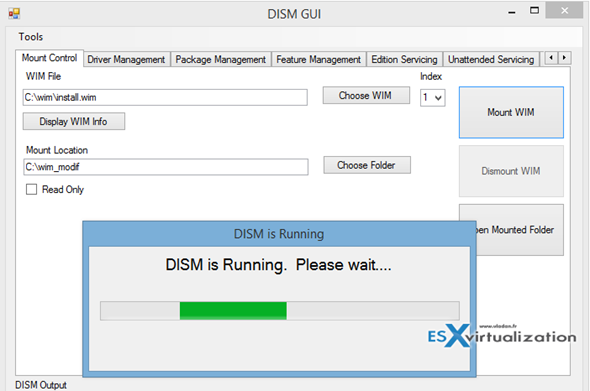
You'll get access to different options:
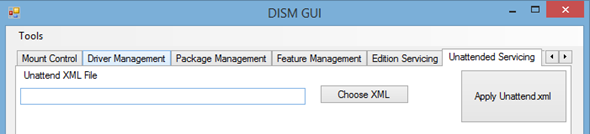
Or another tab showing the possibility to activate or deactivate the default feature present in the WIM installation image.
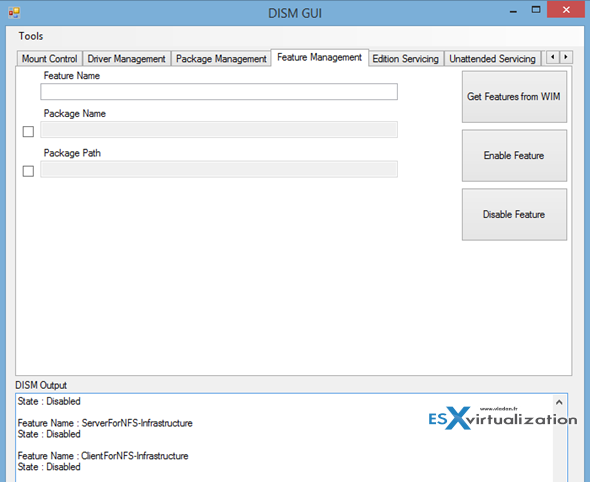
Get your copy from https://dismgui.codeplex.com
Source: Mike's blog – https://mikecel79.wordpress.com

Error: 11
An attempt was made to load a program with an incorrect format.
how fix it?
Unfortunately it does not work with the new Windows 10 build 1607 there will be an update of the software package?
Runs on Win10 1607 for me.
Just remember to run it with elevated rights (rightclick –> run as Admin). 🙂
Hi,
I cant find the exe file to start the program? I downloaded and extracted the files but there isnt an exe file to start it? At least I havent found it in any of the folders?
You need to download the ZIP file. Inside the zip there is a file called DISM GUI.exe
I just tested a copy from Github.
Cheers.
Cant find the .exe file anywhere. I search every folder.
Just download and unzip the DISM.GUI.zip file.
Why dont you click the link and then unzip and then check that dism gui.exe is there
its not there the source files etc are but not the exe
https://github.com/mikecel79/DISMGUI/releases