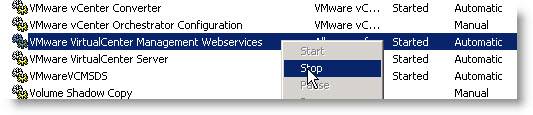Disable or Enable the VMware vSphere Web Access Service.
Why would you want to disable Web Access service? Well, it's another entry point to your vCenter and you might want to secure that as much as possible, right?
Disable the vSphere Web Access service on vCenter Server
- On the vCenter Server machine, select Start > Run.
- Type services.msc and click OK.
- Stop the VMware VirtualCenter Management Webservices service.
- Right-click VMware VirtualCenter Management Webservices and select Properties.
- In the General tab, select Disabled from the Startup type drop-down menu and click OK.
You can also delete vSphere Web Access from vCenter Server. How to do that?
- Stop and disable the vSphere Web Access service.
- Use Windows Explorer to open C:\Program Files\VMware\Infrastructure\tomcat\webapps and delete the ui directory.
- (Optional) Use Windows Explorer to open C:\Program Files\VMware\Infrastructure\tomcat\work\Catalina\localhost and delete the ui directory.
Source: VMware KB article 1009420
When you installing vCenter on a server where there is IIS installed on the port 80.
If you cannot stop IIS, you may need to install the VirtualCenter Web Service on another set of ports than port 80 and port 443. For more information about VMware application TCP/UDP port usage, see TCP and UDP Ports for vCenter Server, ESX hosts, and other network components management access (1012382).