You've wondered how to disable hibernation in Windows 7 (W8) and why? Hibernation function on W7 (vista, 8) uses hiberfil.sys hidden system file for fast wake up. When activated hiberfil.sys is created at the root filesystem. Unfortunately, this file is usually very large depending on how much your system has physical memory. Example of my laptop loaded with 8 Gb of RAM. The image below shows that the hiberfil.sys has 8.3Gb of size. This might be a problem on computers using smaller SSD drives. So you can make a choice to disable the hibernation and gain some good space on your disk, especially if have only 128Gb SSD and not enough space. How to disable hiberfil.sys on Windows 7 or Windows 8? Very simple to do it on single system or via GPO. Especially the latter one can be useful when wanting to disable hibernation on a group of computers joined in a domain.

If you want only to disable hiberfil.sys on single system, or in a system that is not joined to a domain, there is a single command to pass through the command line (off for deactivating or on for activating the hibernation) via an elevated cmd prompt type:
powercfg -h off
But there is a better way to do it through a group policy objects (GPO), which can be used to activate this option on group of computers joined to Microsoft domain.
How to disable hibernation on Windows on via GPO?
You can have a group of mobile computers in your domain running smaller SSDs and you can activate all of them for configuration where the hiberfil.sys gets disabled.
- On a server with Group policy management console installed (usually your DC) go to start > execute > gpmc.msc
- Create new GPO and link it to a container where you have the computer accounts of the PCs you want to work on.
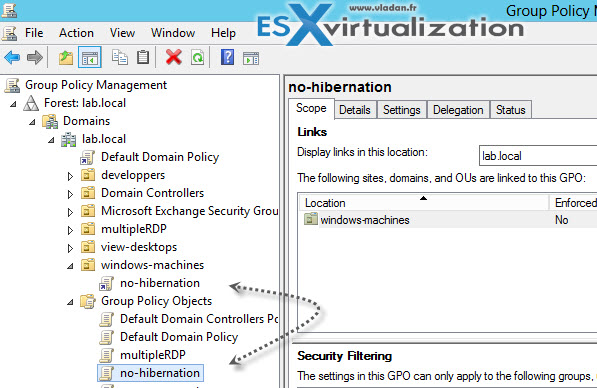
- Then right-click the GPO you've just create and click edit to open a new window.
- Navigate to Computer Configuration > Policies > Administrative templates > System > Power Management > Sleep Settings
- Select Turn Off hybrid sleep (plugged in) policy and click Enable.
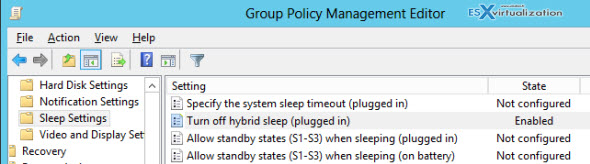
- For immediate action run this command via command line:
gpupdate /force
This policy setting allows you to turn off hybrid sleep. If you enable this policy setting, a hiberfile is not generated when the system transitions to sleep (Stand By). If you disable or do not configure this policy setting, users control this setting. Note that there is another one which you might consider enabling. This one is called Turn of hybrid sleep (on battery).

I’m finding a need to disable hibernation at the machine level rather than through GPO. Do you know if the powercfg -h off setting will carry over after a sysprep?
you link GPOs to OU’s not containers
Exactly. OU are containers where you can put stuff. They were called containers long time before the “new” containers were here … -:) But you’re right, now to avoid confusion, we should just call them OUs.
I am trying to do the opposite and cannot find the way. I want to enable hibernation on a fleet of some 1500 desktops by GPO. We want hibernation on desktops because they are running wirelessly and the wireless WOL doesn’t work on machine in sleep state S5. I could write a scripting GPO to do “powercfg /h on” but it seems like it should be possible to do it by the ‘Sleep Settings’ policy item. Everything I have tried has failed.
Have you any suggestions?
jj
John Thayer Jensen,
Applications Specialist,
Information Services,
The University of Auckland Business School
Room 260-4136, 12 Grafton Road
DDI: +64 9 923-7543
Mobile (work): +64 21 833586
Mobile (personal): +64 21 851904
quickdial: 60001