I recently installed the latest VMware vCenter Operations Manager (VCOPS). Nice product but the quite anoying for me was the default timeout session limit which is by default fixed only to 30 min. It means that every time when you want to check VCOPS dashboard you basically have to log back in as you're logged out most of the time. Unless you don't quit the dashboard all the day long, which is not really realistic. There is a way How-to Change or disable vCenter Operations Manager default timeout.
The VCOPS vAPP has two VMs and the settings can be done on the UI VM which is the one which has a web server front end which manages the authentication. We will use Putty to SSH into that VM to modify a value.
How-to Change or disable vCenter Operations Manager default timeout
To change the session timeout period for Standard and Advanced versions, set the parameter to the required value in minutes for the desired timeout.
01. Do an SSH with putty to the UI VM of the vCOPS vAPP.
02. Open the web.xml file in putty, which is located on the path below (for a Standard version of VCOPS).
Once you open the file you will have to scroll down for quite while to locate the line where you'll find the <session-config> section. It's exactly this section which interest us.
To disable the session timeout, set the parameter to -1.
There are two different versions of VCOPs and the changes has to be done at different paths:
For the Standard UI – /usr/lib/vmware-vcops/tomcat/webapps/vcops-vsphere/WEB-INF/web.xml
For the Enterprise Custom UI – /usr/lib/vmware-vcops/tomcat-enterprise/webapps/vcops-custom/WEB-INF/web.xml
Note: If you don't want to completely deactivate the timeout session, you can change the default value to some greater number. Where value is any value in minutes after which you want the session to timeout.
Example: to set the session to time out after 4 hours, you would change this parameter to 240
03. Restart the web services. Again, two versions of the command. In my case see below, if not see further down for the enterprise version.
/etc/init.d/vcopswebenterprise restart
/etc/init.d/vcopsweb restart
Note that I usually CD into the folder before executing the command. Hope it helps -:).
Source: VMware KB 2015135
Update: You might want to check this – How-to Change or Disable Session Timeout in LogInsight


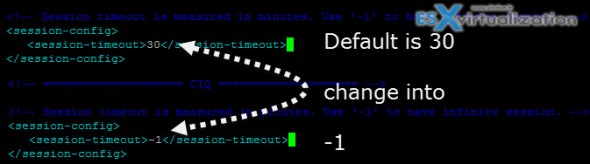
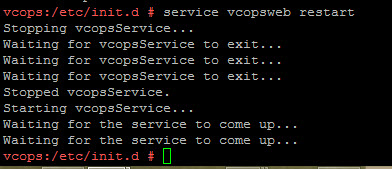
Another great “feature” is that this value gets reset back to default each time you upgrade VCOPS.
True -:). One must keep this in mind when upgrading.