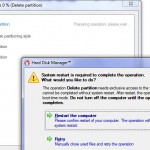New Release of Paragon Hard Disk Manager Pro 2011.
Paragon has recently updated Hard Disk manager and I had the opportunity to give it a try. First of all, the product runs on desktop OS only, if you want to use it on Server Systems, you can try Hard Disk Manager Server Edition.
Since I was going to move an OS one of my PCs to a small SSD drive, I did a test of the Migrate OS to SSD function that is present in the software. Back in January this year I did a review of Hard Disk Manager Suite 2011, which you can read here. The suite edition does not include all the features of the HDM Pro 2011, like one of those:
- GPT Loader allows use all disk space of modern high capacity drives (2.2TB+) under Windows XP for storing data
- Updated Connect VD
- New 2 data wiping algorithms: Russian GOST R 50739-95 and Paragon's Algorithm
- The updated P2V Adjust OS to prepare virtual machines out of supported virtual disks or Windows .vhd backup images
- Support for Oracle VirtualBox 3.0-3.12
So let see what I tested in the newly released HDM 2011.
After installing on my system I launched a wizzard to clone the System OS partition to the SSD drive. During the clone process, you have a possibility to exclude folders on your C: drive in case the destination disk does not have enough space or you don't want that particular folder to clone to the new drive.
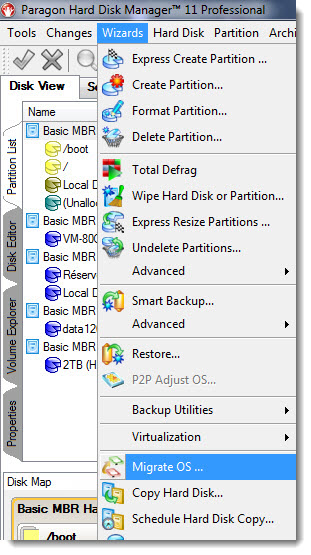 Before the process starts, the destination disk is formated and all existing data lost. You'll receive a warning message on that. During the clone process, the destination layout is automatically optimized for maximum performance.
Before the process starts, the destination disk is formated and all existing data lost. You'll receive a warning message on that. During the clone process, the destination layout is automatically optimized for maximum performance.
The product is destined for home users mostly, but entreprise admins can use it as well for desktop OS systems, to quickly adjust partitions, copy, migrate systems etc.
The product comes as a MSI package from the Paragon download section, but you have also the possibility to download also Paragon Hard Disk Manager 11 Professional – WinPE based Recovery CD Image, which is usefull for recovery task on unbootable systems.
As you can see on the left hand side, the image shows the wizard section menu, where you can easily choose what you want to do. You can't do more easily.
Virtualization Features – concerning Virtualization Features the product has some functionalities too. For example P2V. You can convert your physical computer to virtual machine. Or, you can create a blank virtual disk, and also you can convert your systems being backed up by HDM 2011 to VMware Workstation/Fusion, Virtual PC, Oracle VirtualBox format.You're able to tranform the Paragon's proprietary backup file format to Virtual machine format, like VMDK or VHD.
My last year's video of Paragon HDM 2010.
You can also check some free products from Paragon website here. Especially the Backup & Recovery (Advanced) Free and Go Virtual. Those 2 products are absolutely Free… -:)
Enjoy…
And here are some screenshots from my test of Migrate OS to SSD feature from HDM 2011:
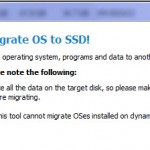 |
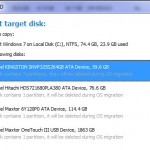 |
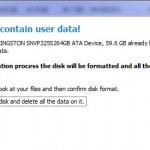 |
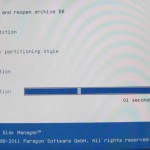 |
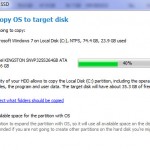 |
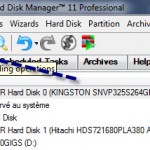 |