How to solve black screen and error message saying “Unable to connect to the MKS”
I had this issue the other day when I was trying to connect to the vCenter at my lab at home and then open a console to one of my VMs.
“Unable to connect to the MKS: Failed to connect to the server (1010828)”
In fact, the VMware tools were running fine in the VM as I could see on the summary tab, but the screen was black on the console window and also in the console tab.
Symptoms:
– You cannot open a remote console to a virtual machine.
– Virtual machine console is black (blank).
01. Make sure that your esx(i) server is correctly registered in your DNS and that you have a correct name resolution.
02. You can also try editing your host file on your management workstation….. (C:WindowsSystem32Driversetchosts) and add your ESX server there….
Have a look at those KB from VMware too…

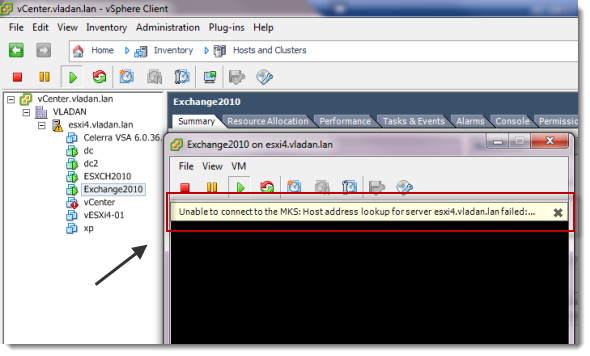
You can also see a similar message if your ESX server has lost connection to storage. For example and NFS or ISCSi connection. This message often comes up before the ESX server has realised the storage is not connected.