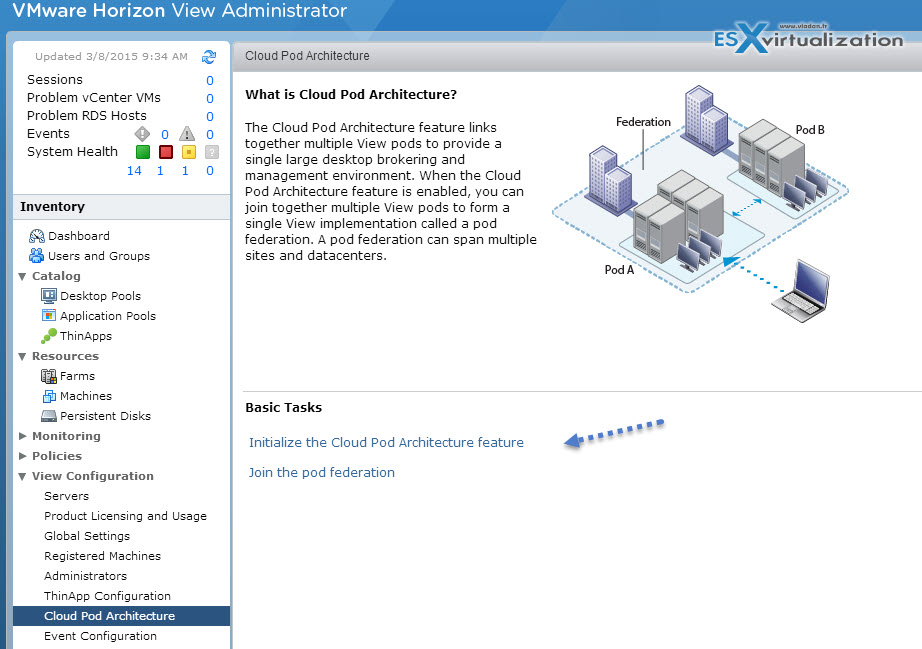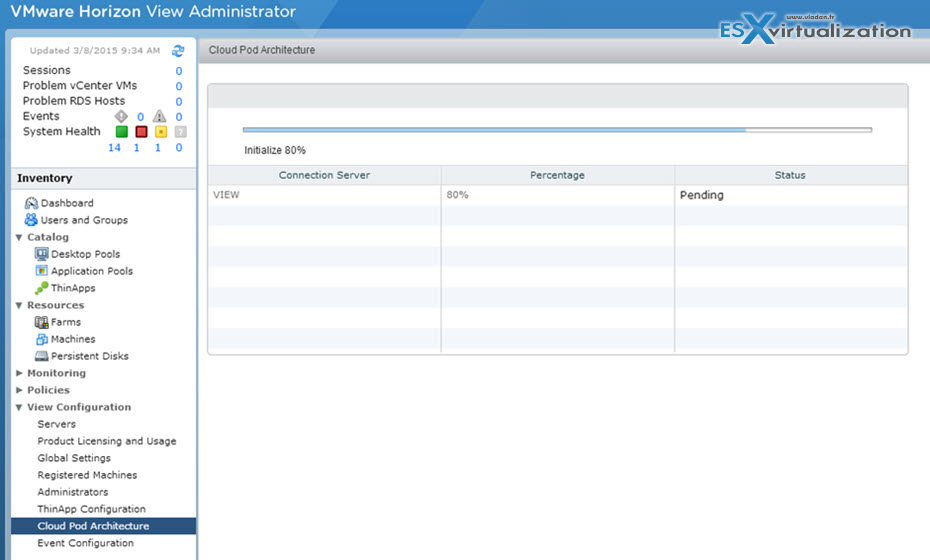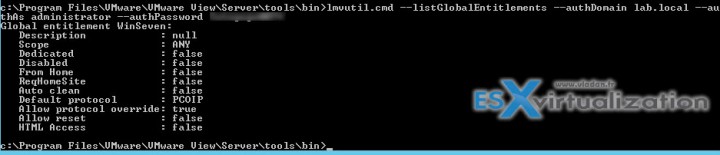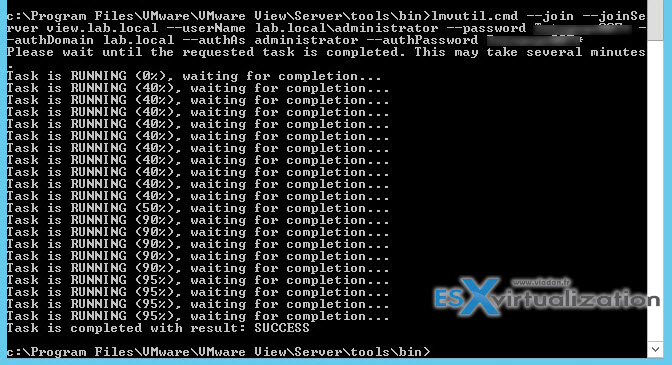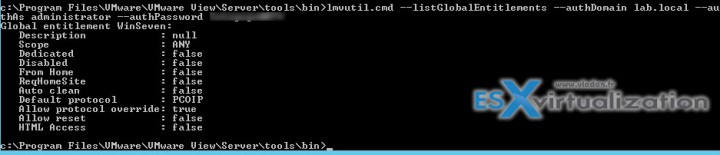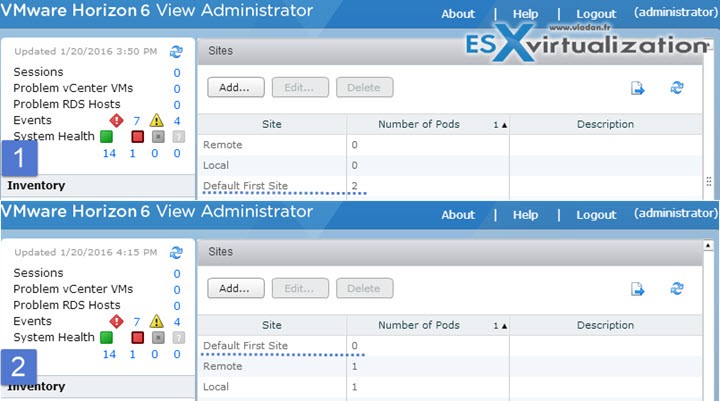In today's post VCP6-DTM Objective 2.6 – Configure Horizon View Cloud Pod Architecture we'll activate one of the newer feature of Horizon View – Cloud Pod architecture. A View Pod cannot cross multiple datacenters, but a federation can be done between PODs where one POD local and one in remote datacenter. Each View pod is an independent entity that has its own user entitlements and is managed separately, but with the new Horizon 6 Cloud Pod Architecture, it's possible to aggregate multiple View pods in either the same data center or different data centers and entitle users to a desktop in any location.
VMware Knowledge
- Enable and configure a multi-site/pod deployment
- Configure global/user entitlements
- Configure home sites
Tools
- Administering Horizon View Cloud Pod Architecture
- Horizon View Administrator
Enable and configure a multi-site/pod deployment
View POD consists of a set of View Connection Server instances, shared storage, a database server, and the vSphere and network infrastructures required to host desktop virtual machines. In a traditional View implementation, you manage each pod independently. With the Cloud Pod Architecture feature, you can join together multiple pods to form a single View implementation called a pod federation. A pod federation can span multiple sites and datacenters and simultaneously simplify the administration effort required to manage a large-scale View deployment.
The horizon deployments will be able to use global LDAP replication between different datacenters. The metadata will replicate over to the other side where data are replicated like the user entitlements.
The global data layer is stored in a new AD LDS instance. Shared data is replicated on every View Connection Server instance in a pod federation. Entitlement and topology configuration information stored in the Global Data Layer determines where and how desktops are allocated across the pod federation.
New interpod communication protocol called the View InterPod API (VIPA).
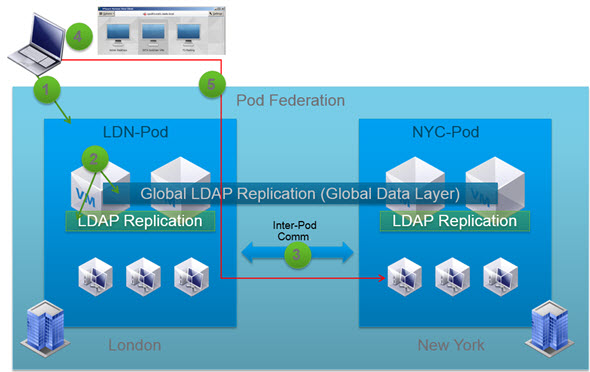
You should check the firewall requirements. Here are some of them:
- TCP 8472: View interpod API (Cloud Pod Architecture)
- TCP 22389: Global ADLDS (Cloud Pod Architecture)
To enable multi-site deployment at first you must have already installed those two sites with Horizon View.
Cloud Pod architecture allows users to be entitled to desktops across multiple data centers and geographical locations. The Horizon View servers can be scaled out through different datacenters, countries and sites.
You can initialize the Cloud Pod Architecture feature from any View Connection Server instance in a pod. You need to initialize the Cloud Pod Architecture feature only once, on the first pod in a pod federation.
The process is straightforward, where the initialization phase takes literally few seconds…
Component Limit:
- Desktops 20,000
- Pods 4
- Sites 2
- View Connection Server instances 20
Configure global/user entitlements
Global Entitlement or Global Pool for the Local Desktop Pool needs to be created. This is the global pool which englobes all local desktop pools associations.
My command – exemple:
lmvutil.cmd –createGlobalEntitlement –entitlementName WinSeven –scope ANY –isFloating –authDomain lab.local –authAs administrator –authPassword MySuperPassword007
To check the validations:
Initialize the Cloud Pod Architecture – Command line command: (case sensitive)
You'll need to know a command for the activation of the cloud pod architecture as before it was possible only through a CLI.
On any View Connection Server instance in the pod, run the lmvutil command with the –initialize option. lmvutil –initialize
For example:
lmvutil –authAs administrator –authDomain lab.local –authPassword “*” –initialize
where lab.local is the domain and administrator is the site admin.
Connect the Pods to the Pod Federation
On a View Connection Server instance (remote site) in the pod that you are joining to the pod federation, run the lmvutil command with the –join option.
Example:
lmvutil.cmd –join –joinServer view.lab.local –userName lab.local\administrator –password MySuperPassword007 –authDomain lab.local –authAs administrator –authPassword MySuperPassword007
Repeat this command for each pod that you want to join to the pod federation. It takes few min to complete. Watch out for the cAsE, as it's case sensitive!!
Create and configure a Global entitlement
A global entitlement provides the link between users and their desktops, regardless of where those desktops reside in the pod federation. You must create and configure at least one global entitlement to use the Cloud Pod Architecture feature.
verification:
Create Sites
By default, the Cloud Pod Architecture feature places all pods into a default site called Default First Site. If your Cloud Pod Architecture topology contains multiple pods, you might want to group those pods into different sites. The Cloud Pod Architecture feature treats pods in the same site equally.
We'll create 2 sites:
Remote and local
The command – my example:
lmvutil.cmd –createSite –siteName Remote –authDomain lab.local –authAs administrator –authPassword MySuperPassword007
List sites:
lmvutil.cmd –listSites –authDomain lab.local\administrator –authPassword MySuperPassword007
As you can see we now have 3 sites:
- Default First site (which has 2 pod members)
- Local (without a pod)
- Remote (without a pod)
We need to assign one pod to the Local site and one pod to the remote site. Let's go back to the CLI:
The command – My example:
lmvutil.cmd –assignPodToSite –podName Cluster-VIEW –siteName Local –authDomain lab.local –authAs administrator –authPassword MySuperPassword007
On the image above you see the assignement to “Cluster-VIEW” (my local view pod) and the assignement to “Cluster-VVIEW” which is the remote site cluster.
Each of the command does generate no output, and no output is good output…
Now we can check the sites again:
and confirm it through the GUI on our View admin UI:
And the above view you'll find now on each of the Horizon view connection servers. The configuration is duplicated through the common layer.
Assign a “Home site” to a user or group
An option –createUserHomeSite will be used
Example:
lmvutil.cmd –createUserHomeSite –userName lab.local\vladan –siteName Local –authAs lab.local\administrator –authPassword MySuperPassword007
Configure home sites – (same as above)
You can use the lmvutil command with the –createUserHomeSite or –createGroupHomeSite option create a home site for a user or group. You can also use these options to associate a home site with a global entitlement.
Home site can also be deleted with a switch –deleteUserHomeSite
Wrap UP:
The Horizon View 6.2.1 I tried the config does allow the initialization of the cloud pod architecture via the UI, but that's about it. The rest of the config gets your hand into the CLI. This might change in the future to get this feature more “user friendly” and more easier to configure.
If you labbing this in your lab, you might appreciate a great help from this VMware Blog post -:). In addition you'll also need the Administering View Cloud Pod Architecture PDF which is a must have for this lesson.
….. There is also a Hands On Lab option here.