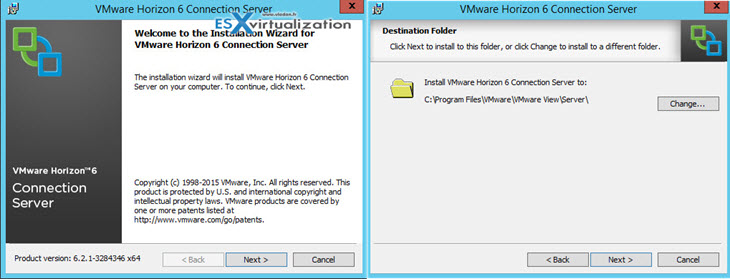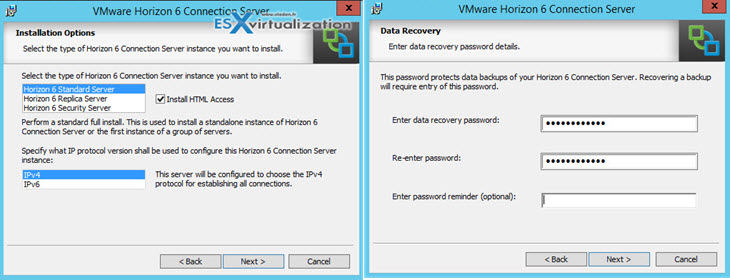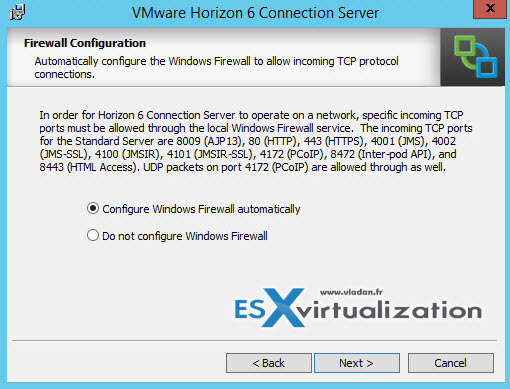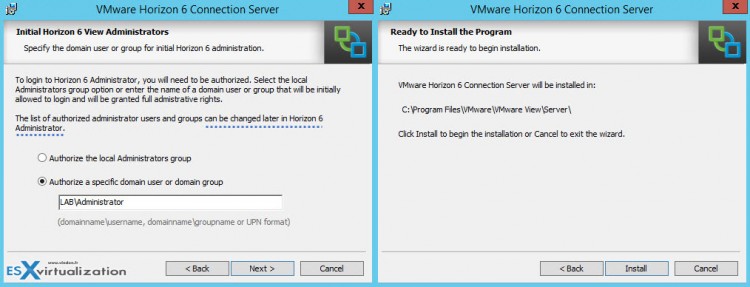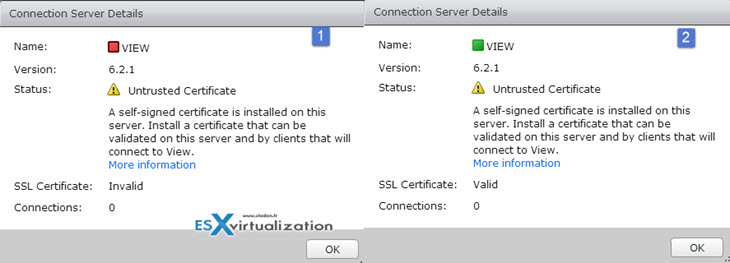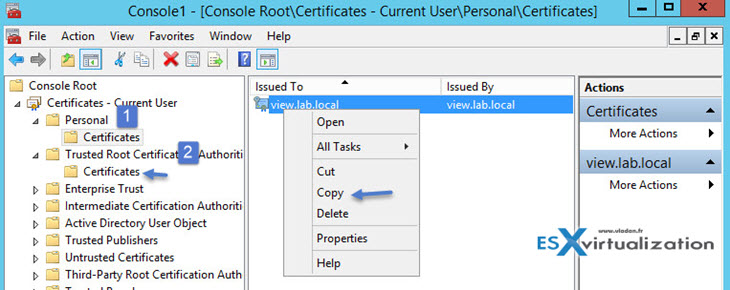Today's post is about Horizon View Connection server. VCP6-DTM Objective 1.3 – Install Horizon (with View) Connection Server will teach you what's necessary to successfully deploy View connection server. We'll see the firewall requirements and then at the end we put the hands on the installation in the lab.
Horizon View 6.x introduced a possibility to build a destkop infrastructure based on Linux desktops. Linux desktops now support clipboard redirection, single sign-on, and smart card redirection. Interesting, as the cost of such infrastructure is obviously much lower avoiding the Microsoft's licensing part. Now it depends in which environment this would be relevant. Schools, Governmental? All the VCP6-DTM exam topics will get covered and gathered on single WordPress page – VCP6-DTM Study Guide (work in progress).
VMware Knowledge
- Determine required firewall rules
- Install Horizon View Connection servers
- Differentiate between standard and replica servers
Documentation Tools
- Horizon View Installation Guideins
- Horizon View Security Guide
- Horizon View Administration Guide
- Horizon View Administrator
Determine required firewall rules
View connection server firewall requirements (from the Installation guide p.58):
- TCP 4001 Standard and replica
- TCP 4100 Standard and replica
- TCP 8009 Standard and replica
- HTTP TCP 80 Standard, replica, and security server
- HTTPS TCP 443 Standard, replica, and security server
- PCoIP TCP 4172 in;
- UDP 4172 both directions Standard, replica, and security server
- HTTPS TCP 8443 Standard, replica, and security server. After the initial connection to View is made, the Web browser on a client device connects to the Blast Secure Gateway on TCP port 8443. The Blast Secure Gateway must be enabled on a security server or View Connection Server instance to allow this second connection to take place.
- HTTPS TCP 8472 Standard and replica For the Cloud Pod Architecture feature: used for interpod communication.
- HTTP TCP 22389 Standard and replica For the Cloud Pod Architecture feature: used for global LDAP replication. HTTPS TCP 22636 Standard and replica For the Cloud Pod Architecture feature: used for secure global LDAP replicatio
During the installation, Horizon View will prompt you to open Windows firewall ports automatically.
Install Horizon View Connection servers
System requirements:
- 1 cpu (4 recommended)
- Minimum 4GB RAM, 10GB recommended if more than 50 sessions
- Server 2008 R2 , Server 2012 R2
- Server joined in AD
- Static IP
Note that before you start installing you should follow the post VCP6-DTM Objective 1.5 – Prepare Environment for Horizon (with View).
Follow the installation guide..
Chose which type of installation you're doing…
Let the Windows firewall to be configured automatically….
And then just click next as you can add the horizon service accounts that you created in your AD, later on, through the admin interface…
After the installation when you first login to the admin UI through https://ip_of_your_view_server/admin
you'll get a warning that your certificate is not valid….
For production environments you should get valid certificate, but if you just want to overcome this and have a “green” icon, than you can just copy the self signed certificate to the Trusted root certificate authorities store on the view connection server VM.
You can do that like this:
Start > run > mmc > File > Add/remove Snap-ins > Certificate > Add > Computer account > Finish > OK
Then copy the self signed certificate from Personal store to the Trusted root certificate authorities store…
Differentiate between standard and replica servers
Standard installation – it's a view connection server instance with new view LDAP config.
Replica installation – This is new view connection server installed, but we use existing View LDAP configuration which is copied from an existing View instance.
Security Server – in this type of installation the view connection server is deployed in a DMZ to add an additional protection between your LAN environment and the outside world.
Sizing? For more than 50 VDI sessions on a Connection Server one should easily plan with 10GB of RAM for that server.
Check out our VCP6-DTM Study Guide Page for all exam topics (when done)..