Can be a helpful some time…
In case you're using VMware Player to run your VMs or test stuff, sometimes you can run into situation where your physical host with VMware player installed is connected to several networks. The host has several NICs. If you start a VM which has the bridged networking configured as a configuration so the VM uses one of those physical NICs to communicate with outside word. So if the NIC is disconnected, your VM can't communicate.In Player I found it a bit tricky when for example you unplug a cable and then replug later you don't find the connectivity you had.
The thing is that in VMware workstation you can configure to bridge both network adapters so that the virtual machines can access either or both physical networks. You have a tool called Virtual Network Editor.
You must configure the virtual switch VMnet0 to use Automatic Bridged Networking. To do it on the Workstation 7.1 is a piece of cake…
1. Choose Edit > Virtual Network Editor.
By default, VMnet0 is set to use automatic bridging mode and bridges to all of the active network adapters on the host computer.
2. Click the Automatic Settings, and select the check box for the available physical network adapter(s) to automatically bridge to VMnet0.
But VMware Player lucks this feature. There is no network editor. So how do you do it in VMware player 3?
I did uncovered accidentally help yourself procedure which I'll share with you. I hope it's not illegal….
Basically you must install a 30 day's trial on another PC to be able to copy paste the vmnetcfg.exe file from Workstation's 7.1 installation directory to Player's 3.1 installation directory. I found this forum thread saying that the file is present in the Player's installation directory. But I could not find it. So I tried to copy paste this file from my laptop where I'm running the Workstation 7.1. I thing that the forum thread, that was written in 2005 is a bit aged. And that it was the case in previous versions of VMware Player, but not any more.
Hope that helps.

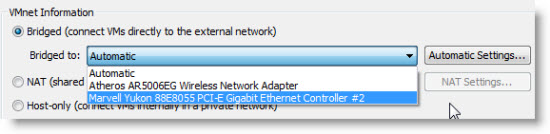
After I found this, I found the procedure to extract vmnetcfg.exe from the installer of VMware Player here: http://support.tranzeo.com/knowledgebase/users/kb.php?id=10053. Worked for me on version 3.1.2.
Greg,
thanks for the link. I guess anyone appreciate…
Does any know of a way to get vmnetcfg.exe after update?
I mean I already had it extracted from the installer as the link Greg posted says.
but Today vmware updatet itself after that the tool that is in the installation directory doesn’t work anymore. my guess is that is the one from the old version.
Thanks