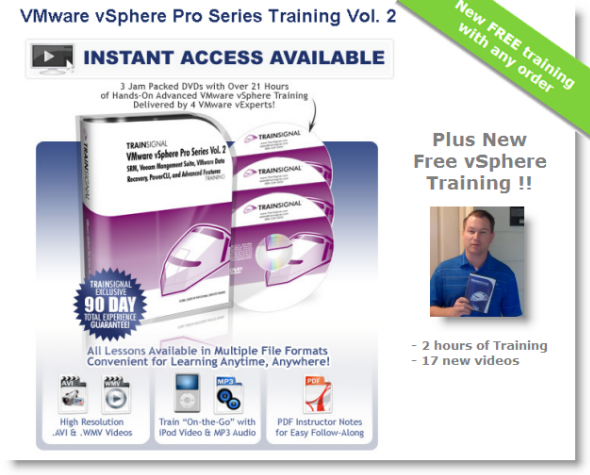Second volume of Professional training was released few weeks ago and I now received a copy from David Davis. TrainSignal released 2 other trainings for VMware vSphere and I already wrote blogpost and review about those two trainings. My first look about VMware vSphere Training and also vSphere Pro Training Vol. 1 Review.
So those two trainings are complementary, not an updates of one or another. The third one – The Vol. 2 training cames with 3 DVDs. There are 2 DVDs of Content and the third DVD is an additional content DVD where you can find a files for iPod, mp3 or WMV files which you can carry around stored in your favorite gadget… There are also an Instructor notes which comes with the 3rd DVD.
As in the first Vol. 1 training, the second volume focuses on different features and products you might want to implement together with your vSphere installation inside of your enterprise or your datacenter. You'll get hands on management, backup and disaster recovery. But also, you'll be able to deep dive with Eric Siebert into some less known features like VMDirect Path, which now supports USB devices, even for vMotion, now new in vSphere 4.1. You can have a look at this VMware KB article 102251 that states that:
A migration with vMotion and DRS for virtual machines configured with USB device passthrough from an ESX/ESXi host is now supported. Fault Tolerant (FT) protected virtual machines can now vMotion via DRS.
But let's move on with the review.
Disaster recovery (DR).

VMware product covering disaster recovery is called SRM – Site recovery Manager. The SRM helps you to protect entire site in case of fire or any other disaster. Sean Clark does a very good job and walks you through all the details like prerequisite, installation and all the necessary configuration. You save your time searching your answers to your questions by watching the Sean's Videos.
The configuration of the Protected and the Recovery site, what's the exact step-by-steps to be done to make everything work together. Actually, when you'll get sharp enough with SRM you can even install SRM in a complete virtual environment to do a demos for your customers for example. SRM can be used with a virtual appliance as a SAN and Virtual Machines running ESX(i) Servers inside of VMware Workstation.
Sure thing that the speed of such a virtual appliance which will behave as a SAN won't be great, but to show a small demo… it's possible.
Backup with Veeam Backup or VMware Data Recovery.
To protect your virtual infrastructure which is running under VMware vSphere 4.1, VMware Introduced a new feature called CBT – Changed block tracking. This feature helps to keep track of changes between 2 backup jobs and the backing software is backing up only the blocks that changed instead the whole VMs. You do a full backup only first time, and the backup software can leverage CBT to do an incremental backup which is much faster. The backup application interacts directly with the vStorage API.
Veeam Backup and Replication
David Davis as an instructor here walks you through the steps of installation and explore the Veeam Backup and Replication interface.
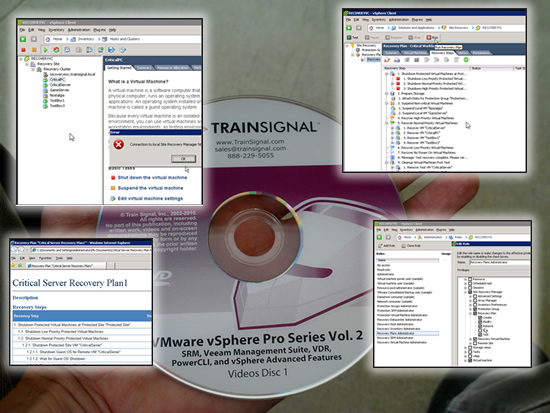
The VMs at the principal site can have a replicas of those VMs at the remote site. To replicate your VMs from your principal site to the remote site Veeam Backup and recovery uses CBT and also VSS to quiesce the OS while running.
The advanced scheduling feature Veeam Backup helps you to put in place a real Disaster Recovery scenario within minutes. Of course the e-mail reporting will handle the notification of the replication or backup job.
As I said, the whole training course vSphere Pro Vol. 2 is delivered on 3 DVDs, so I won't be able to report on everything right now, because I haven't watched all those videos yet. And also the blog post would be too long. For now I choose a topic which is relevant in my situation. I'll come later to cover other topics and other videos from this new training from TrainSignal.
The Outline:
– VMDirectPath
– Paravirtual SCSI Adapters
– Virtual Machine Communication Interface ( VMCI)
– Fault Tolerance (requirements, limitations and Best practices)
– Thin Provisioning (tips and best practices)
– vMotion and Storage vMotion ( how to, when use, best practices, EVC)
– DPM (Distributed Power Management – Green Compuging – tips and best practices)
– Dynamic Voltage and Frequency Scaling ( how-to use, best practices)
– VMFS volume grow and Hot Extend (when, how, best tips)
– Disaster Recovery plans with SRM – Site recovery Manager. (install, configuration, custom recovery plans, administration, failover and failback)
– Third party Virtualization tools
– Third party virtualization tools (Veeam Monitor, Veeam Reporter, Veeam Backup and Replication, configuration, how-to backup, restore)
– VMware PowerCLI (reports with PowerCLI)
– Performance with PowerCLI
– Diagnostics with PowerCLI
See more about this training at TrainSignal
But also, you can get the whole package – the 3 Training courses for vSphere with nice almost $200 discount !!!