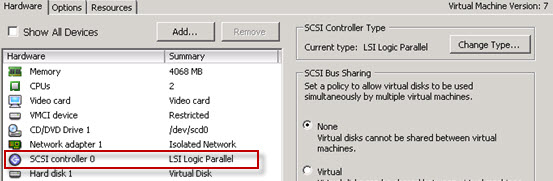Change virtual SCSI controller to VMware PVSCSI. This KB on VMware KB website explaining the step by step for when you want to change from one virtual SCSI controller into another one on your VM. At first, you can try to directly change the type of your disk, but most likely, if it's a bootable disk, you'll end up with a BSOD (blue screen of death ) in your VM. Your OS needs to install SCSI drivers first to be able to boot with a new controller.
If you changing the virtual controller on a data disk, your booting process is not affected and the OS should be able to recognize and install the drivers for you. But If if it is a boot disk, then the system might have problem booting actually.
So the workaround is actually to add first the second disk to your VM. This can be a small, 2Gb disk. This disk will use another SCSI controller – VMware paravirtual. You should stop gracefully the VM > add this second disk with paravirtual SCSI controller > boot the VM.
The VM should install the drivers automatically and recognize the disk (note that you might have to initialize, bring Online and format the volume) to have all the drivers properly installed. After, you can restart the VM once again, and gracefully shut down. Then only you should use the vSphere client and do the Change Type of the disk controller, as on the image below.
Actually, I have published an article on the detailed process already where I was changing from LSI logic parallel into PVSCSI and you might also want to have a look.
What's in the official KB?
If the virtual machine fails to boot, perform the following procedure:
1. Power down the virtual machine
2. Change the first controller back to the original SCSI controller.
3. Add a new hard disk. When choosing the Virtual Device Node, select SCSI (1:0). When the virtual disk is created, it creates a second virtual SCSI controller.
4. Select the second virtual SCSI controller.
5. Click Change Type.
6. Select the controller type and click OK.
7. Click OK to finish editing the properties of the virtual machine.
8. Power on the virtual machine.
9. When the operating system is done booting, log in. The operating system automatically detects the new SCSI controller and adds the appropriate drivers.
10. Power down the virtual machine.
11. Remove the added virtual disk. The controller has removed automatically.
12. Change the first virtual controller to the desired setting.
13. Power on the virtual machine.
Source: VMware KB – Changing the virtual SCSI controller of a virtual machine