How to update VDR without loosing all restore points and configuration.
With the update of VDR – VMware Data recovery the question is how to proceed to an update to the latest version without loosing the configuration settings, backup jobs and the deduplication stores.
In my lab I tested the step by step solution provided by VMware and it worked for me. So I thought It might be a good idea to share this experience with the readers of ESX Virtualization. First of all I'd like to point out that in my configuration I was using iOmega ix4-200 as an iSCSI backup storage so I have created an iSCSI connection to this Shared Storage and my deduplication store. The deduplication store is a second hard disk attached to my VDR appliance and it's configured as a thin provisioned disk (which uses only about 64Gigs in reality for now).
- So what basically do you have to do to successfully migrate your VDR backup appliance to the 1.2 version? First of all I stopped properly the VDR. Make sure that there are no jobs running.
- Then I went to Add or Remove Programs item in the Control Panel and uninstalled the previous versions of the VMware Data Recovery plug-in. Install the new version of the plugin now.
- I renamed the VDR appliance by right clicking > rename on the VM in my vCenter. This actually renames the VDR
appliance but not the folder in the datastore, where the VDR appliance is located. Then I went to the menu edit stttings and disconnected the virtual disk from the VDR appliance. Make sure that you leave the radio button where it is and don't select the other option.
- Then the next step is to deploy the new VDR appliance, just go your VI client and with File > Deploy OVF template you deploy the new VDR appliance to the vCenter.
- Before starting this new VDR appliance, right click the VDR > edit settings > new hard disk – and choose the hard disk where is your deduplication store.
- Then start the VDR appliance and configure the networ via https. I've done a video about how to do it via web browser.
- After the VDR restarted just connect in via VDR plugin in vCenter. Then in the destinations menu after a right click on the backup destination I had a dialog box prompt saying about importing the configuration from the backup destination. I just click yes.
After a restart of the VDR appliance I could find my backup jobs and the restore points in place. I did not have to do a manual Integrity check.
Everything went seeamlesly, but I suppose that not everyrone was that lucky. I did test the configuration only on test labo environement, and only in this specific configuration. It could be interesting to see if there are any users which are using RDM or NFS as a destination of a backup and/or if there were any issues with the upgrade.
As I pointed out in one of my latest posts, the new VDR has some new features like File level restore for linux VMs… or up to 10 instances of VDR in your vCenter and also you can FAST switch between those instances.
You can find the original document for the how-to migration steps at the VMware website in this location.
Some links from VMware KB:
- Upgrading to VMware Data Recovery (vDR) 1.2 that use virtual disks (VMDK) or raw device mappings (RDM) for a dedupe datastore (1022346)
More on VMware Data Recovery:
- VDR connectivity and divers troubleshooting
- VMware Data Recovery 2.0 – the upgrade process from earlier version
- Troubleshooting tool for VDR
- VDR plugin do not connect to VDR appliance
- How-to enable verbose logging in VDR – VMware Data Recovery
- If you're trying to use Windows CIFS with VDR
- How to fix damaged restore points in VDR
- Using VMware Data Recovery without vCenter?
- VDR appliance not mounting automatically the backup destination after reboot
- VDR – how to get a log bundle before you call the support
- How-to update VDR to 1.2 – this post
- Do you want to see a little magic?
- VDR backup fail error
- VMware Data Recovery – a tool for Easy backups of your Virtual Infrastructure
- VMware VDR – vSphere Data Recovery – part 3 – Restore Your Data
- VMware Data Recovery – your first backup – part 2 video
- VMware Data Recovery – install and configure video- part1
- Data recovery – new GUI backup tool present in vSphere 4

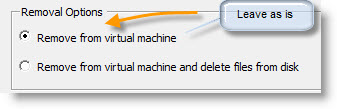
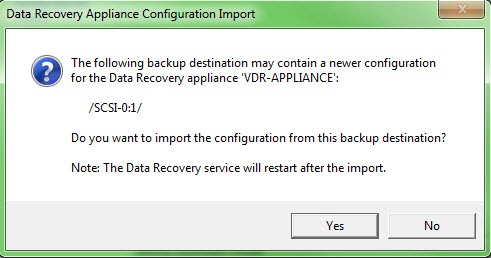
Hi
I just finished upgrading VMWDR to version 1.2. It all went OK, until importing the configuration from the backup destination. I also got dialog box about upgrade and when I chose “yes” the import starts and finished for a while, but when the clients connect back to VMWDR I get again the same dialog box to import config and that goes on and on.
If I chose no, that I can see destination disk, I see my backed up VMs, but the backup tab is empty.
I will let you know if I found a solution for this problem.
Dejan