vSphere Data Protection, based on Amavar’s code (EMC), it is packaged as backup appliance which can leverage existing virtual infrastructure to be implemented. No need to buy a new hardware for installation of this backup server. In this post I compare VDP advanced compared to VDP Standard and how to migrate from standard to advanced.
I have done the install/config of VDP in my article here and you can also find other articles on the blog, like the one for resetting the VDP password.
vSphere Data Protection 5.5 is distributed with vSphere Essentials Plus and higher where the Advanced version of VDP 5.5 is a separate product. But its features make this product destined for customers needing additional layer of protection for enterprise applications like MS Exchange, SQL or Sharepoint, and also customers wanting to protect larger vSphere infrastructures.
Both versions are distributed as pre-packaged virtual appliance (VM) for easy deployment and management (integration in vSphere Web Client). The basic version of VDP supports up to 100 virtual machines per appliance.
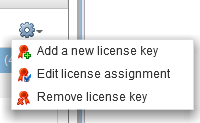
VDP Advanced version can backup up to 400 VMs per appliance and also the storage size is quadrupled at 8TB (2TB only in VDP standard). You might say that 2Tb isn’t much in the standard version, but take in mind that this size is a deduplicated storage size of the storage repository.
Both versions supports:
- Image level backups
- Individual disk backups
- Image-level restore jobs
- Image-level replication jobs
- Direct to host recovery
- Detachable/remountable data partitions
- File level recovery.
What’s more in the Advanced version:
- Application-level replication
- Ability to expand current datastore
- Backup to a Data Domain
- Granular level restore of Microsoft Servers
- Automatic backup verification
- Application consistent backup support – guest-level backups and restores of Microsoft SQL Servers, Exchange Servers, and Share Point Servers, providing for application consistent backups of these servers.
- 8TB of deduplicated data for storage of backups (per appliance)
- Up to 400 VMs per VDP Advanced appliance
How to upgrade from VDP Standard?
VDP advanced does not differ from VDP standard from the technical standpoint (single deployment of VDP standard can be turned on into VDP advanced by entering a license.
Once the VDP is licensed (tighten to a host), the advanced options will became available, So no need to reinstall or upgrade.
Each host can have only one VDP Advanced license assigned to it. But single license can be assigned to multiple hosts, as long as the sum total CPU count of the hosts is less than or equal to the amount allowed by the license.
Make sure that all hosts in the cluster are licensed.
To enter the license first connect via vSphere web client > VDP > configuration tab > Add new license key.
The deployment of VDP is straight forward and don’t differ from other products which are architected around Linux and packaged as a virtual appliance (OVA file).
The usual steps needs to take into account the DNS entries (forward and reverse), default gateway and subnet mask informations.
When it comes to planning for storage, there you shall do a proper planning for capacity:
- How many data you’ll backup
- How often the data changes (deltas)
- Which frequency and retention period
- Types of data (OS, Databases, individual files
VDP advanced has the possibility to increase the size of the backup repository, so even if you start small, you can grow up later. This isn’t possible by using the Standard version.
As a best practice VMware recommends to deploy the appliance and the storage of backups on VMFS based datastore.
The Administration guide provided by VMware is a must-read point and I won’t details every single aspect of it. The configuration UI is accessible through https://IP_of_VDP:8543/vdp-configure where you can manage different options including upgrades.
This configuration UI can also be leveraged in case of unavailability of vCenter. You can do an emergency restore without vCenter server.

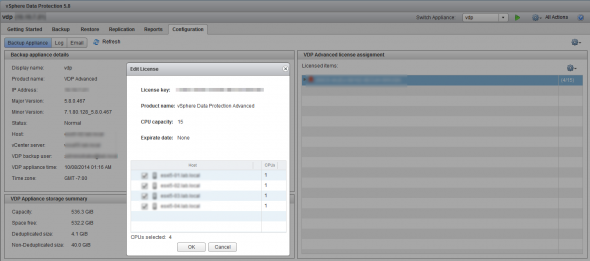
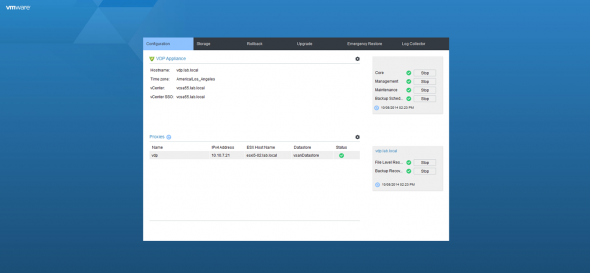
I have a VDP and VDPA 60-days trial licence. If I press the “switch to VDPA” button then later can I switch back to the VDP? Basically no. OK.
But If I deploy a new VDP and during the configuration attaching the existing VDAP storage, will it work, what do you think, Vladan? (I wouldn’t exceed the 2TB storage size)
I assume that it’s lab environment. I never tested the rebuild of VDP/VDPA every 60 days with trial license as I have NFR being vExpert.
But I think that you backups shall be fine when you attach them to newly configured VDP/VDPA. The process is called Detachable/remountable data partitions. More details here: http://www.vladan.fr/vmware-vdp-5-5-and-vdp-advanced-new-features-and-enhancements/
Don’t hesitate to come back and report how it went -:).
thanks for the answer. It is not really a lab environment, the current VDP has big data disks. So I will not risk it. But I will deploy a new VDP, upgarde it to VDAP, than I will deploy another new VDP and reattach:)
Hi Vladan, What do you mean exactly by “File level recovery” Is it possible to restore a specific file or directory( windows server) ?
To be able to recover individual files from within your VMs. Ex. documents, photos…
HI Thanks for articles .
Pls can you share information on licence of both the product. what is difference in both the licencing.
licence is CPU based or VM based. how licensing works ?