The title says it all. It's possible to install StarWind SAN software on a free Hyper-V Server from Microsoft. Yes the one without the actual GUI. And that's a quite interesting (free) solution that I didn't really consider so far, being mostly VMware consultant. But clients are clients. Right? The life of an IT consultant is dependant of the client's will. Ok Let's get back to our setup. I have few free Hyper-V running in my lab (as VMs) and when you think how for example you install the VM tools in such VMs, it's actually brought up the graphical window of the application to proceed. The same happens when installing StarWind Virtual SAN. A GUI pops-up with the installer allowing to install the product. The StarWind Management console, however, needs to be executed from a remote system.
UPDATE: You should check the latest StarWind Virtual SAN Free vs Paid New Offer for 2017 which lifted almost all limits. (No Node limit, no capacity limit)
So you can basically get for free a 2 node Hyper-V cluster with StarWind doing a mirror (RAID1) for your storage and high availability. StarWind will take the local disks of each of the Hyper-V host and presents them as a shared storage (mirrored from one side to another – thus assuring HA). StarWind “sits” inside of the Hyper-V and their offer is free for 2 nodes. In fact you can do the same for VMware (also free for 2 nodes) where you, however, would need two Windows VMs which would be the destination for the Starwind SAN software, because Starwind needs to be installed on Windows.
A screenshot from StarWind's site showing the actual setup. You can see the two synchronization connections + one LAN with cluster network and Heartbeat.
But in this article we will focus only on the Hyper-V model. The question here is not to think of it as a enterprise scale solution but rather a lab setup or very small shop with no IT budget as obviously in such a cases you won't get much support in case anything goes wrong. That's not the question today as we would like to focus on it as a free solution.
Install Free StarWind SAN on Free Hyper-V – What do I need?
- 2 Hyper-V Free Servers Installed and configured/added to domain (I don't have a spare hardware so I'll use VMs.) with 3 NICS each and some local disks
- 1 AD/DNS server on your network with forward/reverse DNS records for your Hyper-V hosts
- StarWind Virtual SAN software with free license – download here.
- Windows management Workstation or Windows Server to install StarWind Management Console
Now, if you're doing it with a real hardware and you thinking of it as a production environment, you should definitely follow StarWind's guidelines on that. They recommend the number of NICs etc… I can only highly recommends their Technical Papers and StarWind Manuals page which has the latest content.
Here is a screenshot from my lab (connected to my VMware cluster via VMware Workstation) showing the actual installation of StarWind virtual SAN on the top of Free Hyper-V. In my case the Hyper-V runs as a VM but in real life it would, of course, be sitting on some physical hardware because it's intended to run some VMs, right? But in my case it's just for the lab exercise ant test.
So first what you need to do is to actually copy the starwind-v8.exe file onto the Hyper-V so you can launch the exe file. What I simply did is that from a remote machine I copied over the network the file to the C: drive ( just access the hyper-V VM via the from the Run window like this \ip_of_hyper_v_vmc$ ) and copy the installer file to c: drive.
Use the default values and finish the installer. I checked all features. By default, only the Loopback Accelerator Driver was checked.
Note that I should have mentioned that when copying the Starwind executable you should have also copy the license file so you can apply that. During the installation you'll be asked for it!
Next we need to create partition in each of the Hyper-V hosts, on the disk that we would like to mirror. There is no GUI in the Hyper-V console so we'll use diskpart command:
First get the list of disks present in the system and select the disk where you want to create partition:
list disk
In our case it's a disk 1 that has been added to my test VM, so we do:
select disk 1
Now we want to create partition and assign a drive letter. Let's use those commands for that:
create partition primary
Update: In case you get error that the media is write protected, just run this command:
ATTRIBUTE DISK CLEAR READONLY
Bring the disk online with command:
online disk
Then you can see if the partition was created fine with this command:
list partition
Now we need to select the partition and assign drive letter:
select partition 1
and
assing letter=w
I know, one must type those command as there is no GUI. Well, that's the way it is. You pay the price of this free Hyper-V software by having no tools to manage it. That's no case in free ESXi from VMware where you get a Windows-based vSphere client. But you already know that…
Last step is that we must format the volume with a NTFS in order to store the StarWind's img file on it. Just use this command:
format fs=ntfs label=”data” quick
Next exit diskpart and start Powershell to add a MPIO feature for multipathing of iSCSI connection:
Powershell
and then:
enable-windowsoptionalfeature -online -featurename MultipathIO
Useful Diskpart commands:
LIST Disk
LIST Partition
LIST Volume
Or those ones for details:
DETAIL Disk
DETAIL Partition
DETAIL volume
Now rinse and repeat for the second Hyper-V host… -:) Quite fun…
Management Station Setup
Here we have full blown Windows Server 2012 R2 (where I also test SCVMM), and here we going to install the StarWind Virtual San management console. You don't have to use Windows 2012 for StarWind console.
When installing on a system with Windows (with a GUI) the StarWind installer behaves quite differently as it proposes the console check boxes. I just want to show up here that the installer looks a bit differently than when executed on the Hyper-V core as here we now have the console options pre-checked. Again, apply the license entitling you for free management of two nodes.
Now if you don't have Widnows 2012 or R2, you can also use W7 or W8 to install the StarWind's console as well.
Once installed open the console and add both Hyper-V hosts to the console.
We can see that there is quite a few steps to accomplish and we need to switch between consoles quite often too. If the Hyper-V standard console would allow the local disk management then it would have been much easier.
I see that this post gets quite large so I'll do the rest in a follow up post. What we have done so far was quite a few steps:
- Installed StarWind Virtual SAN on both Free Hyper-V servers
- Installed a StarWind console on a management station
- Added both hyper-v hosts to the StarWind's console
- Created a volume, assigned a drive letter and formated a volume where will reside the StarWind's img file which will be replicated to the other hyper-V host.
Update: Install Free StarWind SAN on Free Hyper-V – Part 2
You can download plenty of other documentation and resources from StarWind's Technical PDF page here.

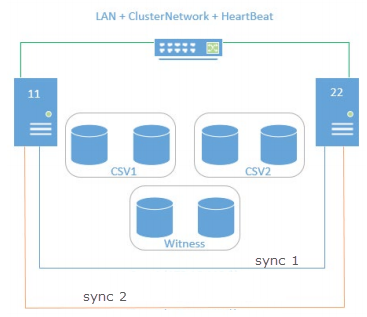
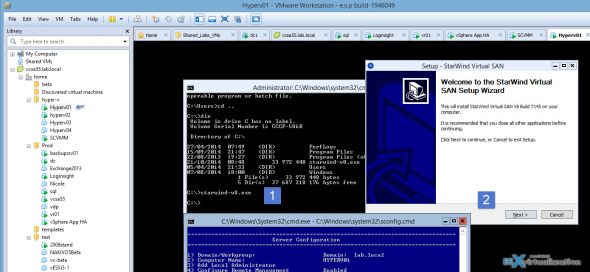
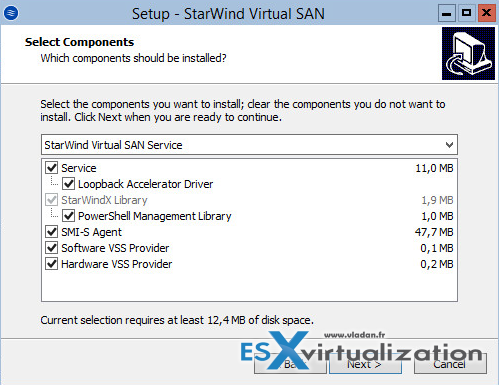
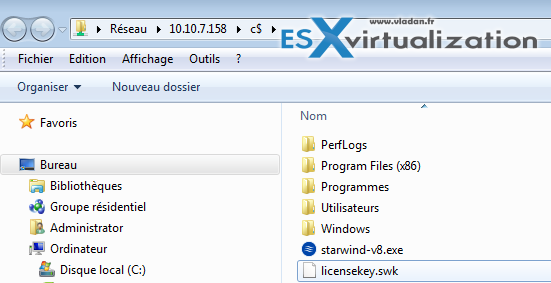
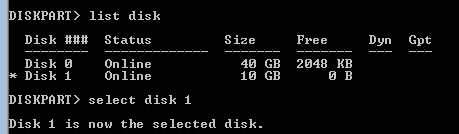
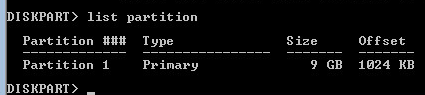
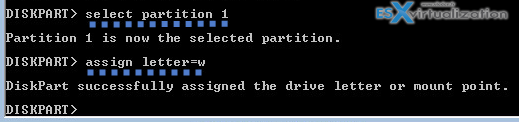
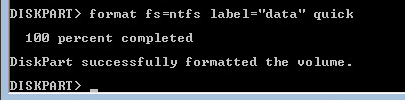
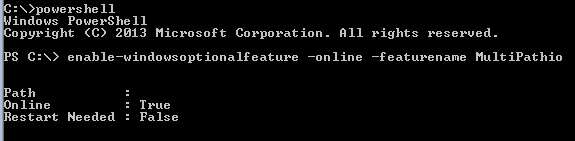
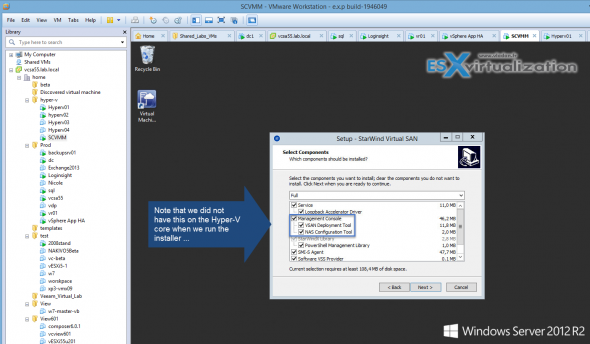
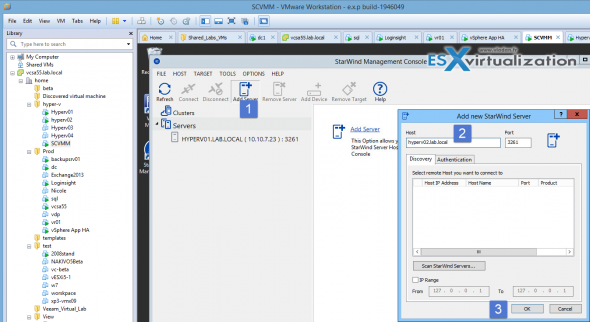
Hi,
Very good review as always. Maybe you can ad some lines about Corefig in part 2.
https://corefig.codeplex.com
Thanks,
Ivan
Hi Ivan,
Thanks for those kind words. Yes, corefig. Why not. But I think that I have already wrote a post on the W2012 core: http://www.vladan.fr/core-configurator-2-0/ which is basically the same. Hyper-V has less features “baked” in…
and also some other tips here: http://www.vladan.fr/windows-server-2012-core-or-gui/
But Starwind for a 2-Node Hyper-V isn’t free… it’s at least $2400 ???
It’s free for non-commercial use, but you should request the key:
“NOTE: Initially, you get StarWind Virtual SAN Free version which runs in “Compute and Storage Separated”
scenario on a single host and serves storage to any number of clients. This version is distributed freely.
If you need hyper-converged setup, contact [email protected]”
But they don’t reply or answer something like “uh, oh, we think you don’t need it, use trial”.
Thanks for your input Konstantin. Users of Starwind VSAN will hopefully find this useful.
Well, now i’m not sure about non-commercial use only. Can’t find any proof of it. BTW, at last i’ve got a 2 node licence.
Hi,
Could you cover the way the three NICs are setup?
On official site of Star Wind I have found document – starwind-virtual-san-free.pdf where is information:
StarWind allows production use which is a huge differentiation point. Solution is self-supported and community-supported on StarWind publically open discussion forums. Paid version unlocks high available iSCSI SAN functionality, Scale Out, Disaster Recovery site spawned in any public or private cloud and 24/7 support with strict Service Level Agreements. Hardware-less Hyper-Converged installation option is also possible with a paid version. Free deployment can be easily turned into paid one with a simple license upgrade. No downtime would happen and no data migration is required!
So now there is no problem to use It in small production environment.
Greetings !
Sebastian
Other document:
https://www.starwindsoftware.com/styles-v2/pdf/starwind-free/Free_vs_Paid.pdf
there on site 1 is information:
“StarWind Virtual SAN Free. FREE. Production use IS allowed.”
Greetings !
Sebastian
Hi Vladan
I’m trying to install a SAN starwind V8 Free in a Hyper-V 2012 R2 Free following steps in this article but it is not possible with this kind of license. In Starwind support said me that I should use trial (not free) license.
In this scenario SAN Starwind V8 Free only can be installed if Hyper-V (or Windows 2012 Server R2) is a paid product.
In the article above you install SAN Starwind Free license in Hyper-V 2012 R2 (Core) Free. Right?
Is there any change in this?
Best Regards
Gabriel
Hello Vladan,
I am quoting you: “The title says it all. It’s possible to install Starvind SAN software on a free Hyper-V Server from Microsoft. Yes the one without the actual GUI. And that’s quite interesting (free) solution that I didn’t really consider so far, being mostly VMware consultant. … ”
What you actually miss here is that as of now it is not allowed to do so from a Microsoft licensing perspective. The solution is not “free” as you mention it. This is just wrong/misleading. Microsoft allows you to use the free Hyper-V server for hosting virtual machines. Nothing else.
I contacted Micrsoft and got this confirmed. Once you install someting in the parent partition (any additional service except system center agents) you need to license your server / parent partition.
From my perspective you are proposing a risky path for customers / other people. If they get caught by Microsoft they probably need to pay a little extra for using the software in a way which is not allowed.
Technically this may be possible but that is a totally different story.
Best regards
Stefan
Oh, this would be interesting to hear a Starwind’s point of view. Possibly things has changed, the post was written I think over a year ago…
Hi!
Any chance you could point me to the document Microsoft used to back their statement?
As of June 2015 I got 5 contradicting verbal answers from them, majority saying it’s allowed but not supported so a clear NO statement is something I want to investigate.
Thanks!
Hello Vladan,
this has not changed since years. Basically it is like this since Hyper-V Server 2008 R2 (as far as I know).
It is just not “as obvious” as we would like it from a technician perspective.
I needed to talk to some people internally at Microsoft and those got redirected various times internally to find the responsible department. The answer itself came from the “Licensing Helpdesk” (just in case someone would like to get this statement from them as well).
From their answer: “Hyper-V Server is a standalone product that includes the Windows Hypervisor, a Windows Server driver model, and virtualization components. You can find further information in the TechNet Library.
The Hyper-V Server license does not include the right to run Windows Server in a physical or virtual operating system environment. The free license only contains the hardware virtualization services and the right to run software to manage and service operating system environments.”
They referred to this document: https://www.microsoft.com/en-us/download/confirmation.aspx?id=497
And especially this section:
“Running Instances of the Server Software. For each software license you assign, you may run one instance of the server software in the physical operating system environment on the licensed server. The instance of the server software running in the physical operating system environment may be used only to:
· provide hardware virtualization services, and/or
· run software to manage and service operating system environments on the licensed server.”
Best Regards
Stefan
>· run software to manage and service operating system environments on the licensed server.”
But this is exactly what StarWind does! It’s OK to install A/V agents, virtual switches, system software etc as long as they are needed to run virtual machines. That’s what SDS stack does.
Is there any way of not sync the disks?
Hello,
We need AD/DNS Server With Windows Server 2016?.
If it is needed, how I will make it in Lab enviroment?.
Best Regards,
I’m not quite sure what you are refrering to. The post was a demo environment only. If you plan for a production deployment, please make sure to contact Starwind folks. They are very helpful. Thanks for your coment.
Great post Vladan!
However, i’m having some problems as well, i’m running server2016 on a physical machine, with hyper-V installed, and when i enter my license for the free Starwind VSAN, i’m getting an error that says “The license you are trying to apply requires a different platform” And it says it can’t be used on a physical machine with hyper-V
Any ideas? 🙂
Thanks.
Guys, thank you very much for your feedback.
After Vladan wrote this post, our free version licensing policy has been changed twice already. The current version does not support being installed on a host with Hyper-V installed neither it can be installed on a virtual machine. Possible deployment scenarios can be found in Quick Start Guide here https://www.starwindsoftware.com/starwind-virtual-san-free.
A new free and allowed for production, fully functional and without any limitations version is coming in January 2017. Stay tuned 😉
Hi,
I need to evaluate StarWind and my test environment is virtual (two vm servers on esxi).
How can I do the tests ?.
I was wondering if this has happened or not? As of Feb you still needed the paid license or NFR to install converged.
They had dropped all the restrictions so far. It’s OK to use N-node setup, unlimited capacity and production use IS allowed.
https://www.starwindsoftware.com/starwind-virtual-san-free
You said:
“2 Hyper-V Free Servers Installed and configured/added to domain (I don’t have a spare hardware so I’ll use VMs.) with 3 NICS each and some local disks”
I don’t quite understand: You need to have 2 Hyper-V free servers added to Windows domain?