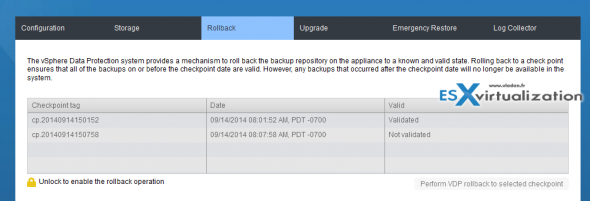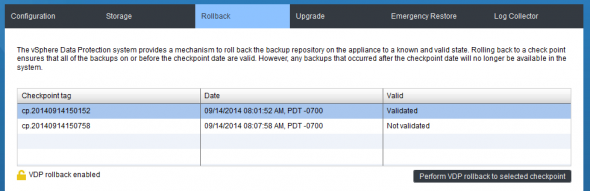In the past I have received few questions on VDP resiliency. Users usually like the “appliance” approach when it comes to backup software, but they want to be sure that they can take steps to get back in business if something gets wrong. Many things can happen to a VM don't you think?
In addition, if you're running your vCenter as a VM, I'll also discuss an option when even if vCenter is unavailable, you can still use VDP to restore a VM from the backup repository.
vSphere Data Protection (VDP) and VDP advanced, they both have the same DR options, but which options exactly can be used and how ? Here is few options.
Option 1: Rollback – for backup repository
The VDP appliance creates a points-in-time checks state. If data corruption occurs then this option can help. The checkpoints are taken daily to make sure that you can revert back to a state where a valid state of your backups can be restored. The you simply go and connect to the VDP appliance admin's url which is:
https://<IP_of_VDP>:8543/vdp-configure
Note that since VDP 5.8.3 the UI has changed slightly….
You go to the Rollback TAB and there there is a rollback option (needs to be unlocked first by clicking the lock). However there is a small gotcha – you'll loose some backups.
As you can see, the VDP rollback will make you lose all backups performed after the date of the selected checkpoint.
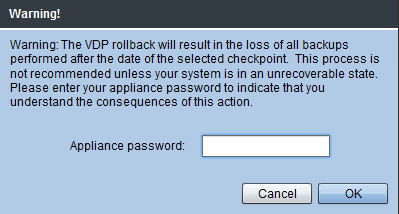
The checkpoints now enabled (not grayed out) you can go ahead and choose the latest validated checkpoint in order to go back in time and fix problems.
Option 2: Your vCenter Server VM is lost – VDP to the rescue
It's a good practice to deploy and use vCenter as a VM. Protected by VMware HA, vCenter can sit on any host in the cluster. vCenter in this case it's not not tighten to a hardware and in case of failure of the underlaying host, the HA kicks in and restarts vCenter server VM on another available host in the cluster. Easy and simple.
But what in case the vCenter VM itself breaks down (virus, Windows patch not digested well, or some malware…)? Without vCenter you can't connect to vSphere Data protection appliance and proceed with restore operations… Hmmm. …
In fact you can.
The trick is to again go tot the admin interface of VDP and check out the Emergency Restore TAB. From there you can initiate an emergency restore of vCenter, but you must previously dissociate the host from vCenter. How do I do that?
Connect directly to your host and from the Summary TAB click the link Disassociate host from vCenter Server.
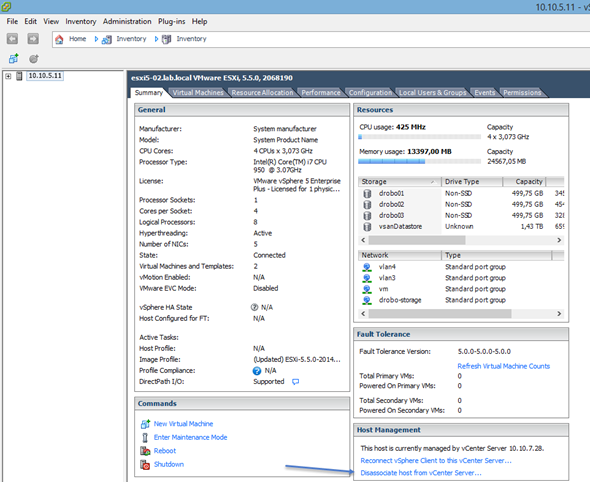
Only then you can use the Emergency restore feature to restore the vCenter VM. You can click refresh to to get the latest restore points show.
When you connect via the restored vCenter server VM back to the VDP, there might be up to 20 min delay where some verifications tasks will take place.
Option 3: VDP appliance is unrecoverable
In case the VDP appliance won't start, was lost due of datastore problem or due to an VDP appliance problem (I always put the VDP system disk on another datastore than the actual data disks), then you can re-deploy the VDP appliance again and re-attach the data disks.

You can reinstall a fresh copy of VDP and attach the Data (disks) to the newly installed VDP. So the backups are not lost and can be visible and accessible again through the newly installed VDP. I have detailed the steps including a video in this post – VMware vSphere Data Protection – How to Reattach Data Disks if you “lose” VDP Appliance.
Please note that in this case you'll have to recreate the backup jobs as those are stored in the appliance (system) VM, not with the actual backups. So in case you'll “lose” the appliance, you'll lose the backup jobs.
Feel free to grab our RSS feed or follow on twitter (@vladan).