VMware has released Loginsight 2.0 product last week. As I'm testing the product in my lab I was looking on How-to Change or Disable Session Timeout in LogInsight. If not, I think it's like 30 min by default or something like that. You can do it similar way that I did it in vCOPS where you can do it too – How-to Change or disable vCenter Operations Manager default timeout session. You'll need SSH access to the appliance and some putty knowledge, which I suppose 99 % of our readers do have.
Depending of your environment (if it's a production environment etc..) and security policies you might or might not to do that. Or instead or disabling it completely you can put a really large number so you just connect into the LogInsight product once in the morning and that's it. My lab environment does not have any constraints, so I just disabled it.
Here is how to tweak the session timeout.
How-to Change or Disable Session Timeout in LogInsight
01. First you must use SSH and Putty client to log in.
02. Then stop the LogInsight Service by typing
service loginsight stop
03. Edit the following file which you can find in this directory:
/usr/lib/loginsight/application/3rd_party/apache-tomcat-6.0.36/webapps/ROOT/WEB-INF/web.xml
Scroll all the way down to find a section called session-timeout > de-comment the brackets and put -1
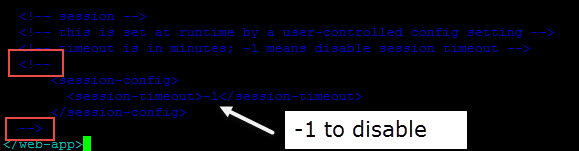
So the result should look like this:
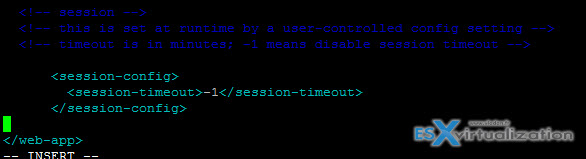
04. Hit ESC button > type :wq! to save and quit
05. Then run this command to start again the service
service loginsight start
That's all folks. Hope it helps.
Source: LogInsight 2.0 Documentation Page
Update:
There is much easier method (thanks to Steve Flanders in the comments section) which allows changing the value through GUI. This option is there in the latest version of LogInsight 2.0 and wasn't present in the 1.5 version.
Et voila… -:)

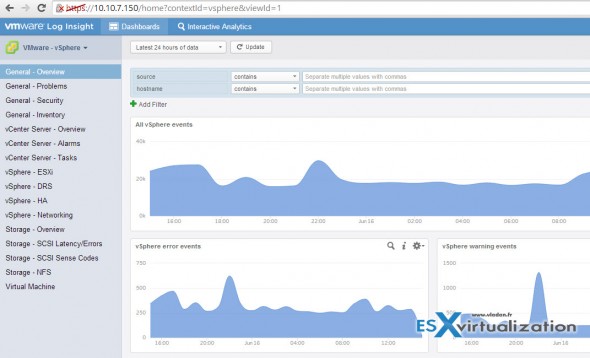
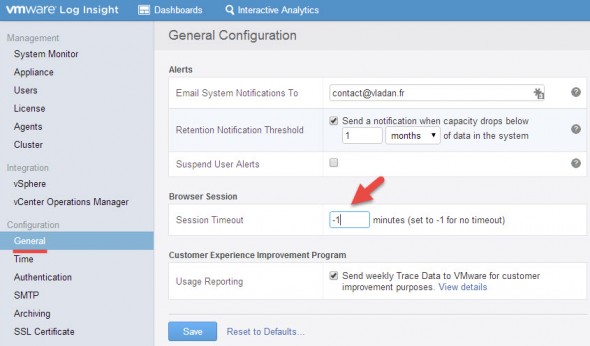
In Log Insight 2.0, you can change/disable the session timeout through the UI. Go the Administration > General to see the option.
Thanks Steve to point this out. I updated the post.