VMware vSphere allows using simple install for upgrading from 5.0 and 5.1 installations. VMware has published a new video of Upgrading vCenter Server using Simple Install, walking through the steps.
The vCenter Server 5.0 uses default values in this video for:
- SSO site name
- HTTPS port
- Installation directory
If in your environment you're using custom values then you must follow your environment.
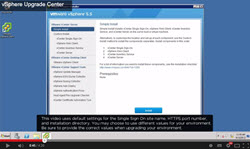
The latest news concerning vSphere 5.5, ESXi 5.5 and other vCloud Suite 5.5 products are concentrated on my dedicated vSphere 5.5 page. VMworld 2013 news are on dedicated VMworld 2013 page.
The video made by VMware shows the simple upgrade process of Windows based vCenter server from version 5.0 to version 5.5. It looks quite easy. Apparently the Windows 2008 (or R2) is used for the installation. You'll see the upgrade of the vCenter server components without affecting the running VMs and hosts:
- Upgrade vCenter SSO ( keeps defaults on default site and port)
- Upgrade vSphere Web Client (no user input required)
- Upgrade vCenter Inventory Service (SQL db credentials are required if you're using SQL based authentication only, not when used with Windows based authentication)
- Upgrade vCenter Server (lic. key is necessary otherwise you'll start 60 days trial)
- Internet Explorer needs to download and install the client integration plugin when initiating web based connections.
Source: YouTube VMware
