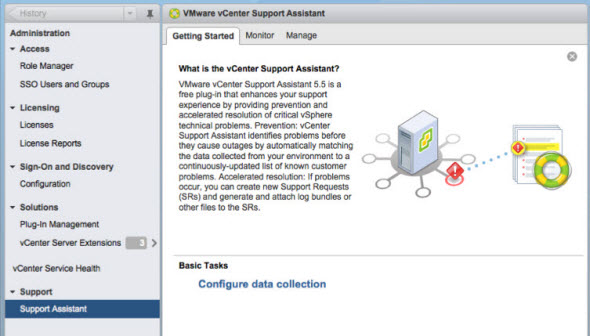VMware has released recently the latest update to vCenter Support Assistant 5.5, which is a virtual appliance (650 Mb) allowing to configure. The product is free to download, but can only be used for clients on active SNS or for clients buying support per-incident. vCenter support shows as a vCenter plugin through vSphere web client and allows proactive monitoring of VMware infrastructures where you're notified of what's wrong. You can also directly create and submit support requests for every VMware products you have currently support. vCenter support assistant works with vSphere 5.1 and vSphere 5.5.
 vCenter Support Assistant Possibilities:
vCenter Support Assistant Possibilities:
- Sends proactive alerts and recommended fixes. Automatic notifications within vCenter Server make you aware of problems within your environment and recommend solutions.
- Transmits selected support bundles automatically. You can configure vCenter Support Assistant to collect selected support bundles, regularly transmit them to VMware Technical Support, and match them to a dynamic list of known problems. vCenter Support Assistant sends the collected support bundles directly and securely to VMware without third party interaction. A support bundle is a collection of diagnostic files that vCenter Support Assistant uses to analyze your environment and send you information about the status of the environment.
- Configures data collection times. You can select the files to send and set the collection frequency and transmission time to minimize impact on your system’s performance.
- Sends monthly status emails. Monthly emails summarize the status of problems within your environment so that you can track problems over time.
- Allows you to file support requests from vSphere Web Client. You can create and submit support requests for any vSphere product for which you have purchased VMware support.
The setup of the vCenter support assistant 5.5 consists of few steps which I can outline here:
- Deploy the appliance and assign network informations (IP, gateway, DNS…)
- Connect with root as a login and vmware as a password, “hook” your vCenter server (authorise your vCenter).
- Configure the proactive support by setting
This release details:
This latest release builds on the previous release’s ability to open and manage support requests directly in the vSphere Web Client. vCenter Support Assistant 5.5 introduces new functionality that automates the process of collecting and uploading ESXi and vCenter Server support bundles, and matches this data to a continuously updated list of known customer issues to provide you with proactive alerts and recommended fixes. Furthermore, diagnostic support data is transmitted over either HTTPS or FTP and is sent directly to VMware without going through intermediaries.
You should check out the installation PDF document, which will walks you through the installation. But also there is another PDF – the user’s guide, which shows what and how to configure the collection of logs.
vCenter Support Assistant sends selected support bundles to VMware Technical Support on a regular basis. You must configure the log file collection details. By default, the log file gathering is disabled. You must enable it to use proactive support. You can access all proactive support settings in vCenter Support Assistant from the Proactive Support tab.
The product's links:
Thoughts:
I think it's a good product which allows to treat your SRs faster, directly from within the vSphere web client, with the possibility to schedule the support bundles to be collected and uploaded directly to VMware in case there is an issue, the long term logs might also help when troubleshooting a problem. There is a data scrubbing option which you can configure to not send any of your informations from within your environment, like e-mail address, IP addresses or MAC address out to VMware. If you don't want those datas to be collected you can prevent that.
Source: VMware

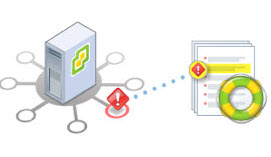 vCenter Support Assistant Possibilities:
vCenter Support Assistant Possibilities: