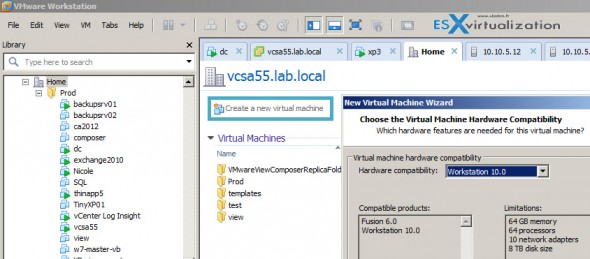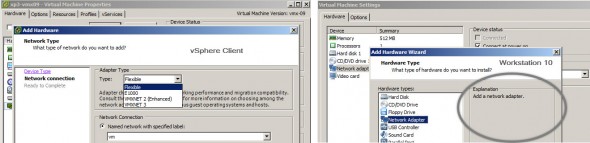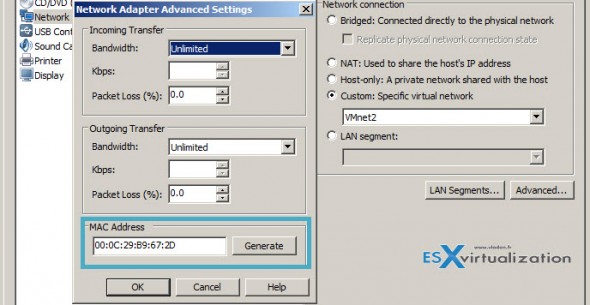VMware Workstation 10 released this summer brought support for latest Microsoft OSs like W8.1 and Server 2012 R2 and I already reported on all the features that it brought. Today I'll show you the features I think are usefull for an IT pros and (or ) for day-to-day user. As you might already noticed, the latest ESXi 5.5 release of VMware hypervizor brought not only unlimited RAM but also the possibility to create Virtual machines by using a Virtual Hardware version 10 (vmx-10) and this virtual hardware can only be modified through vSphere Web client.
The Windows C++ (legacy) client cannot be used to modify vmx-10 VMs in any way. You can keep using VMs running older version of virtual hardware without problem, but latest OSs might need the latest VH to benefit the latest features.
So if you're in the situation that you're using only the ESXi Free version and planning to use the latest features that vmx-10 can offer, you are left with two choices:
1. Get vSphere Essentials packaging for roughly $500. With this you get vCenter management server allowing you to manage up to 3 ESXi hosts and you get the vSphere Web client and so you can upgrade your existing VMs to the latest vmx-10 virtual hardware.
2. Get VMware Workstation 10 for roughly $249 and manage your ESXi 5.5 vmx-10 VMs with Workstation! In addition you get all the bells and whistles that Workstation 10 has…
To review Workstation and ALL the features it has, one could do a 500 page book…. but I'll try to point out features that I use most and which one are most valuable to me.
Managing, Uploading, Sharing local VMs, Changing hardware version up and down…
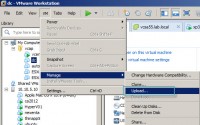
For this, Workstation uses the built-in Converter software which basically creates a clone of the VM to the remote location. You have the option of host and datastore. If the remote host does not support vmx-10 virtual hardware then you got an error message informing you about that.
Downgrade VMs – Yes it's possible to downgrade virtual hardware of local VMs by using VMware Workstation. Useful for some occasions, lab testing or learning courses.
Sharing VMs – those are local VMs (VMs running on your PC) can be shared to other Workstation 10 users who can connect via the network directly to your PC to open and use those VMs. You can also manage access list who can (or can't) access it. Check out my article on sharing Workstation VMs and managing permissions in my detailed article here.
Optimizing Disk Space of local VMs
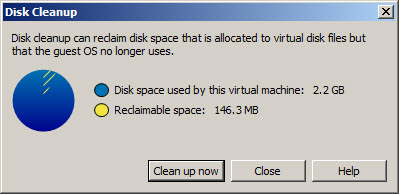
Workstation has a nice feature which can reclaim the unused blocks from thin provisioned disks. This feature isn't new as it was here since version 9 of Workstation, but very handy.
Menu VM > Manage > Cleanup Disks allows you to do that. Very useful when running your local VMs on expensive SSD…-:) Wish list: Please make it possible on remote VMs too…
Managing remote ESXi hosts from central location
Workstation allows connection to remote ESXi hosts and (or) vCenter servers, so you can use the UI to start/stop snapshot VMs or Add/remove virtual hardware. Upgrade VH to the latest version too. Of course you can create new virtual machines on ESXi 5.5 taking advantage of vmx-10 hardware features too…
The management of VMs is not exactly the same, as there are some features that I can only use from within vSphere client (legacy or web). For example templates. You might noticed that I have folder templates there, but through Workstation you don't see them. I can only leverage templates if I use vSphere client.
Another feature that I'm missing is for example the type of network adapters. While the choice is possible by using the vSphere client (demo on vmx-09) the Workstation does not provide that option…
This is kind of frustrating as there is no way to choose a type for network card while the VM is already on vmx-10. Not talking about MAC address tweaking options… There is more, for example the virtual disk options aren't the same too via both methods.
Networking Management
One of the questions I'm receiving from time to time is a network management. VMware Workstation allows flexible network management where you have several options:
There are 3 predefined modes by default – bridged, host only or shared. Quite self explanatory, and in addition, you can add up to 20 different subnets to this….
In addition you can use Lan segments for easier management. Lan segments are the same thing as the VMnet adapters which you can create. It's just because lan segments are suppose to be used when converting Workstation Teams (not present in Wkst 10 any longer).
Advanced networking options allows changing MAC address and playing with bandwidth. Which is useful for certain testing where you need to simulate a WAN connection between two VMs. This option can also be reached from within the properties of the virtual network card by editing the virtual network hardware of particular VM.
All those networking options – VM > Edit Settings > Network.
Recap of Workstation 10 features:
- Creation of Restricted VM Advanced – can expire a VM at predefined date and time.
- When you run Workstation VM on a tablet, the VM can use accelerometer, gyroscope, compass and also the ambient light sensor.
- Multi-monitor setups easier than before. Can use 2, 3, or 4 monitors
- Unity Mode Integrated to work with Windows 8.1
- New converter built-in can also p2v W8.1 from physical to virtual.
- Support for 16 vCPUs, 8 TB SATA disks and 64GB of RAM
- New Virtual SATA disk controller
- Now supporting 20 virtual networks
- USB3 streams support for faster file copying
- Improved application and Windows VM startup times
Wrap Up
VMware Workstation is a very powerful desktop software for creating, developing, using locally stored VMs as well as VMs running on remote ESXi standalone hosts or managed by vCenter. The software keeps evolving to be ahead on options and features compared to ESXi hypervizor. I have the feeling that it's some kind of “beta test bed” for future ESXi features…. -:)
It's a paid product, true, but it brings a very good value for the money. If you're already Workstation user, then there are upgrades available for Windows or Linux, and if you're student or faculty staff then you have the option to benefit from VMware Educational offerings. Last but not least, check out my COUPONS page where I list the latest offers.