Starwind V2V converter is a free software which allows converting VHD to VMDK virtual disk files. It allows to convert VHD to VMDK virtual disk file format. VMware converter, which has been updated recently to version 6.1, does need Hyper-V server running in order to connect to and convert hyper-V virtual machine into VMware VMs.
But what to do when you recover just the VHD files on some external USB, or you downloaded some Microsoft preview software, like the ones released recently for SCVMM 2012 R2. Those come as VHD files (I have put links to the bottom of this article, in case you're intereted).
Some thoughts. During the virtualization beginnings, when VMware Workstation 1-2.x was the latest release of virtualization products together with Connectix Virtual PC and both products were good starting points to spin multiple OS on a desktop computer and learn new OSes. During that time already the cool idea of converting VHD to VMDK and vice versa was running in my head.
Things has evolved since and Virtual PC we all know where it is now and how many guest OS it supports now. Not many (Wikipedia)…. But VHD (and the new VHDX) formats are here for Hyper-V, as well as VMDK for VMware. To convert VHD to VMDK you need a tool.
The one which works pretty well is Starwind V2V Converter. It's a free tool and enables the multiple conversion possibilities. It allows VHD to VMDK conversion, and also a conversion into thin VMDK which allows save disk space by not allocating the whole space, but only the blocks that are used.
There can be several use cases when you encounter VHD or VHDX disk file format which you want to convert, and depending on the situation, not every time it's possible to use Starwind V2V converter as it does not support VHDX:
Case 1 – You have hyper-V server running
Use VMware converter to connect directly to the Hyper-V host and convert the VM.
Case 2 – You have just the VHDX
Can be the case if some customer lost the server and all he has is the VHDX file. In this case you can user PowerShell to convert the VHDX into VHD and then use Starwind V2V converter to convert the file into VMDK.
Open a PowerShell window where is the .vhdx file and execute the following command:
PS C:> Convert-VHD –Path c:testMY-VM.vhdx –DestinationPath c:testMY-NEW-VM.vhd
The reason for converting VHD into VMDK might just be that you can be running your lab on ESXi and don't want to break your lab just to test new software available as trial VHDs, so a conversion which is fairly quick can help you out with that.
The Microsoft System Center preview download links are here:
- System Center 2012 R2 Configuration Manager – Evaluation (VHD)
- System Center 2012 R2 App Controller – Evaluation (VHD)
- System Center 2012 R2 Data Protection Manager – Evaluation (VHD)
- System Center 2012 R2 Operations Manager – Evaluation (VHD)
- System Center 2012 R2 Orchestrator – Evaluation (VHD)
- System Center 2012 R2 Service Manager – Evaluation (VHD)
- System Center 2012 R2 Service Manager Data Warehouse– Evaluation (VHD)
- System Center 2012 R2 Virtual Machine Manager – Evaluation (VHD)
There are other free tools to convert VHD into VMDK and vice versa, one of them is WinImage. But it's commercial (paid) software. There might be other tools as well, but I haven't tested those recently. If you know any other tools which you know that works, just share your knowledge in the comment section.
The article was published first at ESX Virtualization website. Feel free to subscribe via RSS or by e-mail to get the latest news to be delivered via weekly newsletter.

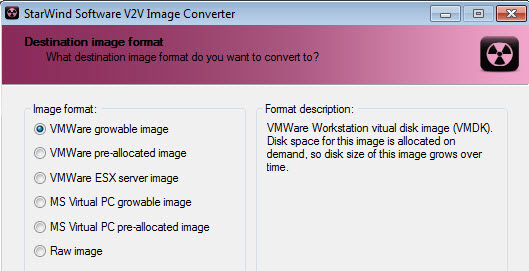
This was very useful for getting a failed physical XP machine moved into our v Center environment.
1- Virtualized the physical hard disk using the Disk2vhd app.
2- Used V2V converter mentioned in this article to change the vhdx file to a vmdk file.
3- Uploaded the vmdk file to a datastore on our ESX cluster.
4- Set up a new XP virtual machine with all the desired configuration, but no hard disk.
5- Added converted and uploaded vmdk to the virtual machine’s settings.
6- Ran VMware’s standalone VM converter. Pointed it at vCenter and then the newly created XP virtual machine (while it was off). Used the configure job task with all settings deselected with the exception of “configure”.
7- New virtual machine would now boot up.