New free utility from VMware Labs called Visual ESX Top. As you probably guessed, the free tool allows better viewing experience than the command line ESX Top. In addition, there is a tab which allows to show some nice graphics.
The tool can be downloaded from VMware Labs as technical preview, so you must accept the agreement in order to download the utility. Visual ESX Top is a collaboration work of several VMware Engineers:
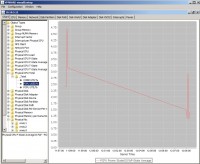 Priya Sethuraman
Priya Sethuraman-
Zhelong Pan
- Haiping Yang
- Joanna Guan
VMware Visual ESX Top Features.
- Live connection to ESX host or vCenter Server
- Flexible way of batch output
- Load batch output and replay them
- Multiple windows to display different data at the same time
- Line chart for selected performance counters
- Flexible counter selection and filtering
- Embedded tooltip for counter description
- Color coding for important counters
If you haven't already done, you'll have to put Java in the Path.
How to put JAVA in the path?
Example for Windows 7 system.
Select Computer from the Start menu > Choose System Properties from the context menu
Click Advanced system settings > Advanced tab > Click on Environment Variables, under System Variables, find PATH, and click on it.
In the Edit windows, modify PATH by adding the location of the class to the value for PATH. If you do not have the item PATH, you may select to add a new variable and add PATH as the name and the location of the class as the value.
Here is the image below with the variable setup (Note the semicolon at the end).
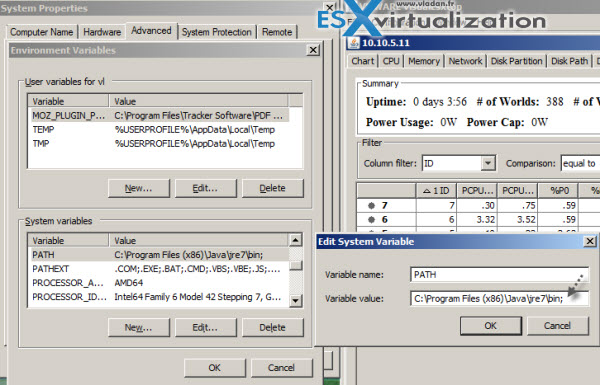
Reopen Command prompt window, and run your java code.

For Windows users, JDK's “bin” directory (e.g., “c:\Program Files\Java\jdk1.7.0_{xx}\bin”), followed by a semi-colon ‘;', IN FRONT of all the existing PATH entries. DO NOT remove any existing entry; otherwise, some programs may not run.
If you're running Ubuntu Linux, you can check out Arthur's post on how to setup the environment variables on Ubuntu linux.
Download the free tool from VMware Labs here: https://labs.vmware.com/flings/visualesxtop
Update: You might want to check another tool called ESXTOP for vSphere Web Client, which works however only with vCenter Server 5.5 Linux Version (VCSA 5.5).

Nice! I use esxtop command litrally on a daily basis, this will give me more insight into host performance. …I like it
Had some issues with freezing of the app on my W7 x64 laptop. Heard similar complains on Twitter. It seems that its still “young”… -:).
Best
is this tool can connect direct to vcenter server? and how please thanks