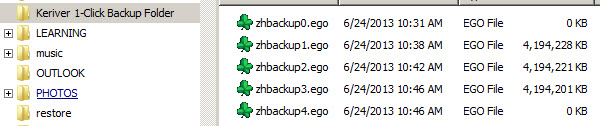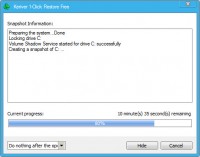I've been looking recently to image a desktop computer. Yes, physical desktop. The need I had was to do a master image which can be restored when the machine gets too “dirty” from too many applications or virus etc. The tool I'll show you today is free, and simple installable tool for imaging desktops.
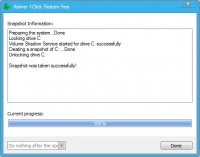
The tool is called One Click Restore and it's build by Keriver. The company's website looks like they just come out of stealth but it's kind of cool….-:). The tool is 90 megs download. Quite interesting approach concerning the name because they do not call it backup tool, but One Click Restore. IMHO, it provides great value for IT admins or home users.
Features
Hot Backups – Backup of the whole System Partition(s) in the background (no need to boot from USB or CD)

Multiple backup destinations – as a destination of backups you can use USB Flash drive, USB drive, or another internal hard disk.(No network backup)
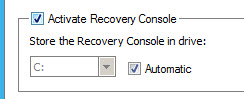

When first installed and launched, the tool asks about where to store the backup snapshots. You point to an USB external drive or other drive than the system one, and that's all. You don't have the possibility to specify a folder as the tool creates the folder by itself. Check out the image below and while I'm performing my first backup of my laptop, you can see that the tool slices the backups into 4Gb compressed files with extension *.ego
This is not so cool because if you imaging using it with several desktops, how you'll find the restore point to differentiate your different desktops? To be tested …
The first backup in progress window….
System Requirements – It can be installed on which OS?
- Windows XP SP2 or above
- Vista (32/64 bits)
- Win7 (32/64 bits)
- Win8 (32/64 bits)
As being said previously, to restore from earlier backup, you'll need to reboot to your recovery console, where you get the choice of selecting the snapshot and restore your OS.
The tool seems to be very easy to use for me. If you have used it in the past, don't hesitate to share you opinion through comments.
If you're looking for Free tools to manage your virtual infrastructure, don't forget to check out my Free Tools page. Enjoy.. -:)