VMware Horizon View 5.2 updated some PCoIP GPO settings. Those settings enhances the Persona management (via product from RTO Software – acquired by VMware) which has been introduced in View 5.0. You can read my post on How-to configure View Persona management here.
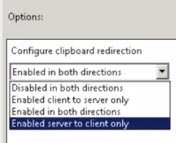
The PCoIP optimizes the view on the desktop by utilizing compression methods and modifying only the pixels that changes. A progressive images display is also one of the advantages of using PCoIP. Those two videos are a small overview of what's covered in the real training course VMware Horizon View Install, configure, manage Instructor-led class for VCP 5-DT certification.
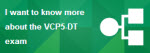
VMware View 5.0 setup in my lab, recently updated with VMware Horizon View 5.2 Connection Server SSL Certificate How-to.
Optimizing PCoIP GPO Settings:
Optimizing PCoIP GPO Settings Demo:
Full serie:
- Free videos for VMware Horizon View 5.2 – User Experience
- VMware Horizon View 5.2 – what's new in ease of management and TCO
- VMware Horizon View 5.2 – Installation of Horizon View Connection Server
- VMware Horizon View 5.2 – MAC client update and demo
- VMware Horizon View 5.2 Blast Client and Demo
- Optimizing PCoIP GPO Settings Horizon View 5.2 – this post
Source: VMware Blog
