There is a very useful plugin when it comes to track WordPress plugins performance and resource consumption. A P3 Performance Profiler plugin allows you to automatically test the WordPress site and show you the plugin that uses the most of the resources.
Usually after installing WordPress, the clean installation needs to be enhanced to fit your needs. The plugins you choose depends on many things and also the theme that you're using, because some WordPress themes has already the functionality you need and so no need for a plugin. But in most cases you need to install some plugins. I usually try not to install more than 15-20 plugins to personalize the installation. Often less plugin you use, less you got problems…
The P3 Performance plugin which allows you to test the performance and loading times of each of the plugins when charging individual pages, blog posts, categories and so on. A sluggish website is oftentimes a sign of plugins that are misconfigured or demanding a lot of resources. When you're on shared hosting and starting to get some traffic, you'll get a nice warning from your hosting provider saying that your website is consuming too many server resources, before eventually suspending your account.
WordPress Performance Test – Install the P3 Performance Profiler Plugin.
You will not have to keep this plugin active once you've finished testing your installation. Once you finished tweaking your site speed, you can deactivate and uninstall. Otherwise you'll end up with just another plugin, and that's not what you want, right?
Performing the Scan
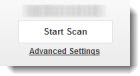
The performance results
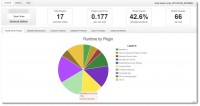
The Detailed Timeline
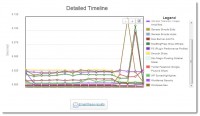
- Timing information for every installed plugin
- Timing information for your WordPress theme
- Timing information for the WordPress core files
Thoughts
WordPress is a wonderful CMS with thousands of free themes and plugins. But not each and every theme or plugin is equal when it comes to performance, reliability and hack prove. With P3 performance plugin you can test several plugins that offers the same functionality and pick the one which offers the best performance/loading times ratio.
Often free theme is good when you start, but when things gets more serious you seek to assure the speed, reliability and automatic backups. Paid themes in addition that are well built and secure, they also provide private support forum, like the one for Dynamik for Genesis – a child theme of Genesis Framework that I'm using.
Check out my WordPress Tips Page where you'll find some good tips to get started and more!
- WordFence Security Plugin for WordPress
- WordPress Backup Cloud Service – a Time Machine for your blog
- WP CleanFix – Valuable Free tool for WordPress bloggers to optimize and clean WP Database
Feel free to share and subscribe to our RSS Feed.

