After your P2V one of those steps to do at first is the Installation of VMware Tools.
Also, not only you should get rid of all the physical hardware in Device manager that's not used any more but also those software packages which had been used on a physical server to manage the hardware (like HP's ILO , Fujitsu's ServerView, or Dell's OpenManage), or the soft that manages the RAID drives.
So first thing to do after you P2V and install VMware tools into your freshly converted VM is to show all deactivated hardware in Device Manager:
01. On your VM go to Start > RUN > CMD > Enter
02. Type “set devmgr_show_nonpresent_devices=1”
03. While still in the command prompt window type: devmgmt.msc and then open Device Manager and click on the Menu go to View > Show Hidden Devices (like on the pic).
Then you should see which devices are marked like ghosted devices.They are grayed out. Those devices you can safely remove from the device manager.

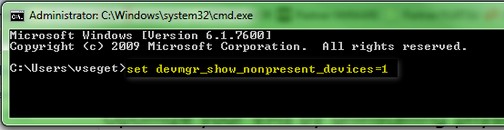
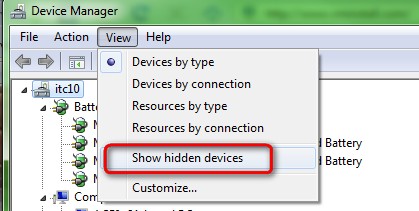
Nice tip Vladan !
I P2V'ed a server and once done it started to crash randomly on VMware… Of course ITM's were not happy, virtualization sux I could hear… After running that trick, the server ran like a charm, it happened to be a remaining piece of QLogic drivers that caused all the problems. Highly recommended after any P2V!
Cheers,
Didier
Internet is a great resource. I could not work in the IT industry like 15 years ago… -:)
How it can be done on Windows 2003 Server as virtual machine?
I've done like you describe, but I can't see any gray devices.
If you don't see any “grayed” devices then everything went fine with the P2V conversion and you don't need to remove manually anything else. Just make sure uninstalling any software which is directly managing the physical server (like GUI RAID manager etc…)
Thanx a lot.