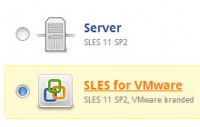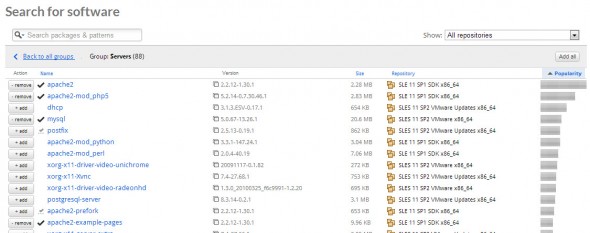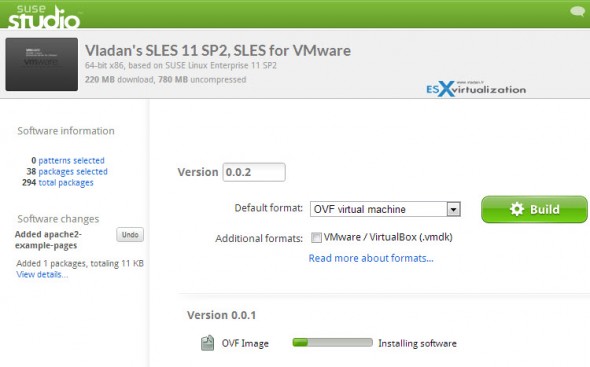Suse Studio enables you to create a Free VMware Branded Linux Virtual Appliance. You're able to choose from different versions, desktop or server types, add different packages etc. One thing that is cool that you can create your own virtual appliance with VMware branded login screens etc, free of charge. The Virtual Appliance which will run VMware’s OEMed version of Novell SUSE Linux Enterprise Server (SLES). Of course, to be entitled for a support you'd have to be on the SnS. (BTW there are support packages that are available for separate buy too at VMware.)
The Suse studio online creation tool at susestudio.com is free. You can connect through Google or FB account in order to create an account. The online user interface has been recently updated and Suse Studio is now running 1.3 version.
Besides to be able to create your own SLES for VMware VM, you can also create Linux desktop VMs, personalize to fit your needs. Tthere are plenty of VMs already created by other users, which you can download. There is an online Galery, where you can browse for tons of other virtual appliances. I would suggest to have a look at the Samba 4 or the Home Media Server. But
How to use Suse Studio to create your own Virtual Appliance?
From the home screen choose Create New Appliance, and choose Suse for VMware. Choose a name for the appliance, choose if you would like x32 or x64 bit system, and then click the Create appliance button.
You change a page, where there is several TABS, and you're able to add more software packages by:
- searching by exact name (less convenient)
- choosing from a group (default sort is by popularity, but you can change that)
You can click to enlarge.
Once your packages selected, just click on the next TAB, which is Configuration. There you can setup few useful things like keyboard layout, time zone and region etc… You can also personalize the VMware background logo (choose from light or dark) and also configure some more important things like disk space or memory. On the configuration tab there is also possibility to add other users than the default root user. (the default password of the root user is: linux).
On the next tab called Files, you can upload your own files to be present inside of the appliance. And then finally the last tab called Build, which enables you to choose which format you would like to create. There is a choice from two formats:
- OVF file format, which can be easily deployed with VMware vSphere Client and used on ESXi or vSphere.
- VMDK file format which can be used on VMware Workstation or Player (or Virtual Box)
You can also activate a desktop notification, which enables you to get notified when the appliance is ready to be downloaded. I used Google Chrome as a browser, and the system asked me for a permission to activate those notifications.
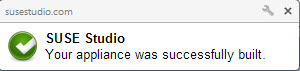
I found this service very useful and informative. You can easily build your own Linux virtual appliance without hassle and personalize it to fit your own needs.
The Suse studio is not new, and actually is online since several years, but the recent face lift brought additional easy to use features that you can use and explore.

After powering on the VM, you'll have to accept the EULA, and you'll see the VM booting..
I hope this helps users to discover this free and easy to use service.