If you're like many ESXi users that are running bunch of ESXi hosts without vCenter Server in labs and testing environments, you might wonder how to patch/upgrade to the latest version. It's not that we have already wrote about this topic many times in the past, but we do still have requests about it. Patching your ESXi host is necessary as you don't want to get some ransomware sh*t which will encrypts your VMs and files…
In summary, patching VMware ESXi is essential for maintaining a secure, stable, and efficient virtual environment. It helps protect against security threats, ensures compliance, and provides access to the latest features and improvements.
There are several ways to upgrade (online, offline, via latest ISO or via VMware-ESXi-8.0U3b-24280767–depot.zip file which you can download from VMware/Broadcom user portal (you need to have an account and active contract).
The best is to get hand on the VMware-ESXi-8.0U3b-24280767-depot.zip file or on the latest ESXi install ISO – VMware-VMvisor-Installer-8.0U3b-24280767.x86_64.iso
Then use one of those for the upgrade. Like this, if you have bunch of hosts running in your environment, you only need to download the bits once and not wasting the bandwidth on each of those hosts individually.
So today's post will detail the patching via CLI, but we'll also show you the ISO method which is really simple.
Update ESXi Host to the latest ESXi 8.0U3b – via CLI and VMware-ESXi-8.0U3b-24280767-depot.zip File
So right now, the host runs ESXi 8.0 U2 and we'll be upgrading it to U3
- I assume that you know how to enable SSH on the host. (via host client)
- I assume that you have to put the host into maintenance mode. (via host client or via cli
Connect via CLI (putty for example) and then
Step 1: upload the VMware-ESXi-8.0U3b-24280767-depot.zip file to a datastore accessible by the host. This can be local datastore or shared datastore.
First, let's show the profiles we have in our depot.
Then pick a profile that you want to use. In our case, we pick the “standard”.
I'm picking up the “standard” as I want to have VMware tools package present on the host. The other one with “no-tools” is the one you would use for Autodeploy.
Enter this:
esxcli software sources profile list -d /vmfs/volumes/10/VMware-ESXi-8.0U3b-24280767-depot.zip
To upgrade/update ESXi from VMware repository run the below esxcli command
esxcli software profile update -d “/vmfs/volumes/10/VMware-ESXi-8.0U3b-24280767-depot.zip” -p ESXi-8.0U3b-24280767-standard
You're done. You'll see a lot of text (cut in my screenshot below) which shows what VIBs has been removed and what's installed.
This is it. Reboot and exit maintenance mode. You're done. Onto the next one…
Update ESXi Host to the latest ESXi 8.0U3b – via User Interface and ESXi Hypervisor Installer File – VMware-VMvisor-Installer-8.0U3b-24280767.x86_64.iso
I assume that your host has remote access (ILO, DRAC or other remote management). If not, burn the ISO file (VMware-VMvisor-Installer-8.0U3b-24280767.x86_64.iso) to a CD (old way) and then put it in the CD-ROM tray.
Reboot your host and put the boot sequence to boot via the ISO. The installer will load….
It will take a while. More longer than traditional ESXi boot.
Press Enter and select the destination (in my case it is a ESXi test VM I'm using, so I'll take the 40Gb disk that has already the 8.0.2 installed on it).
As you can see, the installer is telling you that an upgrade of older file system will take place so you don't have to worry your files being overwritten.
and then, the default option is checked (Upgrade). Note that if you check the other option, Install, you wipe out everything …..
You'll have another window to confirm the upgrade.
After a while, the system will upgrade to the latest ESXi 8.0 U3b
You're done.
Final Words
The upgrade process of individual ESXi hosts hasn't changed. It still the same. This post was just a re-write as some readers has asked about how to upgrade ESXi to the latest version. Note that this is not the only way to patch/upgrade ESXi hosts. For individual host not managed by vCenter server you can also use online option, but when vCenter is used, you usually use vSphere Lifecycle Manager for the updates of your clusters or individual ESXi within your datacenter.
We have seen some evolution in updating of ESXi managed by vCenter via Live patching (without the ESXi needed to be rebooted) but it is a new feature in U3b and only applies on some VIBs. But I think I'll still write an article about it because it might become usefull at the enterprise level at the future.
More posts from ESX Virtualization:
- Upgrade your VMware VCSA to the latest VCSA 8 U3b – latest security patches and bug fixes (NEW)
- VMware vSphere 8.0 U2 Released – ESXi 8.0 U2 and VCSA 8.0 U2 How to update
- What’s the purpose of those 17 virtual hard disks within VMware vCenter Server Appliance (VCSA) 8.0?
- VMware vSphere 8 Update 2 New Upgrade Process for vCenter Server details
- VMware vSAN 8 Update 2 with many enhancements announced during VMware Explore
- What’s New in VMware Virtual Hardware v21 and vSphere 8 Update 2?
- Homelab v 8.0
- vSphere 8.0 Page
- Veeam Bare Metal Recovery Without using USB Stick (TIP)
- ESXi 7.x to 8.x upgrade scenarios
- A really FREE VPN that doesn’t suck
- Patch your ESXi 7.x again
- VMware vCenter Server 7.03 U3g – Download and patch
- Upgrade VMware ESXi to 7.0 U3 via command line
- VMware vCenter Server 7.0 U3e released – another maintenance release fixing vSphere with Tanzu
- What is The Difference between VMware vSphere, ESXi and vCenter
- How to Configure VMware High Availability (HA) Cluster
Stay tuned through RSS, and social media channels (Twitter, FB, YouTube)

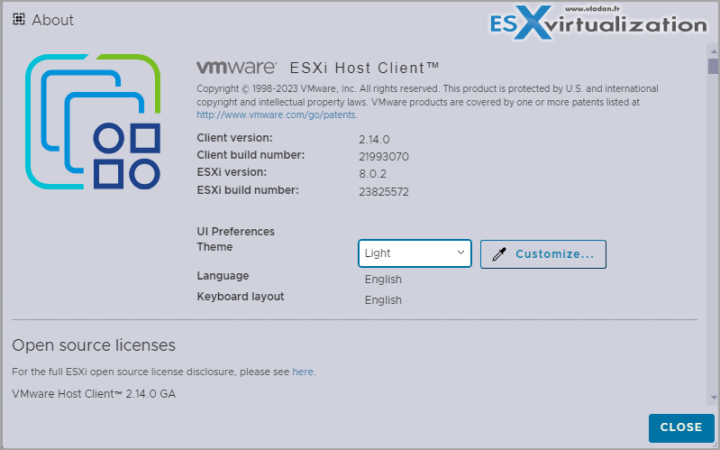
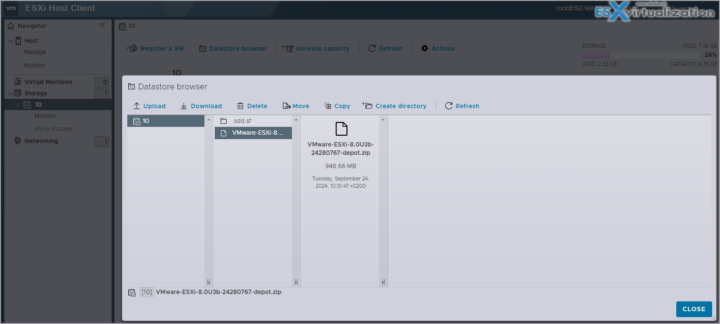
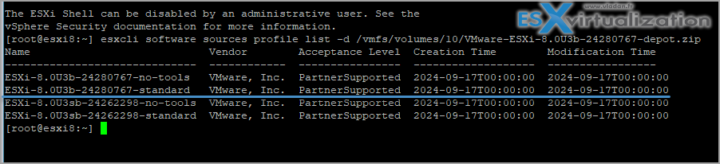
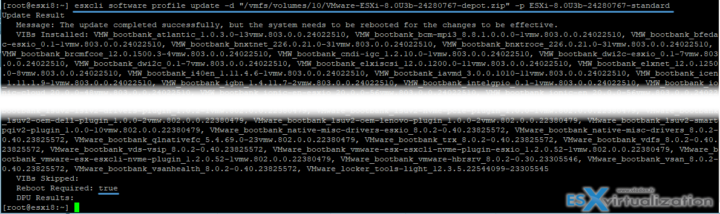
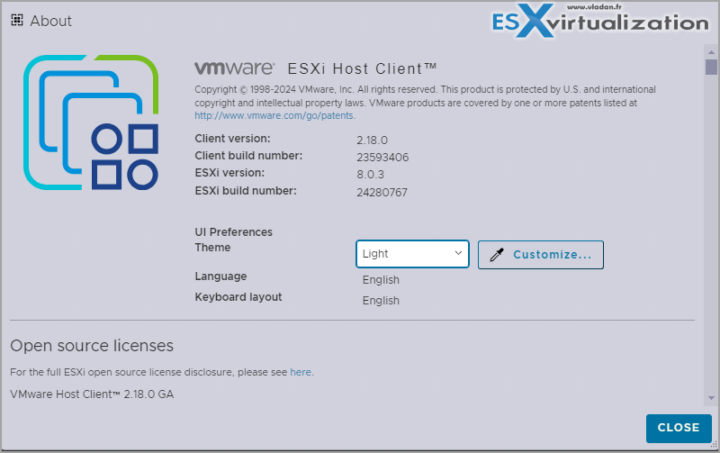

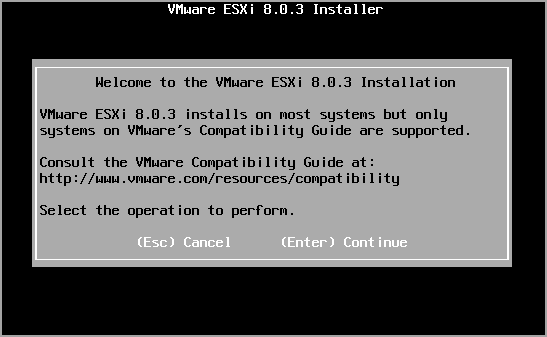
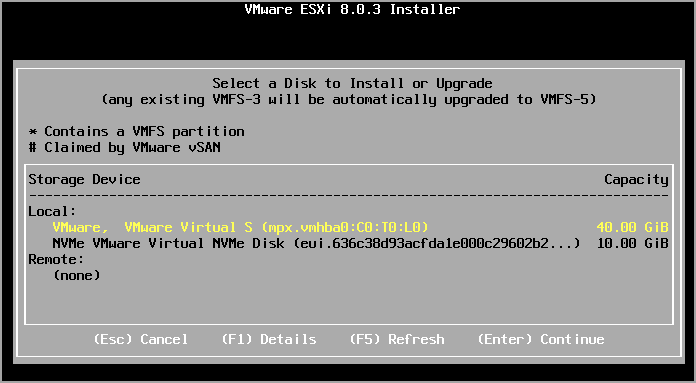
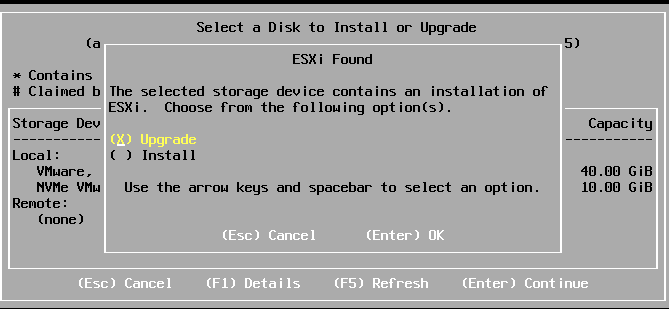
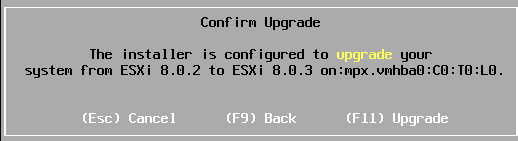
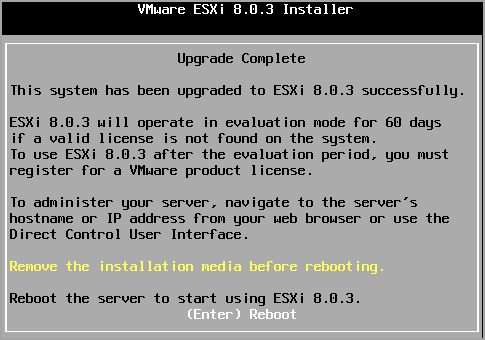
I also suggest to use — dry-run (two -) in case any vib not compatible or dependencies
Yes. Good point.
Regarding not having vCenter available to assist with patching: migrating/converting VCSA to run on desktop Hyper-V is not difficult. I have an ESXi “all-in-one” so moving VCSA away from my single ESXi host was a smart move. I run VCSA exclusively on my desktop now and I start the VM as-needed. The Hyper-V integration components are already present as an apparent side-effect of VCSA’s Photon build being Azure-ready.
One can also, of course, run VCSA on a desktop under VMware Workstation. 🙂
Sorry for the delay,
Hey, this is smart move. I like it! -:)