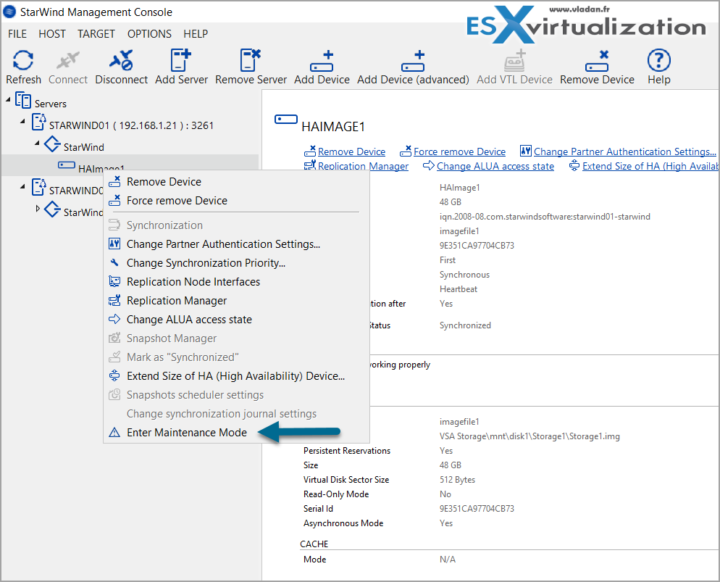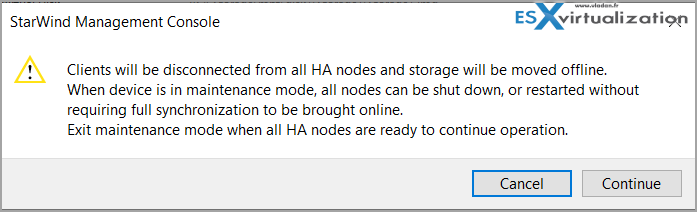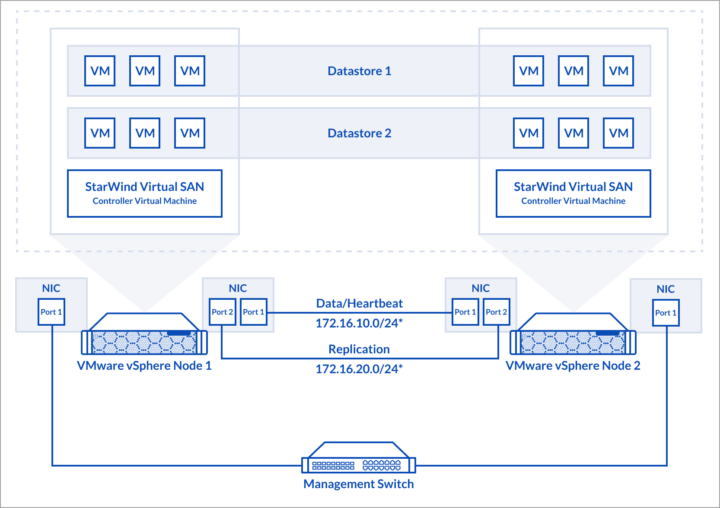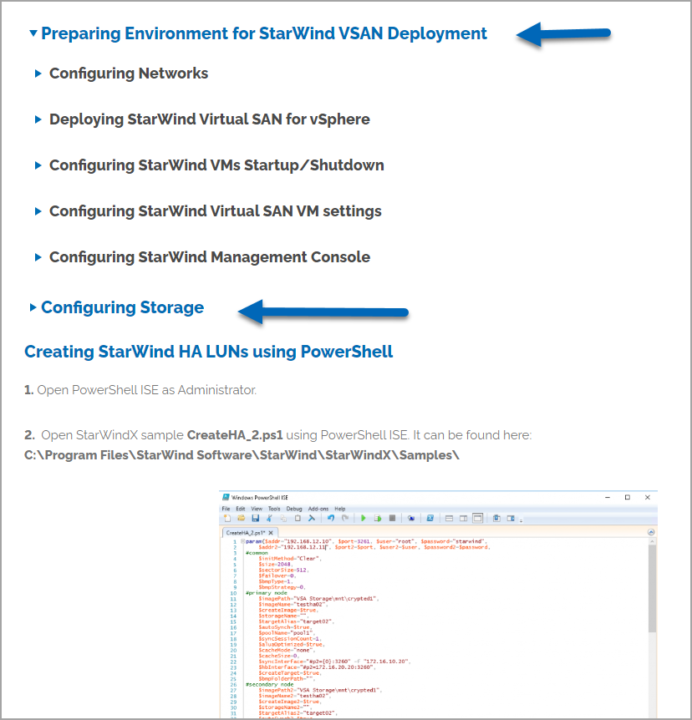There is a nice technical paper at StarWind detailing the Install StarWind VSAN via PowerCLI in VMware vSphere Environment. When done, you'll find your environment fully configured deployed with StarWind VSAN VMs (Controller virtual machines = CVM). This can be particularly useful when you have several branch offices to deploy using the same pattern. When it comes to automation, PowerCLI is the way to look in.
StarWind VSAN is a very cost-effective solution for ROBO as you can optimize costs by limiting the number of piece of hardware. For example, for 2-node cluster there is no need for a witness host as StarWind has redundant heartbeat networks and dynamic witness (same way Windows Server 2012/2016 cluster works), it eliminates the need in an external witness.
Check this post: 2-Nodes clusters without Witness – StarWind VSAN Heartbeat Failover Strategy
What is HeartBeat?
Heartbeat is an advanced mechanism which is used to avoid data corruption in case of synchronization channel failure. If data can`t be transferred through the synchronization channel StarWind checks the availability of the second node through the alternate network interface, and shuts down the secondary node in case of synchronization channel failure.
System Requirements
Before we delve in, it's important to note that there are system requirements that has to be met. You can't deploy/install StarWind VSAN on systems not meeting those system requirements.
So please make sure that the system meets the requirements, which are available via the following link:
https://www.starwindsoftware.com/system-requirements –
Some Recommendations concerning RAID settings and SSD disks:
https://knowledgebase.starwindsoftware.com/guidance/recommended-raid-settings-for-hdd-and-ssd-disks/ – highly recommended read where you'll find settings to use for HDDs or SSDs, and also, why use those settings/configurations.
Please read StarWind Virtual SAN Best Practices document for additional information:
https://www.starwindsoftware.com/resource-library/starwind-virtual-san-best-practices
Also, I think you might be interested in folowing section which I borrow this from my other article which is highly relevant:
Maintenance on a node? No problem, with StarWind, there is a Maintenance Mode!
When you need and plan upgrades or hardware maintenance on a node, or planned stops, or planned power outage, etc. When turning the nodes back on, and resuming their production operation, it is better to have fully-synchronized data on all nodes and avoid a long synchronization process that can take a considerable amount of time in most production environments. You can do it by putting your nodes into maintenance mode!
Quote from StarWind
The enabling of the Maintenance mode in StarWind Management Console before planned shutdowns saves the time required for data synchronization between the nodes after exiting the Maintenance mode and simplifies the process of making any changes in highly-available production environments.
To simplify the production startup after the scheduled service interruption, just turn on the Maintenance mode before performing various actions (shutdown, reboot, etc.) on the nodes. Even if nodes are turned off incorrectly after entering the Maintenance mode, all data will be safe. After finishing the operations on the nodes, just exit the Maintenance mode. As soon as this has been done, production can be launched without any need to wait for either fast or full synchronization. The only thing that should be checked is connectivity between the devices under maintenance.
The pop-up window shows you that your clients will be disconnected.
Install StarWind VSAN via PowerCLI in vSphere Environment
Now we finally get to the deployment part. First, here is the main architecture we'll be working with. Please adjust the networking to your environment.
Let's start with the easy part and base network setup.
Step 0 – Install ESXi hypervisor on each host.
Step 1 – Deploy StarWind Virtual SAN for vSphere from an OVF template, downloaded on this page.
Step 2 – Networking: The network interfaces on each node for Synchronization and iSCSI/StarWind heartbeat interfaces should be in different subnets and connected directly according to the network diagram above. Here, the 172.16.10.x subnet is used for the iSCSI/StarWind heartbeat traffic, while the 172.16.20.x subnet is used for the Synchronization traffic.
NOTE: Do not use iSCSI/Heartbeat and Synchronization channels over the same physical link. Synchronization and iSCSI/Heartbeat links and can be connected either via redundant switches or directly between the nodes.
Next, the best would be to follow the detailed guide by StarWind as it's very well done on their site.
Simply click and the section expands out so you just needs to follow those sub sections, like on the image below. You'll get detailed setups on the networking, deploying, configuring Startup/shutdown for the CVM VMs, Configuring the CVM settings (networking, storage, more options…. via Cockpit Navigator). While the StarWind CVMs run Linux, you don't have to worry if you're not strong with your Linux skills. Cockpit Navigator to the rescue ….
Follow the rest of the install here – detailed deployment guide by StarWind
Note: you might want to check How to use Cockpit to Manage Linux Server with Ease or our video How to Install Cockpit Navigator.
More posts about StarWind on ESX Virtualization:
- What is StarWind Tape Redirector (FREE) and what’s the benefits?
- 5 Easy Steps to be more resilient with Two Hosts only – StarWind VSAN
- How StarWind VSAN solution can save you money and energy in ROBO environments
- 2-Nodes clusters without Witness – StarWind VSAN Heartbeat Failover Strategy
- You can’t extend backup window – Check NVMe Backup Appliance from StarWind
- Replacing Aging Hardware SAN Device by a Software – StarWind VSAN
- StarWind V2V Converter (PV2 Migrator) FREE utility
- Cluster with 2-Nodes only – How about quorum?
- StarWind VSAN Latest update allows faster synchronization with storing synchronization journals on separate storage
- How to Update StarWind VSAN for VMware on Linux- Follow UP
- StarWind SAN & NAS software details for VMware and Hyper-V
- Free StarWind iSCSI accelerator download
- VMware vSphere and HyperConverged 2-Node Scenario from StarWind – Step By Step(Opens in a new browser tab)
- StarWind Storage Gateway for Wasabi Released
- How To Create NVMe-Of Target With StarWind VSAN
- Veeam 3-2-1 Backup Rule Now With Starwind VTL
- StarWind and Highly Available NFS
- StarWind VSAN on 3 ESXi Nodes detailed setup
- VMware VSAN Ready Nodes in StarWind HyperConverged Appliance
More posts from ESX Virtualization:
- vSphere Configuration Profiles – How VMware vCenter Server 8.0 U2 Can Simplify and Optimize vSphere Infrastructure Administration
- vSphere 8 U2 Identity Federation with Entra ID/Azure AD – vSphere never sees the users credentials
- VMware vCenter Server Converter 6.4 Released
- VMware vSphere 8.0 U2 Released – ESXi 8.0 U2 and VCSA 8.0 U2 How to update
- What’s the purpose of those 17 virtual hard disks within VMware vCenter Server Appliance (VCSA) 8.0?
- VMware vSphere 8 Update 2 New Upgrade Process for vCenter Server details
- VMware vSAN 8 Update 2 with many enhancements announced during VMware Explore
- What’s New in VMware Virtual Hardware v21 and vSphere 8 Update 2?
- Homelab v 8.0
- vSphere 8.0 Page
- Veeam Bare Metal Recovery Without using USB Stick (TIP)
- ESXi 7.x to 8.x upgrade scenarios
- A really FREE VPN that doesn’t suck
- Patch your ESXi 7.x again
- VMware vCenter Server 7.03 U3g – Download and patch
- Upgrade VMware ESXi to 7.0 U3 via command line
- VMware vCenter Server 7.0 U3e released – another maintenance release fixing vSphere with Tanzu
- What is The Difference between VMware vSphere, ESXi and vCenter
- How to Configure VMware High Availability (HA) Cluster
Stay tuned through RSS, and social media channels (Twitter, FB, YouTube)