This is an introductory post that starts the work on our new VCP-DCV Study Guide based on vSphere 8. The main page of the guide is here – VCP8-DCV Study Guide, and you'll find there ALL the chapters based on the latest VMware exam guide blueprint. Most of the work will be done here on this blog, and, in the end, the document will be released as a PDF, like the previous versions.
NOTE: The exam based on vSphere 7.x will be retired the 31. Jan 2024 so you have still plenty of time to study and pass the exam based on vSphere 7.x. Check out our VCP7-DCV Study guide page here.
Click on the image below to get your VCP-DCV on vSphere 8 FREE Study Guide at our partner Nakivo.
******************************************************************************
VMware ESXi Server
Only supported hardware should be used to install VMware ESXi. If you don't, you most likely won't find some components such as NICs, storage controllers, etc, after installation. VMware cannot support ALL the server (or PC) hardware that exists. The VMware hardware compatibility guide (HCL) page is here.
System Requirements:
Supported server platform. For a list of supported platforms, see the VMware Compatibility Guide at http://www.vmware.com/resources/compatibility.
- ESXi 8.0 requires a host with at least two CPU cores.
- ESXi 8.0 supports a broad range of multi-core of 64-bit x86 processors. For a complete list of supported processors, see the VMware compatibility guide at http://www.vmware.com/resources/compatibility.
- ESXi 8.0 requires the NX/XD bit to be enabled for the CPU in the BIOS.
- ESXi 8.0 requires a minimum of 8 GB of physical RAM. Provide at least 12 GB of RAM to run virtual machines in typical production environments.
- To support 64-bit virtual machines, support for hardware virtualization (Intel VT-x or AMD RVI) must be enabled on x64 CPUs.
- One or more Gigabit or faster Ethernet controllers. For a list of supported network adapter models, see the VMware Compatibility Guide at http://www.vmware.com/resources/compatibility.
- ESXi 8.0 requires a boot disk of at least 32 GB of persistent storage such as HDD, SSD, or NVMe. A boot device must not be shared between ESXi hosts.
SCSI disk or a local, non-network, RAID LUN with unpartitioned space for the virtual machines. - For Serial ATA (SATA), a disk connected through supported SAS controllers or supported on-board SATA controllers. SATA disks are considered remote, not local. These disks are not used as a scratch partition by default because they are seen as remote.
As you know, VMware ESXi 7.0 brought completely new partition layout. As such, you can't revert back (via [Shift-R] to initiate the recovery mode and eventually recover the previous ESXi version. The ESXi 7.0 has only 4 different partitions compared to the previous release which has had 8. ESXi 8.x keeps the same.
VMware limits the number of cores per license to 32 (unlimited before) so if you buy a 1CPU license you will only be able to have CPU with 32 cores, otherwise, you'll need 2 licenses. If the CPU has more than 32 cores, additional (per-CPU) licenses are required. For example, for 48 core CPU, you'll need 2 licenses.
In vSphere 8.0, support for legacy BIOS is limited and booting ESXi hosts from the Unified Extensible Firmware Interface (UEFI) is recommended. With UEFI, you can boot systems from hard drives, CD-ROM drives, or USB media. vSphere Auto Deploy supports network booting and provisioning of ESXi hosts with UEFI. If your system has supported data processing units (DPU), you can only use UEFI to install and boot ESXi on the DPUs. For more information on VMware plans to deprecate support for legacy BIOS in server platforms, see Knowledge Base article https://kb.vmware.com/s/article/84233.
Other options for best performance of an ESXi 8.0 installation are the following:
- A local disk of 128 GB or larger for optimal support of ESX-OSData. The disk contains the boot partition, ESX-OSData volume and a VMFS datastore.
- A device that supports the minimum of 128 terabytes written (TBW).
- A device that delivers at least 100 MB/s of sequential write speed.
- To provide resiliency in case of device failure, a RAID 1 mirrored device is recommended
Apart from HDD, SSD, and NVMe, you can also use boot from a SAN LUN.
Minimal ESXi 8 Storage requirements for installation:
- 8GB for USB sticks or SD devices (8Gb if you're upgrading from previous release).
- 32GB for other boot devices like hard disks, or flash media like SSD or NVMe devices.
- A boot device must not be shared between ESXi hosts.
The partition layout has changed as well. There is an increase in the boot bank sizes where the system partitions are consolidated and are expandable. See this image from VMware.
Legacy SD and USB devices are supported with the following limitations:
SD and USB devices are supported for boot bank partitions. The use of SD and USB devices for storing ESX-OSData partitions is being deprecated and best practice is to provide a separate persistent local device with a minimum of 32 GB to store the ESX-OSData volume. The persistent local boot device can be an industrial grade M.2 flash (SLC and MLC), SAS, SATA, HDD, SSD, or a NVMe device. The optimal capacity for persistent local devices is 128 GB.
Legacy SD and USB devices are supported with the following limitations:
- SD and USB devices are supported for boot bank partitions. The use of SD and USB devices for storing ESX-OSData partitions is being deprecated and best practice is to provide a separate persistent local device with a minimum of 32 GB to store the ESX-OSData volume.
- The persistent local boot device can be an industrial grade M.2 flash (SLC and MLC), SAS, SATA, HDD, SSD, or a NVMe device.
- The optimal capacity for persistent local devices is 128 GB.
- If you do not provide persistent storage, you see an alarm such as Secondary persistent device not found. Please move installation to persistent storage as support for SD-Card/USB only configuration is being deprecated.
- You must use an SD flash device that is approved by the server vendor for the particular server model on which you want to install ESXi on an SD flash storage device. You can find a list of validated devices on partnerweb.vmware.com.
- See Knowledge Base article 85685 on updated guidance for SD card or USB-based environments.
- To chose a proper SD or USB boot device, see Knowledge Base article 82515.
The upgrade process to ESXi from versions earlier than 7.x repartitions the boot device and consolidates the original core dump, locker, and scratch partitions into the ESX-OSData volume.
vCenter Server
The managing piece. When your environment is bigger than 2-3 hosts, you'll want to have vCenter.
VMware vCSA is a Linux distribution based on Photon OS. For some of you who do not follow VMware at all and know only ESXi then we could say that yes, VCSA is a management VM for ESXi hosts.
In order to understand vSphere management, a while back, we have put a simple article that explains What is The Difference between VMware vSphere, ESXi and vCenter. The posts explain the basics of VMware vSphere, which is basically a commercial name for the whole VMware Suite. Again, real basic, real simple explanation to people who do not deal with VMware.
The vCSA VM runs PhotonOS 3.0 which is a Linux distro maintained by VMware. The machine runs several services such as vSphere authentication services, PostgreSQL database, vSphere Lifecycle Manager (previously vSphere Udate Manager) etc.%220
There are a lot of services for authentication, such as vSphere Single Sign-on (SSO), vSphere license services, Certification authority.
Other services such as vSphere Auto-deploy or ESXi dump collector.
Only HTML5 web-based client is now used.
The deployment of vCSA can be done via GUI or via CLI. There are examples of .json files available within the installation directory.
https://IP_or_FQDN_VCSA/
Overview of the web-based access for vCenter Server Appliance for VMware vSphere. The updates of the VCSA are now quite easy too.
VMware Platform services controller (PSC) is now integrated into the same VM. The architectures with external PSCs are phased out and vCenter 7 allows you to do easy migration via assistant.
Find other chapters on the main page of the guide – VCP8-DCV Study Guide Page.
Thanks for reading.
More posts from ESX Virtualization:
- Homelab v 8.0 (NEW)
- vSphere 8.0 Page (NEW)
- Veeam Bare Metal Recovery Without using USB Stick (TIP)
- ESXi 7.x to 8.x upgrade scenarios
- A really FREE VPN that doesn’t suck
- Patch your ESXi 7.x again
- VMware vCenter Server 7.03 U3g – Download and patch
- Upgrade VMware ESXi to 7.0 U3 via command line
- VMware vCenter Server 7.0 U3e released – another maintenance release fixing vSphere with Tanzu
- What is The Difference between VMware vSphere, ESXi and vCenter
- How to Configure VMware High Availability (HA) Cluster
Stay tuned through RSS, and social media channels (Twitter, FB, YouTube)

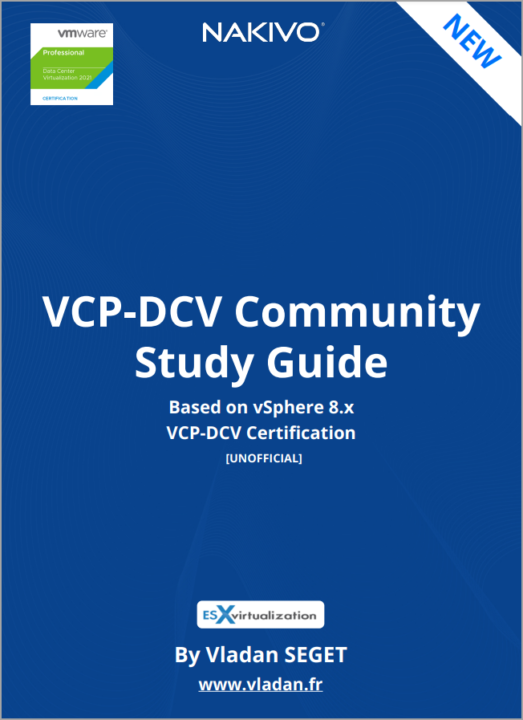
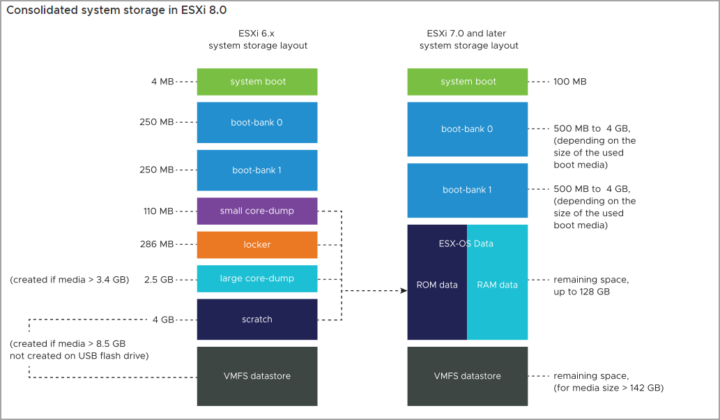
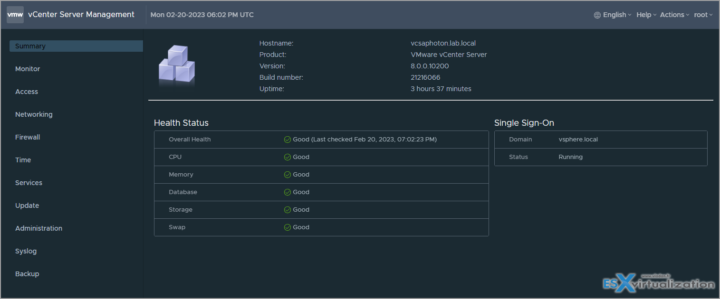
Having issues reading it, lot of lines appear to be overlapping each other, tried in several browers. They all seem to be doing it.
Start just after system requirements.
It seems that some formatting were not digested right by my WordPress. Should be fixed now. Thanks.
Hi Vladan,
How do I download the full VCP8 study guide as a PDF?
Just click the link, head to our partner, Nakivo, and provide your details for the download. -:)
Aha! I’m using Edge and for whatever reason, the image/ link does not display on the web page. I tried it in Chrome and I see it now. Thanks.