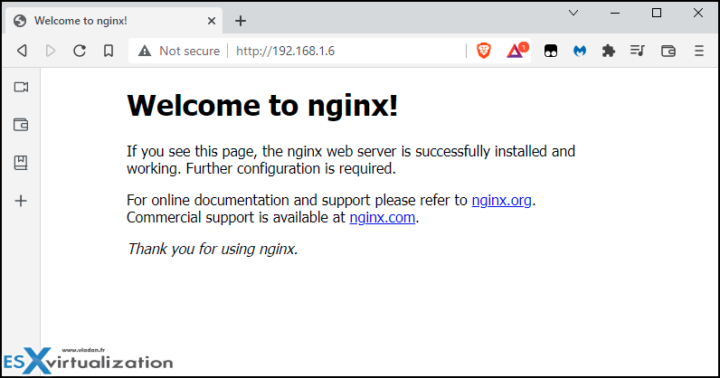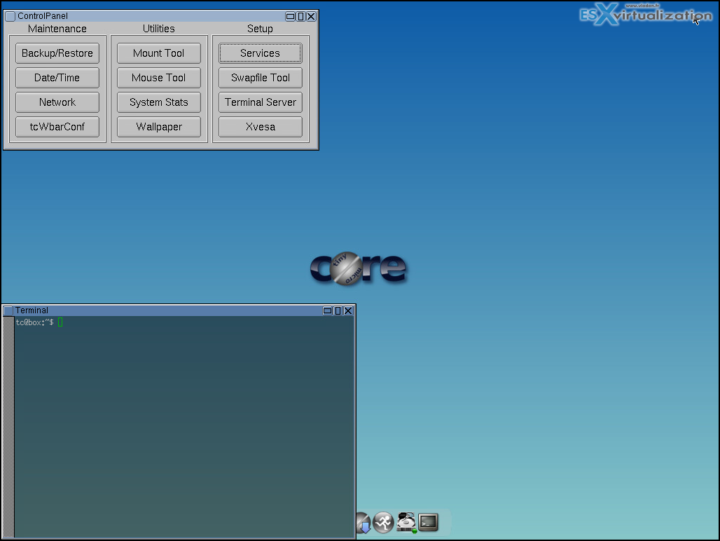Tiny Linux VM OVA – this is just a note for me, but I thought it might be useful for other users. When working in a homelab and testing, you often need small VMs with a low amount of RAM configured. This one has only 48 Mb and runs SSH, NANO, NGINX, and also has Open VM Tools pre-installed. However, this OVF is not updated/patched to the latest versions – Tiny Linux OVF Download is meant to be available and shared for anyone who needs it. It's for all home lab enthusiasts and folks learning virtualization technology. You can download it from my dropbox and then import it into your vSphere infrastructure.
The benefits of having a small VM for testing are numerous (vMotion, HA, SDRS, Fault Tolerance (FT), SRM protection groups test, vSphere replication group replicas test, vROPs, VeeamONE, Veeam Backup, Zerto Replication……)
VMs like this is using very low resources (only 48 Mb of RAM in this case). If you are running nested ESXi hosts and testing and (or) working with vSphere clusters, having VMs that consume a really low amount of RAM is really helping to speed things up.
Without further wait, let's have a look which services and features are enabled and packed to the 48Mb VM.
Features/Serivces Enabled?
- SSH
- NANO
- NGNIX
- Open VM tools
How to install?
- Open vCenter
- Click Home -> Hosts and Clusters
- Right Click on the Cluster You want to install on
- Then Click “Deploy OVF Template…”
- Select the OVA and click Next
Username/Passwords
- Username: tc or root
- password: VMware1!
Download
How to Give it an IP Address
- Give it an IP address
sudo ifconfig eth0 192.168.1.6 netmask 255.255.255.0 up
- Configure the Default GW
sudo route add default gw 192.168.1.1
Tadaa…. we're done….
In 5 min time you have your VM up and running…..
However, the glory is not for me…..The virtual machine was not created by me, but by a user called matanyahu. The full credit goes to him and you can find more info and insights here.
Quote:
yVM is a very small VM based on TinyCore 5.4 (kernel 3.8.13) and has open-vm-tools, nano, openssh and nginx installed.
The current version has following characteristics:
-
- 1vCPU,
- 48MB RAM,
- 64MB HDD, divided into two partitions:
- one 32MB /dev/sda1 ext3-formatted partition
- one 32MB /dev/sda5 swap partition
- open-vm-tools installed as per instructions from Lapawa + some manual tweaking;
- openssh, nano and basic nginx installation (http only).
- available usernames: tc and root
- password for both accounts: VMware1!
Thanks for sharing mananyahu.
If you want to add GUI to your VM
If you want to add GUI (because the above will give you only the smallest possible VM with a command prompt and no GUI environment pre-installed. You can follow those steps to install and download GUI manager.
tce-load -wi Xvesa.tcz Xlibs.tcz Xprogs.tcz aterm.tcz flwm_topside.tcz wbar.tcz
Note: the above was found in this thread on Tinycore Linux forum.
I do have a small nested lab currently so I'm going lightweight only.
Enjoy.
update:
Some users were experiencing problem. Try to increase the RAM of the VM and some other useful tips from the author…
My suggestion would be to do the following:
– increase slightly the physical memory size (to 64mb RAM) and try launching the VM again. Although I tested it against a configuration indicated in my article sometimes there might be a need to have more memory to allow all services to run correctly (open-vm-tools included)
– take a time for yVM to load before it gets an IP address from DHCP server. In my infrastructure it took me around 10 seconds after a boot to actually get one.
– a local (console) access to yVM will work without passwords. However, you may try SSHing with putty and see what happens when you try to log on with tc or root account.
More posts from ESX Virtualization:
- VMware vCenter Converter Discontinued – what’s your options?
- How to upgrade VMware VCSA 7 Offline via patch ISO
- vSphere 7.0 U3C Released
- vSphere 7.0 Page[All details about vSphere and related products here]
- VMware vSphere 7.0 Announced – vCenter Server Details
- VMware vSphere 7.0 DRS Improvements – What's New
- How to Patch vCenter Server Appliance (VCSA) – [Guide]
- What is The Difference between VMware vSphere, ESXi and vCenter
- How to Configure VMware High Availability (HA) Cluster
Stay tuned through RSS, and social media channels (Twitter, FB, YouTube)