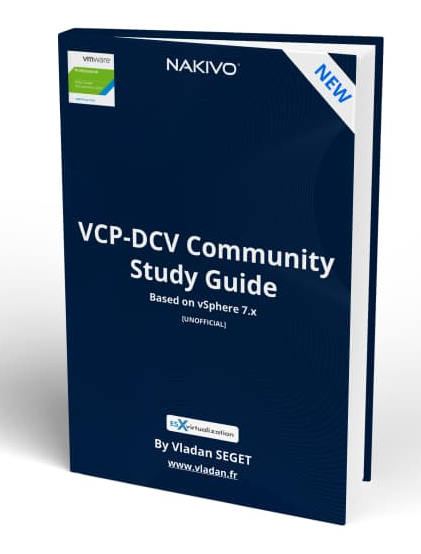Today's post will be about VMware Hardware Compatibility Check (HCL). VMware hardware compatibility and product interoperability need to be validated when new hardware is installed on an existing ESXi or when a VC/ESXi version needs to be upgraded. Describe hardware compatibility check is another chapter from our VCP-DCV 2021 Study Guide that will help you out to study towards VMware certification.
VMware HCL and its validation is not an easy task as the compatibility information is usually spread through multiple web pages. The user needs to understand the data and validate them one by one manually.
It is possible to check HCL of a host and find out if the host hardware is certified for use with a selected ESXi version. The hardware compatibility check is performed against the VMware Compatibility Guide (VCG) or, if the host is in a vSAN cluster, against the vSAN Hardware Compatibility List (HCL).
The hardware compatibility check that you initiate for a single host checks whether the server and the physical devices on the host are Certified for use with a selected ESXi version. The check is performed against the VCG.
Note: If the host is in a vSAN cluster, the hardware compatibility of the I/O devices that are used by vSAN is checked against the vSAN Hardware Compatibility List (HCL). All other I/O devices are checked against the VCG.
You can do that via vSphere Lifecycle Manager (previously called vSphere Update Manager – VUM). After the check, vSphere Lifecycle Manager shows the status for the server and hardware devices. The server and devices might have one of the three different states: compatible, incompatible, and unknown.
NEW:
Download FREE Study VCP7-DCV Guide at Nakivo.
- The exam duration is 130 minutes
- The number of questions is 70
- The passing Score is 300
- Price = $250.00
How to proceed with vSphere Client
- In the vSphere Client, navigate to a standalone host or a host in a cluster.
- On the Updates tab, select .
- In the Hardware Compatibility pane, select your task.
- To run a hardware compatibility check for the host for the first time, select a target ESXi from the drop-down menu and click Apply.
- To check the hardware compatibility between the host and the already selected target ESXi version, click Re-run Checks.
- To choose a new target ESXi version for the hardware compatibility check, click Edit and select a new target ESXi version.
- To export the hardware compatibility report in a CSV format, click the Export button.
Results
vSphere Lifecycle Manager displays the result from the compatibility check. You can see a list of compatible, incompatible, and unknown devices. For each device, you can see full details by clicking the expand button.
When you have a homelab or running Nested ESXi labs, your hardware compatibility checks won't work. This is what HCL will looks like when you'd like to show ….
From vSphere documentation:
With vSphere Lifecycle Manager, you can perform the following tasks.
- Check the hardware compatibility of a single host – The hardware compatibility check for a host validates the server model and the host I/O devices against the current or future ESXi version. The check is performed against the VCG or the vSAN HCL.
- Check the hardware compatibility of a vSAN cluster – The hardware compatibility check for a cluster validates only the I/O devices against the software specification in the image for the cluster. Unless all hosts are remediated against that image, the hardware compatibility check might not reflect accurately their current status. The hardware compatibility check for a cluster is performed against the vSAN HCL only.
Find other chapters on the main page of the guide – VCP7-DCV Study Guide – VCP-DCV 2021 Certification,
VMware Direct download/buy links:
- VMware vSphere 7.0 Essentials PLUS
- VMware vSphere 7.0 Essentials
- VMware vSphere 7.0 Enterprise PLUS
- vSphere Essentials Per Incident Support
- Upgrade to vSphere Enterprise Plus
- VMware Current Promotions
More posts from ESX Virtualization:
- vSphere 7 U2 Released
- vSphere 7.0 Download Now Available
- vSphere 7.0 Page [All details about vSphere and related products here]
- VMware vSphere 7.0 Announced – vCenter Server Details
- VMware vSphere 7.0 DRS Improvements – What's New
- How to Patch vCenter Server Appliance (VCSA) – [Guide]
- What is The Difference between VMware vSphere, ESXi and vCenter
- How to Configure VMware High Availability (HA) Cluster
VMware Education (On Demand Courses)
- VMware vSphere: Install, Configure, Manage [v7] – On Demand
- VMware vSphere: Optimize and Scale [v7] – On Demand
- VMware vSphere: Install, Configure, Manage [V6.7] – On Demand
- VMware NSX-T Data Center: Troubleshooting and Operations [V2.4] – On Demand
- VMware vSphere: What's New [V6.7 to V7] – On Demand
- VMware vSphere: Optimize and Scale [V6.7] – On Demand
- VMware VCP Exam Vouchers – VCP exam vouchers may be used as payment for different VMware certification exams:
***********************************
VCA | VCP | VCAP or VCIX exam vouchers
***********************************
- VMware Learning Credits – Learning Credits provide the dual benefit of funding a well-trained IT staff, along with discounts options of up to 15 percent. Customers can schedule training when and how they need it. Customers can buy credits at the time of license purchase or as a stand-alone purchase
Stay tuned through RSS, and social media channels (Twitter, FB, YouTube)