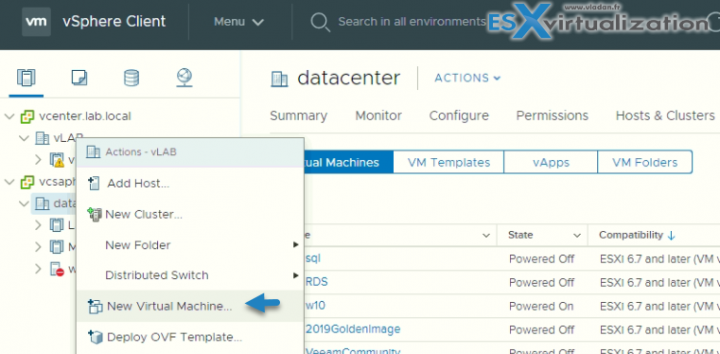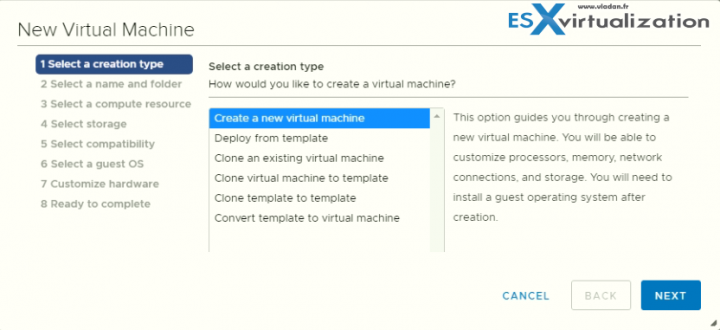We're back with another post today covering the whole VMware blueprint which is necessary to pass the Professional vSphere 6.7 Exam 2019 – ( PDF Online at VMware 2V0-21.19). The post is called VCP6.7-DCV Objective 7.9 – Create and manage VMs using different methods.
You open the New Virtual Machine wizard from any object in the inventory that is a valid parent object of a virtual machine. If you right-click any part of the inventory, you can start the new VM wizard.
You can create a single virtual machine if no virtual machines in your environment meet your needs, for example of a particular operating system or hardware configuration. When you create a virtual machine without a template or clone, you can configure the virtual hardware, including processors, hard disks, and memory.
During the creation process, a default disk is configured for the virtual machine. You can remove this disk and add a new hard disk, select an existing disk, or add an RDM disk on the Virtual Hardware page of the wizard.
NEW:
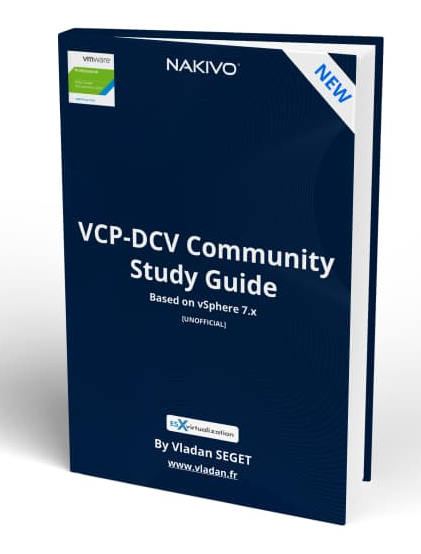
Download FREE Study VCP7-DCV Guide at Nakivo.
- The exam duration is 130 minutes
- The number of questions is 70
- The passing Score is 300
- Price = $250.00
And then the new VM wizard gives you different options. You'll choose the way you would like to proceed.
Create a new VM – Create a new VM with a possibility to customize CPUs, memory, network, and storage.
Deploy VM from template – This option guides you through the process of creating a virtual machine from a template. A template is a golden image of a virtual machine that lets you easily create ready-for-use virtual machines. You must have a template to proceed with this option.
Clone a VM – This option guides you through creating a copy of an existing virtual machine.
Clone VM to template – This option guides you through creating a copy of an existing virtual machine and making it a template. A template is a golden image of a virtual machine that allows you to easily create ready-for-use virtual machines.
Clone template to template – Another option which guides you through creating a copy of an existing template.
Convert Template to VM – This option guides you through the process of converting a template into a virtual machine. Converting a template to a virtual machine allows you to update the virtual machine software and settings. After doing this, you can convert the virtual machine back to a template, or keep it as a virtual machine if you no longer need to use it as a golden image.
If the template that you convert does not have an NVDIMM device, but it has virtual PMem hard disks, the destination host or cluster must have available PMem resource. Otherwise, all the hard
disks of the virtual machine will use the storage policy and datastore selected for the configuration files of the source template.
You can export virtual machines, virtual appliances, and vApps in Open Virtual Format (OVF) and Open Virtual Appliance (OVA) . You can then deploy the OVF or OVA template in the same environment or in a different environment.
You can deploy an OVF or OVA template from a local file system or from a URL. Some of the pages in the Deploy OVF Template wizard only appear if the OVF template that you deploy
requires additional customization, contains deployment options or has one or multiple service dependencies.
Make sure to check the VMware PDF called vSphere Virtual Machine Administration for further details and especially for permissions necessary for the VM operations.
Final Words
Stay consistent with the study. Use our study guide but not only. The more you’ll read the better. Don’t use a single source for the study, but rather multiple sources at the same time. We try to give as many details as possible, with screenshots, but we are not able to cover everything.
More from ESX Virtualization
- What is Host Guardian Service?
- What is vCenter Embedded Linked Mode in vSphere 6.7?
- What is VMware Snapshot?
- VCP6.7-DCV Objective 7.1 – Manage Virtual Networking(Opens in a new browser tab)
Stay tuned through RSS, and social media channels (Twitter, FB, YouTube)