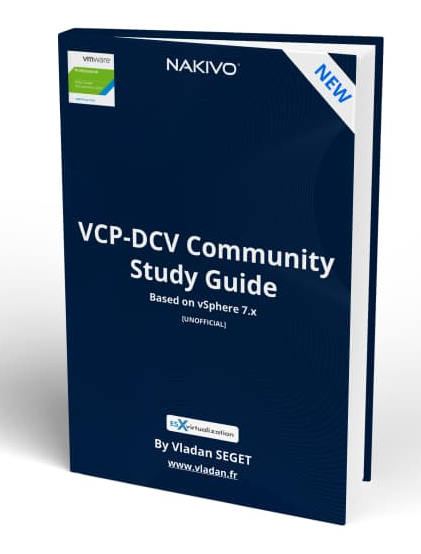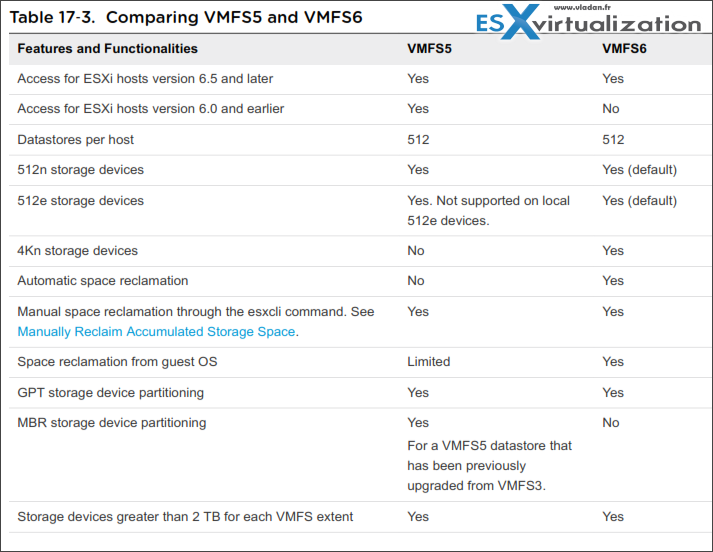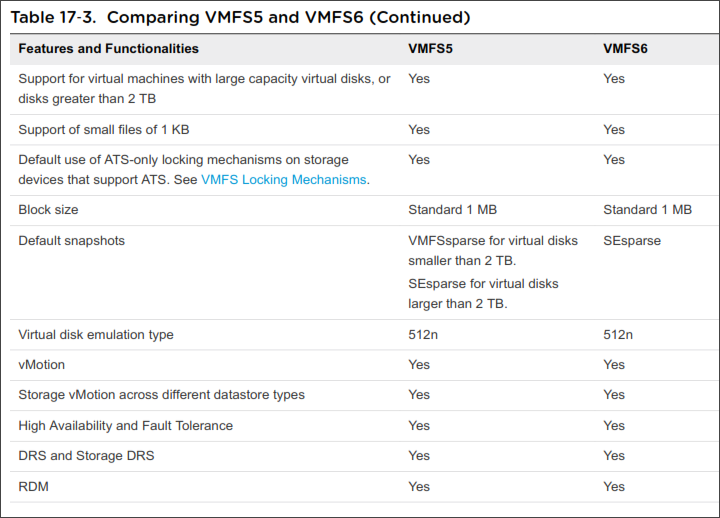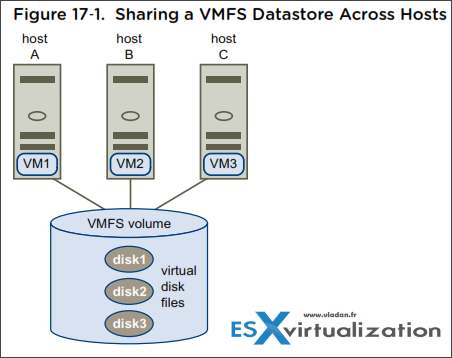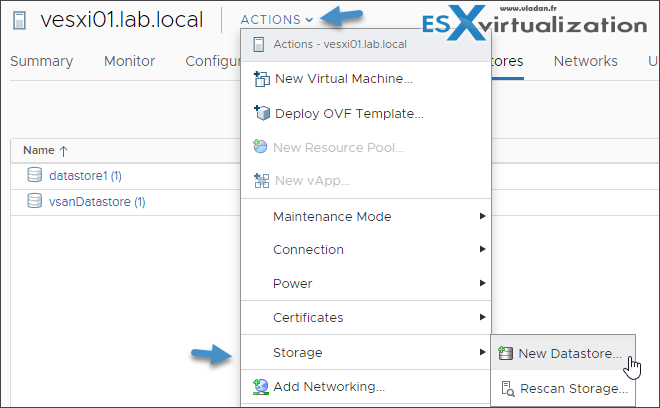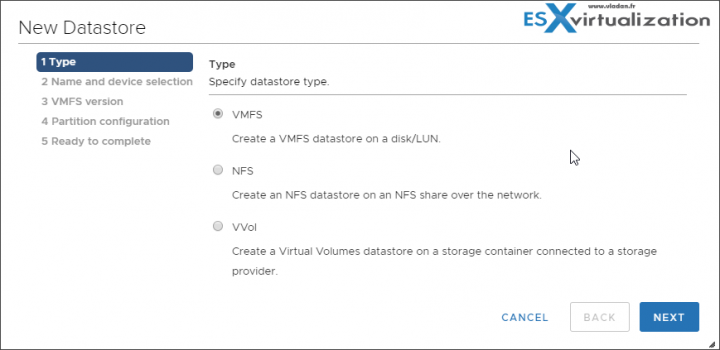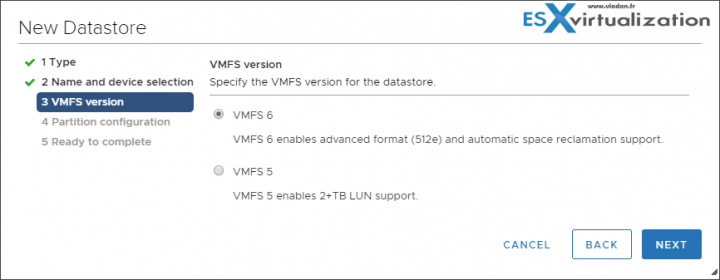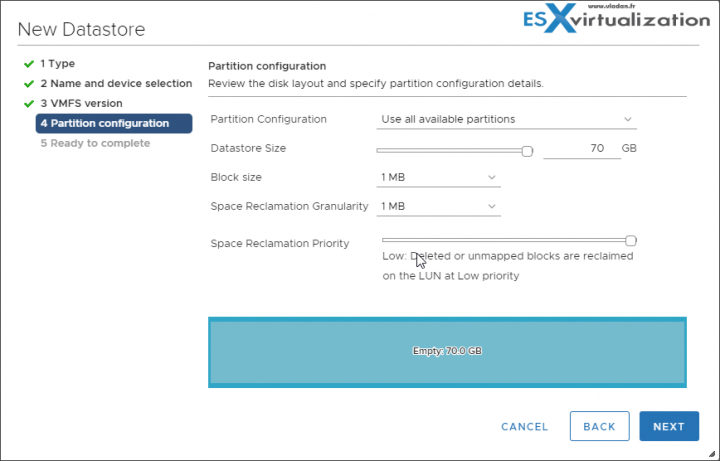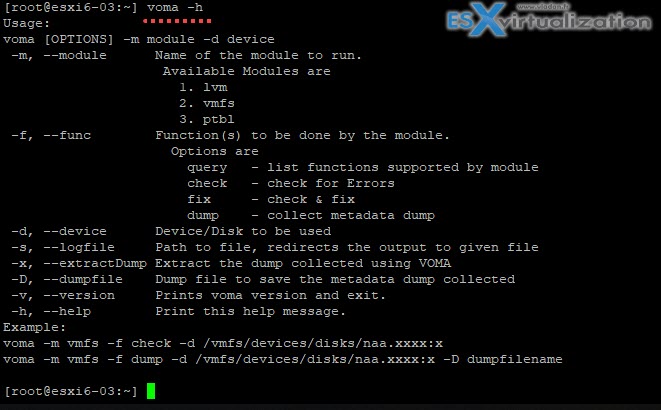Today we'll talk about datastores and their management – VCP6.7-DCV Objective 7.2 – Manage datastores. We keep writing chapter after chapter to fulfill the original VMware blueprint to pass the Professional vSphere 6.7 Exam 2019. The exam's topic is in the official VMware blueprint – (Original PDF Online at VMware is here 2V0-21.19).
A very large chapter today for managing datastores. The vSphere web client is our principal tool
There is a vSphere Storage 6.7 Update 2 PDF as documentation present at the VCP-DCV 2019 Study Guide WordPress page. Use it for the study of this chapter.
Datastores are logical containers, analogous to file systems, that hide specifics of physical storage and provide a uniform model for storing virtual machine files.
There are different types of datastores in vSphere and we'll have a look at their differences and possibilities.
VCP6.7-DCV Objective 7.2 – Manage datastores
Types of Datastore:
- VMFS – version 5 and 6 are supported. VMFS is a special high-performance file system format that is optimized for storing virtual machines.
- NFS – An NFS client built into ESXi uses the Network File System (NFS) protocol over TCP/IP to access a designated NFS volume. The volume is located on a NAS server. The ESXi
host mounts the volume as an NFS datastore, and uses it for storage needs. ESXi supports versions 3 and 4.1 of the NFS protocol.
Note: This guide is available as Free PDF!
NEW:
Download FREE Study VCP7-DCV Guide at Nakivo.
- The exam duration is 130 minutes
- The number of questions is 70
- The passing Score is 300
- Price = $250.00
- VSAN – vSAN aggregates all local capacity devices available on the hosts into a single datastore shared by all hosts in the vSAN cluster. See the Administering VMware vSAN documentation.
- Virtual Volumes – Virtual Volumes datastore represents a storage container in vCenter Server and vSphere Client.
There are some differences between VMFS 5 and VMFS 6. Here is a screenshot from VMware documentation PDF which sumarizes this:
and for your convenience, there is a second part as well..
VMFS Locking Mechanisms – In a shared storage environment, when multiple hosts access the same VMFS datastore, specific locking mechanisms are used. These locking mechanisms prevent multiple hosts from concurrently writing to the metadata and ensure that no data corruption occurs.
Depending on its configuration and the type of underlying storage, a VMFS datastore can use different types of locking mechanisms. It can exclusively use the atomic test and set locking mechanism (ATSonly), or use a combination of ATS and SCSI reservations (ATS+SCSI).
VMFS Sparse – VMFS5 uses the VMFSsparse format for virtual disks smaller than 2 TB. VMFSsparse is implemented on top of VMFS. The VMFSsparse layer processes I/Os issued to a snapshot VM.
SEsparse – SEsparse is a default format for all delta disks on the VMFS6 datastores. On VMFS5, SEsparse is used for virtual disks of the size 2 TB and larger.
Snapshot Migration
You can migrate VMs with snapshots from one datastore to another. There are some limitations and considerations:
- If you migrate a VM with the VMFSsparse snapshot to VMFS6, the snapshot format changes to SEsparse.
- When a VM with a vmdk of the size smaller than 2 TB is migrated to VMFS5, the snapshot format changes to VMFSsparse.
- You cannot mix VMFSsparse redo-logs with SEsparse redo-logs in the same hierarchy.
What Operations can you do on datastores?
Create Datastores –
The usual datastore creation workflow looks like this.
Then a new wizard will start. Chose the type of datastore you wish to create.
and then select the device.
And then chose VMFS 6 (or VMFS 5 if older ESXi hosts will be accessing this datastore).
and then chose the option which are useful for your environment.
Administrative operations – operations such as renaming, but other operations (Mount, unmount, remove, use datastore browser, rename datastore files) as well depending on the type of datastore.
Organize datastores – you can organize datastores into folders depending on usage or others ..
Add datastore do datastore cluster – you can put datastores into a datastore cluster
Check Metadata consistency with VOMA
It is possible to use vSphere On-disk Metadata Analyzer (VOMA) to identify and fix incidents of metadata corruption that affect file systems or underlying logical volumes.
In case you’re having problems (storage outages, after rebuilding a RAID or disk replacement, metadata consistency errors in vmkernel.log file) with VMFS datastores or a virtual flash resource, VOMA can be used from CLI of an ESXi host and you can check and fix minor consistency issues for VMFS datastore or virtual flash resource.
Make sure that the VMFS datastore does not span multiple extents (VOMA can be run only against a single extent). Also, you need to evacuate running VMs to another datastore or shut them down.
Check both KB articles for best practices.
Basically you should make sure that:
- There are no VMs on the datastore you wish to analyze.
- For VMFS5 datastores, the datastore is unmounted on all ESXi hosts (I haven't done that so I have a message saying that one ESXi uses this datastore for heart beating)
- For VMFS3 the LUN masking has to be in place by using claim rules.
- The volume does not have several extents.
Step 1. Connect via SSH and enter this command to obtain the name and partition number of the device which has the VMFS datastore.
esxcli storage vmfs extent list
You'll see an output like this
Step 2. Then run this command by providing an absolute path to the device partition you want to check. You'll also need to give a partition number with the device name. Example below:
voma -m vmfs -f check -d /vmfs/devices/disks/t10.ATA_ST31000528AS__6VPB9053:1
Gives us just a notification that the datastore heart beating is taking place on this datastore. But no errors.
The options:
You can find all options by typing, as usually:
voma -h
The output looks like this:
You can log the output to a file with the -s option or further display help message with each VOMA command.
VOMA on our testing system (ESXi 6.5) has 4 options:
query – list functions supported by module
check – check for Errors
fix – check & fix
dump – collect metadata dump
A two VMware KB articles which are interesting to read. One of them helps you via the help of VOMA, recreate missing partition tables.
The other one gives you some further guidance on the VOMA tool with some cautions too.
Quote:
Shutting down a virtual machine running on files having certain types of corrupt metadata may make the virtual machine and its data permanently unavailable. Because of this it is always advisable to have current backups of the virtual machines in the environment. If you suspect that the virtual machine may become unavailable, because for example, there are read/write errors in the guest OS, or the virtual machine is unresponsive, you should open a support request.
Here is the link:
Use the official documentation as well as your home lab for the study. Follow the progress of the VCP6.7-DCV Study Guide page for further updates.
More from ESX Virtualization
- What is Host Guardian Service?
- What is vCenter Embedded Linked Mode in vSphere 6.7?
- What is VMware Snapshot?
- VMware Tools Offline VIB for ESXi Host – Bundle Download and Install
- How to Patch VMware vCenter Server Appliance (VCSA) 6.7 Offline
Stay tuned through RSS, and social media channels (Twitter, FB, YouTube)