First chapter today of the whole VCP-DCV 2019 study guide which has 41 chapters to cover. We cover the chapters in no particular order. The study guide page is here – VCP6.7-DCV Study Guide and it is a “work-in-progress”. Today we will be covering Objective 1.1 – Identify the pre-requisites and components for vSphere implementation. Another topic to pass the Professional vSphere 6.7 Exam 2019.
Since there are no special guidelines and sub-chapters like in the VCP6.5-DCV Study Guide, we basically cover what we think that's important for that chapter. However, you should not rely on our information only.
In order to become VCP-DCV 2019 certified and pass the Professional vSphere 6.7 exam, we follow are the guidelines from the VMware Exam blueprint 2V0-21.19.
The Professional vSphere 6.7 Exam 2019 (2V0-21.19) which leads to VMware Certified Professional – Data Center Virtualization 2019 (VCP-DCV 2019) certification is a 70-item exam, with a passing score of 300 using a scaled scoring method. Candidates are given 115 minutes to complete the exam.
Note: Check this post VMware Certification Changes in 2019. No mandatory recertification after 2 years. Older certification holders (up to VCP5) can pass the new exam without a mandatory course, only recommended courses are listed).
To become VCP-DCV 2019 certified you have 3 different choices of exam:
- Professional vSphere 6.7 Exam 2019
- VMware Certified Professional 6.5 – Data Center Virtualization exam (our VCP6.5-DCV Study Guide Page which is complete)
- VMware Certified Professional 6.5 – Data Center Virtualization Delta exam
Note: You must be VCP5, or VCP6. If, not, you must “sit” a class and you have no “Delta” exam option.
This guide is available as Free PDF!
Free Download at Nakivo – VCP6.7-DCV Study Guide.
Objective 1.1 – Identify the pre-requisites and components for vSphere implementation
VMware vSphere is a software suite which allows you to manage and implement virtual infrastructure. The base components which runs in vSphere are ESXi hosts and a vCenter server(s). Other than that, you'll need some switches and storage to connect all this together. -:)
Quote from VMware:
The two core components of vSphere are ESXi and vCenter Server. ESXi is the virtualization platform on which you can create and run virtual machines and virtual appliances. vCenter Server is a service that acts as a central administrator for ESXi hosts connected in a network. vCenter Server lets you pool and manage the resources of multiple hosts.
You'll need to meet a certain number of hardware requirements in order to successfully install ESXi. To install or upgrade ESXi, your hardware and system resources must meet the following requirements:
- Supported server platform. For a list of supported platforms, see the VMware Compatibility Guide
- ESXi 6.7 requires a host machine with at least two CPU cores.
- ESXi 6.7 supports 64-bit x86 processors released after September 2006. This includes a broad range of multi-core processors. For a complete list of supported processors, see the VMware compatibility guide at http://www.vmware.com/resources/compatibility.
- ESXi 6.7 requires the NX/XD bit to be enabled for the CPU in the BIOS.
- ESXi 6.7 requires a minimum of 4 GB of physical RAM. It is recommended to provide at least 8 GB of RAM to run virtual machines in typical production environments.
- To support 64-bit virtual machines, support for hardware virtualization (Intel VT-x or AMD RVI) must be enabled on x64 CPUs.
- One or more Gigabit or faster Ethernet controllers. For a list of supported network adapter models, see the VMware Compatibility Guide
- SCSI disk or a local, non-network, RAID LUN with unpartitioned space for the virtual machines.
- For Serial ATA (SATA), a disk connected through supported SAS controllers or supported on-board SATA controllers. SATA disks are considered remote, not local. These disks are not used as a scratch partition by default because they are seen as remote.
Installing ESXi 6.7 or upgrading to ESXi 6.7 requires a boot device that is a minimum of 1 GB. When booting from a local disk, SAN or iSCSI LUN, a 5.2-GB disk is required to allow for the creation of the VMFS volume and a 4-GB scratch partition on the boot device.
Some posts which might help:
If your infrastructure is partly virtualized, you can use VMware converter tool to convert physical systems to virtual machines. The conversion can be a “hot” or “cold”. You can either install the converter software on your management workstation and launch the conversion of powered Off VMs, or you can install VMware converter on the physical system and launch a “hot” conversion to the destination.
You specify as a destination the ESXi or vCenter server with different options for disk layout, network adapters, services and other. Make sure to uninstall any software which is tightened to the physical system as such (monitoring, agents…)
VMware vCenter Server
vCenter Server can still be installed on Windows in this release, but this is the latest one. Make sure to familiarize yourself with VMware vCenter Server Appliance (VCSA) which is now the preferred way to run a vCenter server.
With the release of vSphere 6.7 U1, vCenter Server on Windows lives its last version. In the next major release, there will be only VMware VCSA to manage vSphere. VMware vCSA is Linux distribution based on Photon OS. Some of you who do not follow VMware at all and knows only ESXi then we could say that yes, VCSA is a management VM for ESXi hosts.
In order to understand vSphere management, a while back, we have put a simple article which explains What is The Difference between VMware vSphere, ESXi and vCenter. The posts explain the basics of VMware vSphere, which is basically a commercial name for the whole VMware Suite. Again, real basic, real simple explanation to people who do not deal with VMware.
VCSA Requirements (depends on the choice)
- Tiny (up to 10 hosts or 100 VMs) – vCPU – 2 Memory – 10 GB Default Storage – 250 GB
- Small (up to 100 hosts or 1000 VMs) – vCPU – 4 Memory – 16 GB Default Storage – 290 GB
- Medium (up to 400 hosts or 4000 VMs) – vCPU – 8 Memory – 24 GB Default Storage – 425 GB
- Large (up to 1000 hosts or 10000 VMs) – vCPU – 16 Memory – 32 GB Default Storage – 640 GB
- X-Large (up to 2000 hosts or 35000 VMs) – vCPU – 24 Memory – 48 GB Default Storage – 980 GB
vCenter on Windows requirements
CPU and storage same as requirements. Consider joining the VM to Microsoft Domain in case you want to use AD as an identity source. While you can use a domain admin account for full access, you might consider creating a vSphere admin account in AD. You'll need to make this user to be:
- Local administrator
- Log on as service right
- Act as part of OS
The machine should NOT be a domain controller (installation refused).
DNS resolution should be working.
DB requirements: the PostgreSQL DB bundled is fine for small installations (up to 20 host or 200 VMs). Other than that you'll need Microsoft SQL or Oracle.
The VMware vCenter 6.7 Appliance Management Page
The VCSA appliance runs Linux Photon OS and is manageable via a web-based interface. The management I mean, to set up (change) root password, change time zone, networking settings, configure file backup and get an insight of how this appliance performs in terms of network, CPU, storage etc. The latest version has also the possibility to check how the different VMDK disks aren’t filling up too much (there is a new built-in view in there).
In order to connect to this web-based UI, you can use your web browser to connect to a page, where the 5480 is the default management port. You’ll need the root user account and password which has been assigned during the installation of the appliance.
Here is the connection URL.
VMware Appliance Management (https://x.x.x.x:5480)
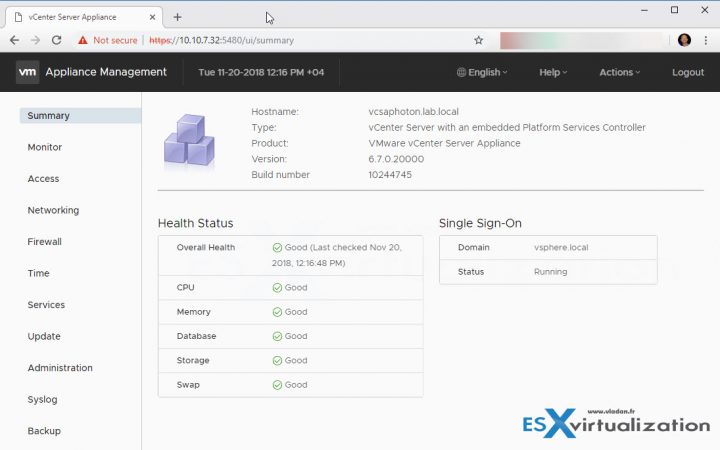
You have also a possibility if VMware support asks you to do so, to generate and send a support bundle. You can do that via the Actions menu.
The vSphere management it has other access URL. Also, you don’t need any software anymore as vSphere Legacy Windows client no longer exists on vSphere 6.7. The only URL you need to know for the connection is this URL:
https://IP_or_FQDN_VCSA/
Overview of the web-based access for vCenter Server Appliance for VMware vSphere.
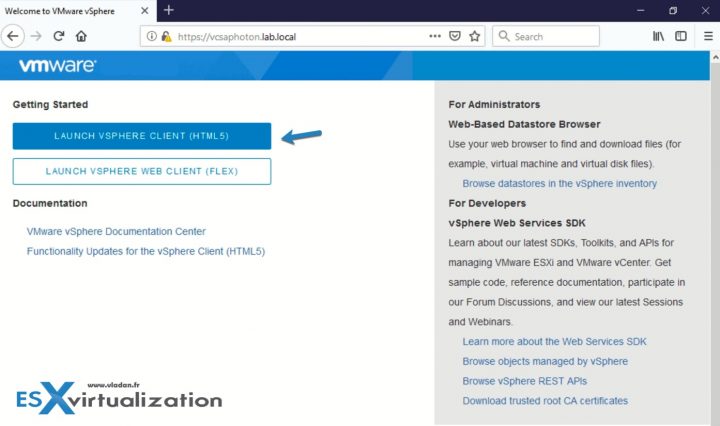
As you can see, you can still use the legacy FLEX client where you’ll need to install Adobe Flash plugin as an add-on to your browser. The HTML 5 web client does not need any plugins installed. The vSphere 6.7 Update 1 has feature parity (or even more) now.
So after connection via the HTML 5 web client, you’ll end up on this page where you have all the icons and all the shortcuts to manage your vSphere infrastructure.
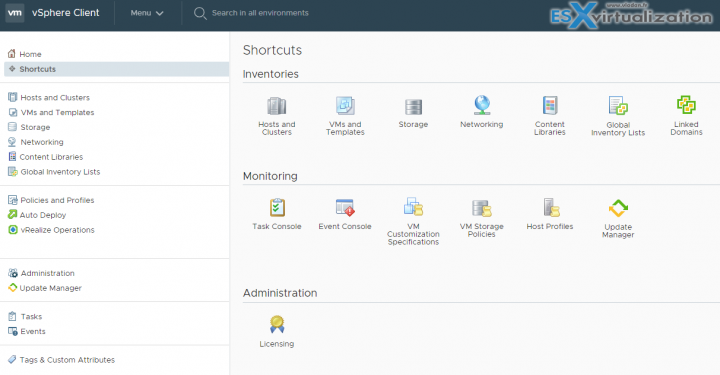
Part of the VCSA is also Update Manager which is the VMware preferred method of patching and upgrading the whole infrastructure.
vCenter and Platform Services controller (PSC)
The VCSA is running Photon OS which is a VMware own lightweight distribution, optimized for fast booting, security, and scalability. During a long time, VMware was using Suse Linux Enterprise Server (SLES) distribution, but the fact that VMware did not own the stack was a break to faster development.
 During the deployment of the appliance, you select a deployment type of vCenter Server with an embedded Platform Services Controller (PSC), Platform Services Controller, or vCenter Server with an external PSC. When you deploy a PSC appliance, you can create a VMware vCenter Single Sign-On domain or join an existing domain.
During the deployment of the appliance, you select a deployment type of vCenter Server with an embedded Platform Services Controller (PSC), Platform Services Controller, or vCenter Server with an external PSC. When you deploy a PSC appliance, you can create a VMware vCenter Single Sign-On domain or join an existing domain.
VMware PSC is not new. It was a part of vSphere 6.0 where it assured a number of services already. Services such as:
- VMware Appliance Management Service
- VMware License Service
- VMware Component Manager
- VMware Identity Management Service
- VMware HTTP Reverse Proxy
- VMware Service Control Agent
- VMware Security Token Service
- VMware Common Logging Service
- VMware Syslog Health Service
- VMware Authentication Framework
- VMware Certificate Service
- VMware Directory Service.
VMware PSC when deployed separately, in a separate VM, it deploys only the services bundled with the PSC, not the vCenter specific services. There are different topologies which exists and which has advantages or inconveniences but 6.7 and 6.7U1 the preferred way is Embedded vCenter and PSC.
Within PSC you can:
- Adding and Editing Users and Groups for Single Sign-On
- Adding Single Sign-On Identity Sources
- Configuring Single Sign-On Policies (for example Password Policies)
- Adding Certificate Stores
- Adding and Revoking Certificates
PSC allows:
- Authentication via vCenter Single Sign-On (SSO)
- Provision ESXi hosts with VMware Certificate manager (VMCA) certificates by default
- Use custom certificates stored in VMware Endpoint Certificate store (VECS).
While you can still deploy external PSC, the question is, is it worth it? Embedded PSC now fully supports Enhanced Linked Mode (ELM). Previous releases vSphere 6.0 and 6.5 needed external PSC to support ELM. Now, this is no longer the case.
For vSphere 6.5 Update 2 and vSphere 6.7 finally, the embedded deployment is fully supported.
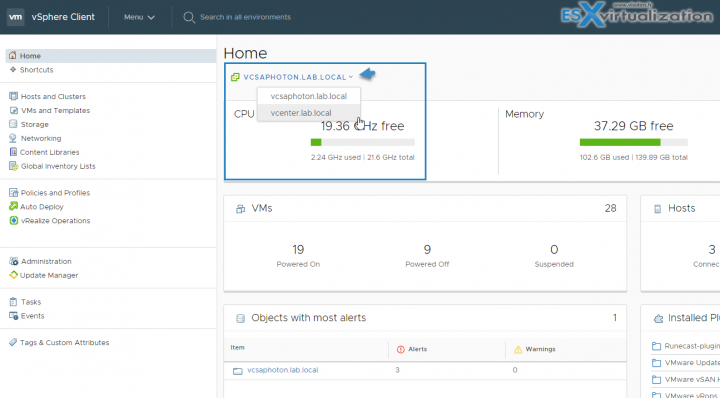
I don't think that you'll need to know all this bellow, but to give you an idea of the importance of PSC and all the services it runs.
Platform Service Controller (PSC) services:
- VMware Appliance Management Service – (applmgmt) – appliance configuration and provides public API endpoints for appliance lifecycle management. Included on the Platform Services Controller appliance.
- VMware License Service – (vmware-cis-license) -Each PSC includes VMware License Service, which manages and delivers centralized licenses and has a reporting functionality to VMware products in your environment. The license service inventory replicates across all Platform Services Controller in the domain at 30-second intervals.
- VMware Component Manager – (vmware-cm) – offers service registration and lookup.
- VMware PSC client – (vmware-psc-client) – it is the back end to the PSC web UI.
- VMware Identity Management service – (vmware-sts-idmd) – those are the services for vCenter SSO, for authentication to VMware software components and users.
- VMware Security Token Service – (vmware-stsd) – SAML token exchange mechanism.
- VMware HTTP Reverse proxy – (vmware-rhttpproxy ) – this proxy runs on every PSC and in each vCenter Server. It is an entry point into the node. Allows secure communication between services running on the node.
- VMware Service Control Agent – (vmware-sca) – Manages service configurations. You can use the service-control CLI to manage individual service configurations.
- VMware Appliance Monitoring Service – (vmware-statsmonitor) – monitors vCSA Guest OS system ressources utilization and performance.
- VMware vAPI Endpoint – (vmware-vapi-endpoint) – single point of access to vAAPI services
- VMware Authentication Framework – (vmafdd) – services for a client-side framework for vmdir authentication and serves the VMware Endpoint Certificate Store (VECS).
- VMware Certificate Service – (vmcad) – uses the VMware Endpoint Certificate Store (VECS) to serve as a local repository for certificates on every Platform Services Controller instance. Although you can decide not to use VMCA and instead can use custom certificates, you must add the certificates to VECS.
- VMware Directory Service – (vmdir) – multitenant, multimastered LDAP directory service that stores authentication, certificate, lookup, and license information.
- VMware Lifecycle Manager API – (vmonapi) – start and stop vCenter server services and monitor service API health.
- VMware Service Lifecycle Manager – (vmware-vmon) – is centralized platform-independent service the manages the lifecycle of PSC and vCenter server.
- Likewise Service Manager – (lwsmd) – enables joining the host to a Microsoft Active Directory domain and then authentication of users through AD.
- VMware Platform Services Controller Health Monitor – (pschealth) – Monitors the health and status of all core Platform Services Controller infrastructure services.
- VMware Analytics Service (vmware-analytics) – Consists of components that gather and upload telemetry data from various vSphere components to the VMware Analytics Cloud, and manage the Customer Experience Improvement Program (CEIP).
We do not know if we covered everything that’s needed, but have this chapter as a guideline. Your principal study material should be the Documentation Set PDF, as well as your home lab or day-to-day work with the infrastructure.
Remember that you can still pass the older exam, the VCP6.5-DCV , and still be VCP-DCV 2019 certified… -:)
Follow the progress of the VCP6.7-DCV Study Guide page for further updates.
More from ESX Virtualization
- What is VMware vCenter Convergence Tool?
- What is VMware Platform Service Controller (PSC)?
- VMware Transparent Page Sharing (TPS) Explained
- ESXi Free vs Paid – What are the differences?
- How To Reset ESXi Root Password via Microsoft AD
- How to Patch VMware vCenter Server Appliance (VCSA) 6.7 Offline
- How To do a Dry Run of an esxcli Installation or Upgrade on VMware ESXi
- VMware DRS Entitlement Viewer – Free Tool
Stay tuned through RSS, and social media channels (Twitter, FB, YouTube)


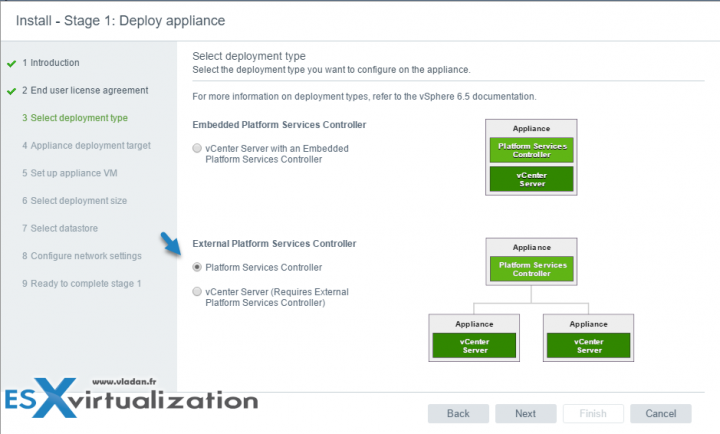
Just a note. Did you mean to say this is the last one or is the latest correct?
VMware vCenter Server
vCenter Server can still be installed on Windows in this release, but this is the “”latest one””. Make sure to familiarize yourself with VMware vCenter Server Appliance (VCSA) which is now the preferred way to run a vCenter server.
Last one. vSphere NEXT won’t be on Windows any longer.