Large migrations are not easy and so far, Microsoft did not have an efficient tool to do so. Admins had to use Robocopy at best in order to retain shares, NTFS permissions, and ownership of files and folders. In this post, we will discuss and details How To Migrate Shares and Files with ease by using Microsoft Storage Migration Service.
When you have many servers to migrate, you need a single tool manageable from a single pane of glass to proceed with migrations. Things are changing as Microsoft released Windows Server 2019 which introduced a new role called Storage Migration Service (SMS).
This new role will help you to seamlessly move off of legacy servers onto new targets on-premises and in Azure, without impacting your users, network, or security settings. You can migrate some old Windows servers (physical or virtual) into Azure IaaS, Azure File, on Prem, with this easy to use the tool.
It migrates permissions, share properties, encrypted attributes, network settings, names, and AD membership, but most importantly, files in-use.
There are some limitations
You can only transfer files within the same Microsoft Active Directory (AD) domain so you have to join the destination AD before launching the migration.
Also, currently SMS in this first release does not support migration between clusters in Windows server 2019.
SMS supports migrating from Windows Server 2003 and later operating systems. It cannot currently migrate from Linux, Samba, NetApp, EMC, or other SAN and NAS storage devices.
Also, migrating from the NTFS to REFS file systems isn’t supported. However, you can migrate from NTFS to NTFS and REFS to ReFS.
Overview of the service is below.
Storage Migration Service sources and destinations
What’s needed to get started?
- A Source server – 2003 Server or higher, with some shares you want to migrate
- A Destination server – 2012R2, 2016 or 2019
- An Orchestrator Server – Windows server 2019
- A PC or Server where you’ll install Windows Admin Center (WAC) – previously project Honolulu, which must be a minimum version of 1809. So, the best is to download a fresh copy as the product evolves rapidly.
As you can see, you do not need to migrate to Windows Server 2019 if you don’t want to. You can perfectly migrate to WS 2012R2 or WS 2016, however the transfer speeds will only operate at 50% of speed as the Storage Migration Services (SMS) proxy server Feature allows to boosts the file transfers when the WS 2019 is set as a destination.
And the only way is to install this feature at the WS 2019 as nor WS 2016 or WS2012R2 have it.
Firewall and security requirements:
Source and destination firewall requirements:
The source and destination computers must have some firewall rules enabled inbound
- File and Printer Sharing (SMB-In)
- Netlogon Service (NP-In)
- Windows Management Instrumentation (DCOM-In)
- Windows Management Instrumentation (WMI-In)
Orchestrator Firewall requirements:
- The Orchestrator server computer must have the File and Printer Sharing (SMB-In) firewall rule enabled inbound.
Accounts requirements:
- Admin Account on Source – You’ll need A migration account that is an administrator on the source computers.
- Admin Account on Destination – A migration account that is an administrator on the destination computers.
System Architecture Requirements
The source and the destination host must be attached in the same domain.
Note: If you're migrating only a few servers and one of the servers is running Windows Server 2019, you can use that as the orchestrator. Which means you can use the Orchestrator as a destination. If you're migrating more servers, we recommend using a separate orchestrator server.
After installing Windows Admin Center (WAC) onto your machine (note: Just to let you know, you cannot install WAC onto a domain controllers) you will need to choose an Orchestrator server where you can Add new role called Storage Migration Service which also includes a Storage Migration Service Proxy acting as an accelerator of transfers.
Storage Migration Service and Proxy Features
I’ll show you my setup below, but know that this is just one example. In your own scenario you might be using different setup.
My lab has:
- Orchestrator server VM – which is a Windows Server 2019 installed with SMS + SMS proxy. (Note that when you check the SMS feature, you have to check the sub-feature SMS proxy too.)
- Source server VM – Windows server 2008R2 with some file shares as a demo.
- Destination server VM – Windows Server 2019 (with SMS proxy)
- A Server running Windows Admin Center (WAC) – this is a Server 2016 VM where I installed the WAC.
Here is the view from WAC
View from WAC
Other than that, the lab has two domain controllers, DNS and DHCP infrastructure in place but this is usual.
The lab architecture is on the illustration below
The lab setup
The preparation steps:
Step 1: Check requirements (firewall, roles, servers, domain membership)
Step 2: Install WAC (if you haven’t done already)
Step 3: Install SMS and SMS proxy features on your Orchestrator server.
Step 4: (Optional) Install SMS proxy on your destination server (if it’s Server 2019 OS)
So, in this introductory post, I have explained the use cases for Microsoft Storage Migration Services (SMS) which is a really cool feature present in Windows Server 2019. We can clearly see that Microsoft wants us to embrace Azure, but listening to customers and allows the migration from “On-prem” to “On-prem” environments as well.
“How To Migrate Shares and Files with ease by using Microsoft Storage Migration Service – Part 2” is locked
How To Migrate Shares and Files with ease by using Microsoft Storage Migration Service – Part 2
This first release does not allow consolidating several servers (with the same share names) into one, but it may be added in future releases of Storage Migration Service. We’ll do a follow-up post where we’ll get into the details.
Source: Microsoft
More posts from ESX Virtualization:
- Windows Server 2019 What's new?
- Free Tool – HammerDB Benchmark Tool New Release
- Chocolatey is a cool package manager for Windows
- What's New in VMware Horizon 7.7
- Free Tools
- VMware Tools Offline VIB for ESXi Host – Bundle Download and Install
- Upgrade Windows Server 2012R2 AD to Server 2016
Stay tuned through RSS, and social media channels (Twitter, FB, YouTube)

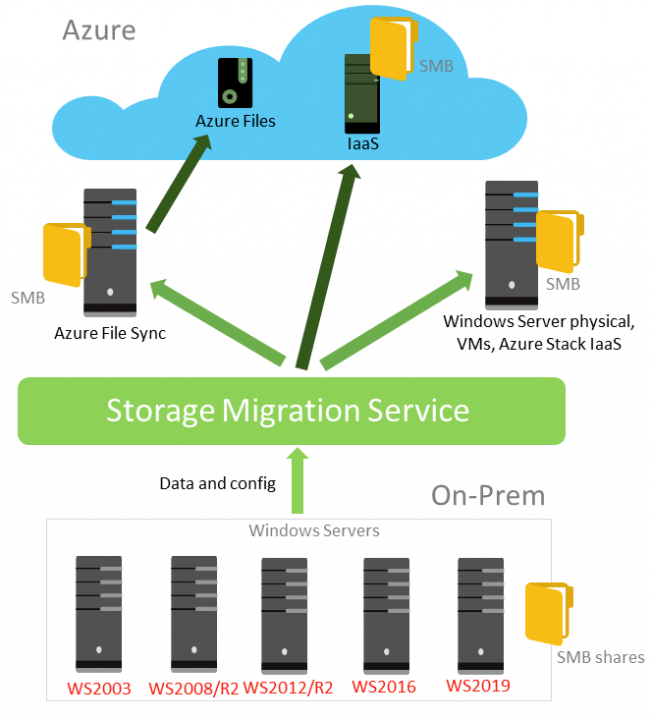
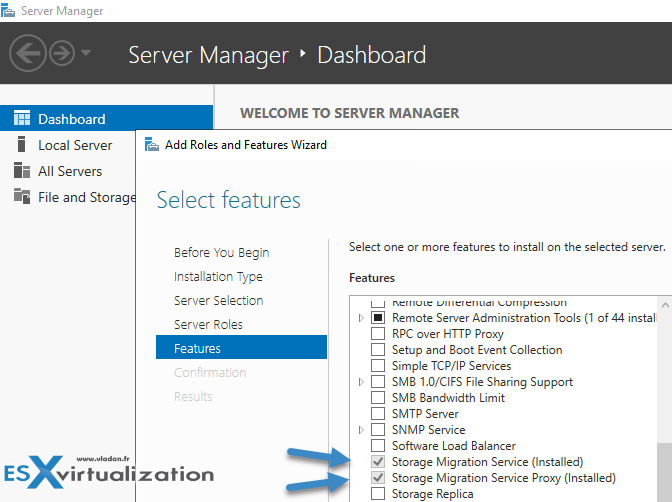
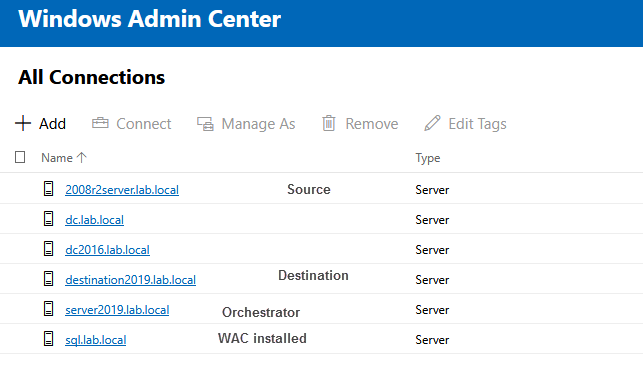
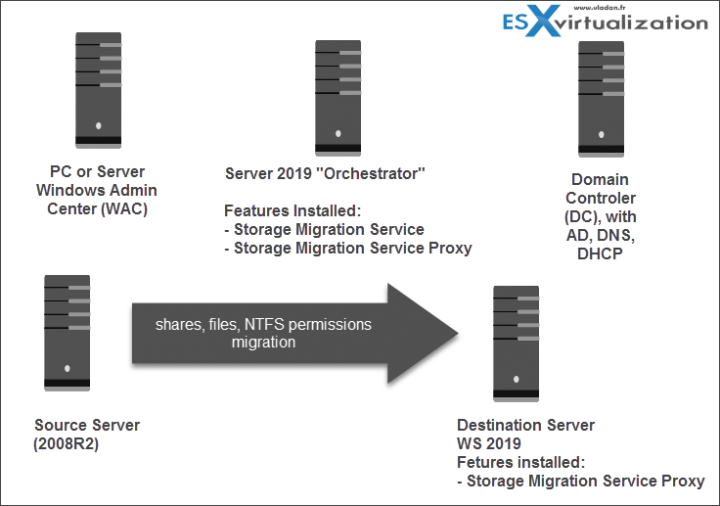
Very nice! I will definitely give this a try. It could be a real time saver.